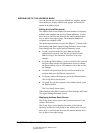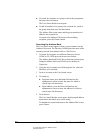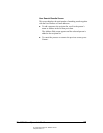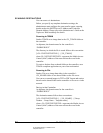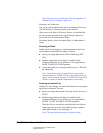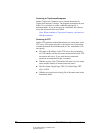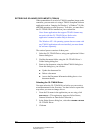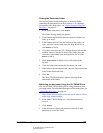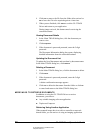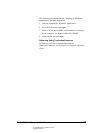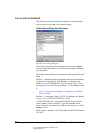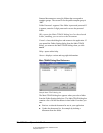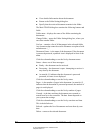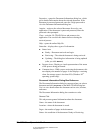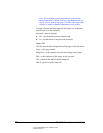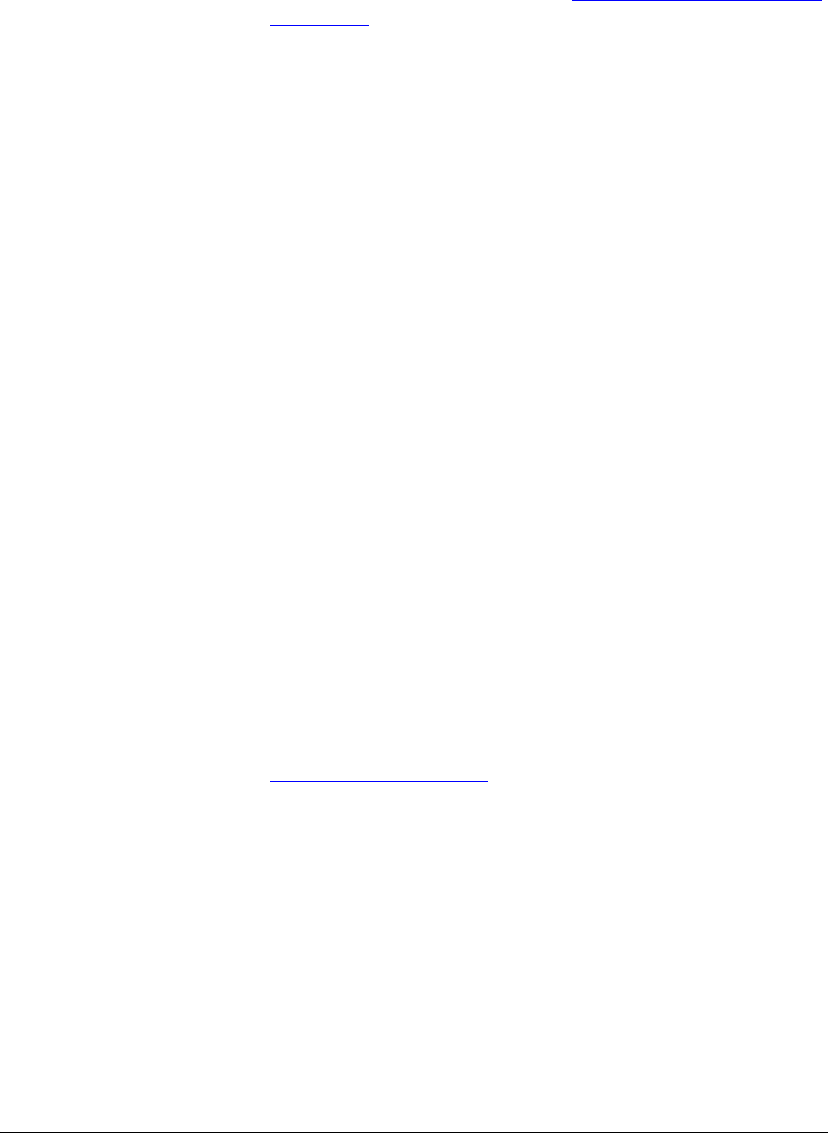
06_ScanRetrieving.fm Modified: 8/7/02
Template Version 1.0
GL-1020 Scan Operator’s Guide 59
Finding the Document Folder
You use the Folder Setting dialog box to locate the folder
containing the document you want to retrieve. For a detailed
description of this dialog box, see “
Folder Setting Dialog Box
Reference” on page 62.
1 In the application menu, click
Acquire.
The Folder Setting dialog box appears.
2 If the Domain and Machine shown contain the folder you
want, go to step 5.
3 If the Domain shown is not the location of the folder you
want, select the correct name from the drop-down list, or
click
Search to find it.
4 If you have more than one GL-1020 on the network and the
machine shown is not the location of the folder you want,
select the correct name from the drop-down list, or click
Search to find it.
5Click
Show Folders to display a list of all folders at the
location.
6 Click the folder that contains the document you want.
7 If the folder is password protected, enter the 5-digit password
in the Folder Password field.
8Click
OK.
The Main TWAIN dialog box appears showing all the
documents in the folder.
Retrieving the document Using the GL-TWAIN Driver
You use the Main TWAIN dialog box to bring documents into
your application. For a detailed description of this dialog box, see
“
Dialog Box Reference” on page 62.
Note: Some software applications may not be able to retrieve
multi-page scanned images.
1 In the Main TWAIN dialog box, click the document to
retrieve.
2Click
Acquire.
3 If the document is password protected, enter the 5-digit
password to access the folder.