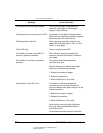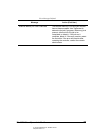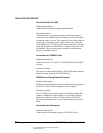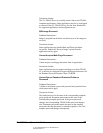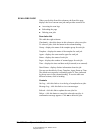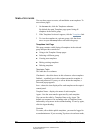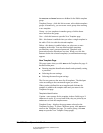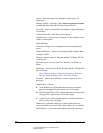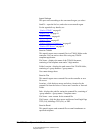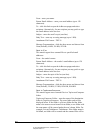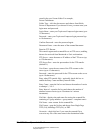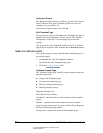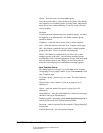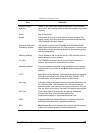05_ScanTemplateReference.fm Modified: 8/7/02
Template Version 1.0
80 GL-1020 Scan Operator’s Guide
Owner—enter the name of the template’s owner (up to 32
characters).
Padlock symbol—optionally, check
Password protect this template
to enable the Password and Confirm Password fields.
Password—enter a password for the template (5 digits displayed
as asterisks).
Confirm Password—enter the password again.
Template Icon—select an icon to display for this template on the
copier’s control panel.
Scan Settings
Choose the settings for your template from the drop-down list
boxes:
Double Sided Scan—choose from Single (default), Duplex Book,
or Duplex Tablet.
Rotation—choose from No Rotation (default), 90 Right, 90 Left,
or Rotate 180.
Document Type—choose from Text (default), Text/Photo, or
Photo.
Resolution—choose from 150 dpi, 200 dpi (default), 300 dpi, 400
dpi, or 600 dpi.
Note: When scanning to TopAccessComposer, select only
600 dpi. When scanning to iFax, select only 200 dpi.
Exposure—choose Auto (default), or select a specific level if
necessary.
Original Size—Choose:
n Auto (default) for original documents that have the same
page size throughout (copier detects size of first page)
n Mixed Original Sizes if the original document uses more than
one page size (copier detects size of each page)
n A specific size if this template applies to documents that are
always on the same size paper.
Send email—optionally check one or both of these boxes to
receive notification by email. The Email Address box is enabled.
Email Address—enter your email address (up to 90 characters).