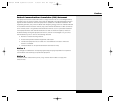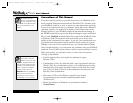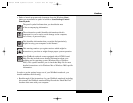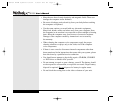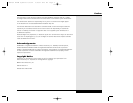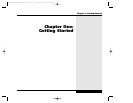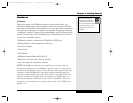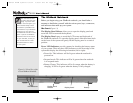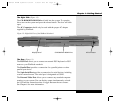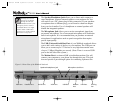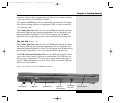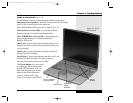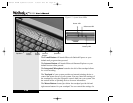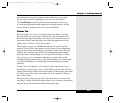The WinBook Notebook
Before you begin using your WinBook notebook, you should take a
moment to familiarize yourself with the various ports, bays, connectors,
and indicators that make up your system.
The Front (Figure 1.1)
The Display Panel Release allows you to open the display panel and
reveal the LCD screen and the keyboard.
The Display Panel opens to reveal the LCD screen and keyboard of
the WinBook notebook. To open the display panel: slide the release latch
on the front of the system and gently lift the display panel to a vertical
position.
Power LED Indicators provide a means for checking the battery status
of your system. There are three LED indicators on the front edge of the
system that display the following information (left to right):
• Power On: This indicator will be lit green when the notebook is
powered on.
• Suspend mode: This indicator will be lit green when the notebook
is in suspend mode.
• Battery Charge: This indicator will be lit orange when the battery is
charging. It will be lit green when the battery is fully charged.
Figure 1.1: Front View of the
Closed WinBook Notebook
Display Panel
Battery
Display Panel
Release
1.4
Save the inner box and
all inserts and inner pack-
aging. If you later need
to ship or store the system, you
will find these handy to have.
All software is preloaded onto
the hard drive of your WinBook
notebook. You can store any
included disks and CDs in a safe
place. Copies of the Windows
installation files are also stored
on your hard disk, so that you
will not need the CD to add
Windows features or drivers
to your system.
Series
User’s Manual
LED Indicators
X Manual WinME w/photos 2/01/01 3/19/01 4:23 PM Page 14