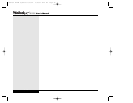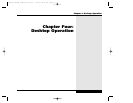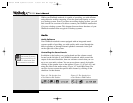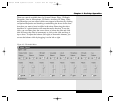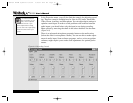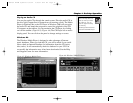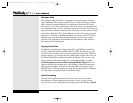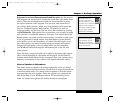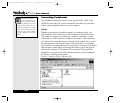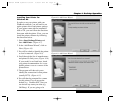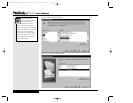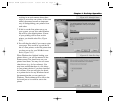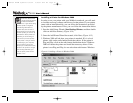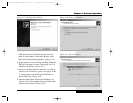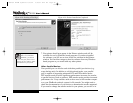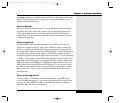Connecting Peripherals
Your WinBook notebook has ports (serial, parallel, PS/2, USB), a slot
(PCMCIA) and jacks (AC power, microphone and audio out) that allow
you to connect peripheral devices to your computer.
Printer
Whether you purchase a portable computer or a desktop model, you
will probably connect the printer to the computer via the parallel cable.
You might also connect to a printer via a network connection, a serial
connection or a USB connection. Whatever the nature of the connection,
you will need to set up the necessary drivers for the printer. You can vary
the port connection (or network setup) at the step where it is requested.
If you will be connecting the device to a parallel or serial port, you should
shut down the system before connecting the printer (you do not need to
shut down to connect a USB printer). If your printer is Plug and Play
compliant, your system will detect the new hardware on boot and begin
the process of setting up the printer.
If you connect to your
printer via a network, con-
tact your network admin-
istrator for details on the printer
and the specific setup for your
network connection. You might
need to have the driver disk that
came with your printer available
for the installation of the printer
drivers.
Figure 4.7: Adding a Printer in Windows Me
4.8
Series
User’s Manual
X Manual WinME w/photos 2/01/01 3/19/01 4:24 PM Page 74