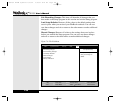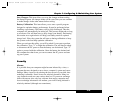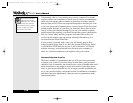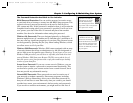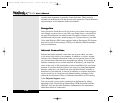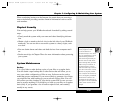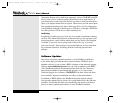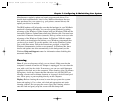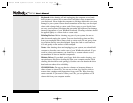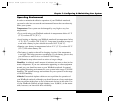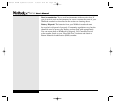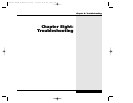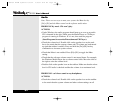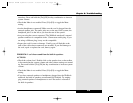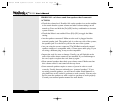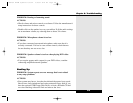Keyboard: After shutting off and unplugging the computer, use a hand-
held vacuum or canned air to remove dust and debris that accumulate in
your keyboard. Never shake the computer to dislodge debris-this can cause
damage to your system. Grease that accumulates on the keys can be wiped
clean with a damp cloth or cotton swab. Never spray or pour liquid clean-
ers onto your keyboard. Moisture that gets under the keyboard can damage
internal components of your WinBook notebook. Cleaning solutions should
be applied lightly to a clean cloth or cotton swab.
Pointing Devices: Before cleaning any part of your system, be sure to
shut down and unplug the system. You can clean built-up dust and dirt
from your touchpad with a damp cloth or cotton swab. Do not spray clean-
ing solution directly onto the touchpad. Spray the cloth or swab and use
it to rub gently on the surface of the touchpad.
Vents: After shutting down and unplugging your system, use a hand-held
vacuum to clean the vents on the case of your WinBook notebook. If you
work in a dusty environment, you should try to vacuum often to avoid
accumulation of dust on internal components.
Diskette Drives: If you think your floppy disk drive needs cleaning, you
can purchase a disk drive cleaning kit from your computer retailer. Such
cleaning kits should be used sparingly. Overuse can over-abrade the drive
head and can reduce drive reliability.
CD-ROM Disks: Do not use abrasive cleaners or benzene, thinner or
other solvents to clean CDs. You can use a clean, dry, lint-free cloth to
remove dust, smudges and fingerprints from your CDs. Wipe from the
center outward. If you need to clean your CDs, you can purchase a CD
cleaner kit from your computer retailer.
7.24
Series
User’s Manual
X Manual WinME w/photos 2/01/01 3/19/01 4:24 PM Page 136