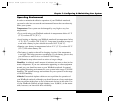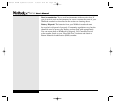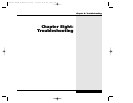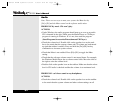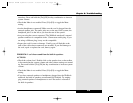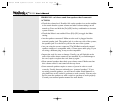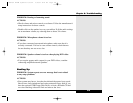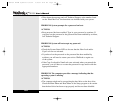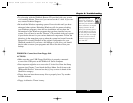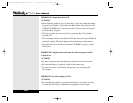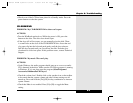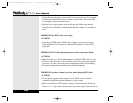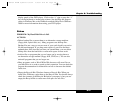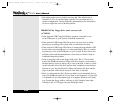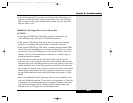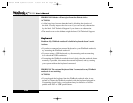• Try rebooting with the WinBook Restore CD provided with your system
or a bootable diskette. Then see if you can access the C: drive. If you can-
not, contact Technical Support.
• Re-install the Windows operating system. Do not do this until you have
exhausted other options. Reloading Windows will also mean reloading
your Windows programs, since the new installation will not have the
information for the Windows programs that you have installed on your
system. You will need to use the “Restore” CD provided with your system
to provide the drivers for your various hardware components. Follow the
directions in the menu that pops up when the system has booted from the
Restore CD to install Windows in the original configuration for your
WinBook notebook. If you have a full backup of your drive, you should
then be able to restore your programs and files to the drive from your
backup.
PROBLEM: Cannot boot from floppy disk.
ACTIONS:
• Make sure that your USB Floppy Disk Drive is properly connected
to one of the USB ports on the WinBook X Series computer.
• Boot sequence might be set to access the C: drive first. Enter the Setup
program (see Chapter 7) and check the Boot Menu. Scroll down to the
“Removable Devices” item and use the [+] key to move it ahead of the
Hard Drive category.
• Floppy does not have the necessary files to properly boot. Try another
bootable diskette.
• Floppy is defective. Throw it away.
Chapter 8: Troubleshooting
8.7
Warning! Using the
Restore CD “Format and
Restore” option deletes all
data from your hard drive and
returns the drive to its original
shipping condition. Do not
restore your operating system
from the Restore CD until you
are sure that you have backed
up all of your data. You might
be able to boot from the CD
and then copy your data off
your hard drive.
X Manual WinME w/photos 2/01/01 3/19/01 4:24 PM Page 145