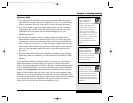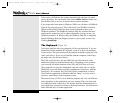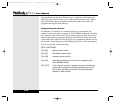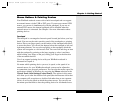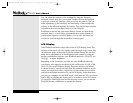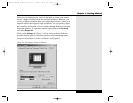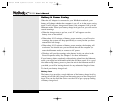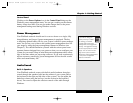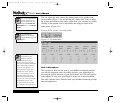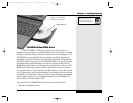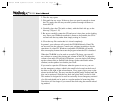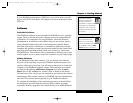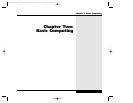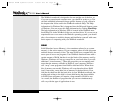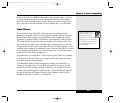Control Panel
Clicking on the Power Options icon in the Control Panel brings up the
Windows power management menu. You can get a reading on the current
battery charge level here. You can also make changes here to the power
management settings used during Windows sessions.
Power Management
Your WinBook notebook should run for over two hours on a single, fully
charged battery and longer if power management is employed. The key
to obtaining optimal battery life for your system is effective power manage-
ment. You can set your system to the optimal power management level for
your usage by using the power management features in Windows (see
Chapter 3). You should familiarize yourself with the various power man-
agement features designed into your system so that you can configure your
system for your needs. Keep in mind that power management takes advan-
tage of the times when you stop using resources. If you work continuously
and use resources extensively, power management will not be able to take
effect and extend battery life.
Audio/Sound
Built-in Speakers
Your WinBook notebook comes with built-in audio hardware that plays
sounds through the speakers built into the cabinet of your system (above
the keyboard at the right and left sides of the system). You can adjust the
hardware volume using the hot keys (see the section on the keyboard
above). You can also adjust the software controls of the audio through
Windows.
1.21
Chapter 1: Getting Started
If you will be using your
system primarily in a desk-
top setting, you should
consider setting the power
management to less aggressive
settings. The aggressive settings
are more appropriate for mobile
usage. You can switch the set-
tings as the specific situation
demands by making adjustments
in the power management
features of Windows.
X Manual WinME w/photos 2/01/01 3/19/01 4:23 PM Page 31