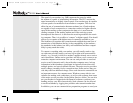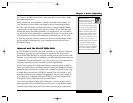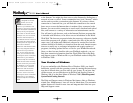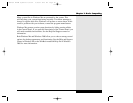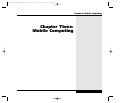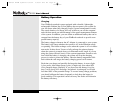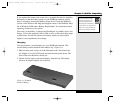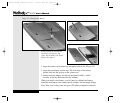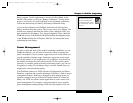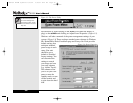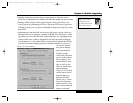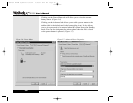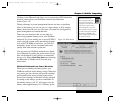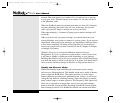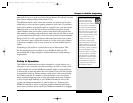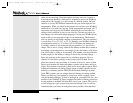Setup program. Use the right arrow to move to the Exit Menu. At the
bottom of this menu you will see “Battery Calibration.” Use the down
arrow to scroll down to it and hit [Enter] to run the battery calibration.
Follow the instructions provided by the battery calibration utility.
As part of the calibration, the WinBook notebook will discharge the
battery and shut down the system. This process can be very lengthy. You
should see a message indicating the status of the calibration. Once you
have installed the new battery, let it charge completely. Then, check the
WinBook section of the Windows Millennium Help and Support center
or the WinBook Help file in Windows 2000 file for information about
calibrating the new battery.
Power Management
In order to make the most of the mobile computing capabilities of your
WinBook notebook, you will need to be aware of how to manage the
power consumption of your system. Aggressive power conservation can
provide extended computer usage. Sometimes aggressive conservation
will not be needed, or you might prefer not to engage it. You should set
the default to match your most common needs. If you use the system
primarily as a mobile system with long-term battery needs, you can use
an aggressive setting. If your battery usage is usually limited, then you
might prefer a more moderate setting.
Your WinBook notebook is ACPI (Advanced Configuration and Power
Interface) compliant and can take advantage of Windows’s built-in power
management features. Windows is designed to help manage power on
portable computers and you will find its features useful in conserving
battery life. ACPI also allows certain applications to exert control over
power management. For example, a program might be set to override
power management settings during a slide-show presentation. You can
For detailed explanations
of Power Management
in Windows 2000, please
see the WinBook X Series
Help file.
3.5
Chapter 3: Mobile Computing
X Manual WinME w/photos 2/01/01 3/19/01 4:24 PM Page 55