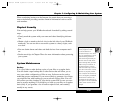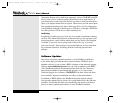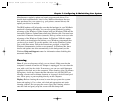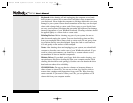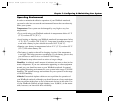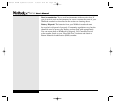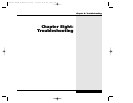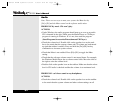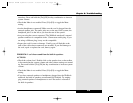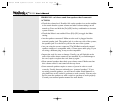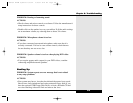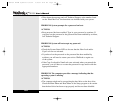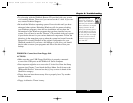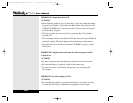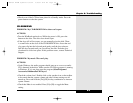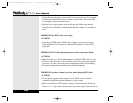turned up. Press and hold the [Fn]+[F8] hot key combination to increase
system volume.
• Check that Mute is not enabled. Press [Fn]+[F6] to toggle the Mute
setting.
• Are the headphones connected? Make sure the cord is plugged into the
external speaker jack. The audio jacks are on the rear of the system; the
headphone jack is to the left as you face the rear of the system.
• Are you using the correct connector? The WinBook notebook’s external
speaker connector is compatible with a 3.5mm stereo audio plug. If you
are using a different plug, it may not be compatible.
• Inspect the cord for wear or damage. Usually you will find this at the
ends of the cable where connectors are attached. If you find damage to
the cord, repair or replace the cord, then try again.
PROBLEM: I can’t hear sound from the built-in speakers.
ACTIONS:
• Check the volume level. Double-click on the speaker icon on the taskbar
to be certain that the system volume and other volume settings are turned
up. Press and hold the [Fn]+[F8] hot key combination to increase system
volume.
• Check that Mute is not enabled. Press [Fn]+[F6] to toggle the Mute
setting.
• If you have external speakers or headphones plugged into the WinBook
notebook, the built-in speakers are automatically disabled. Try unplug-
ging external speakers or headphones to see if the audio is restored to
the built-in speakers.
Chapter 8: Troubleshooting
8.3
X Manual WinME w/photos 2/01/01 3/19/01 4:24 PM Page 141