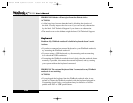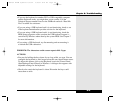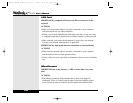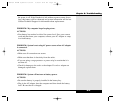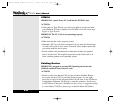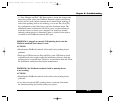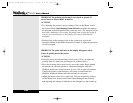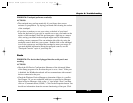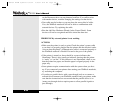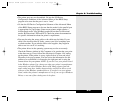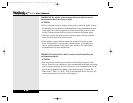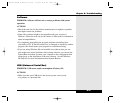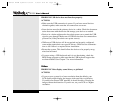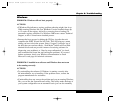PROBLEM: The pointing device that I use is hard to operate. It
moves faster or slower than I’m used to.
ACTIONS:
• Try adjusting the pointer’s motion settings. Click on the Mouse icon in
the Control Panel (Start/Settings/Control Panel) and adjust the settings
as indicated in the dialogue box that comes up. Note: The touchpad works
best with a medium to slow setting. You might want to alter the setting if
you use an external mouse or the pointing stick more often than the
touchpad.
• Double-click on the touchpad icon on the system tray and use the
Synaptics utilities in the Mouse Properties window to adjust the operation
of your touchpad.
PROBLEM: The point indicator on the display disappears when
I move it quickly across the screen.
ACTIONS:
• Does the mouse move faster than you are used to? You can adjust the
pointing device’s speed (see pointing device problem above).
• Move the pointing device more slowly across the screen. Rapid pointer
movement can cause the pointer to sometimes disappear when the
WinBook notebook is using resources to save a file or print a document.
Usually the pointer’s characteristics will return to normal after the
WinBook notebook finishes tasks that consume its resources.
• Adjust the mouse cursor size or add trails. This can be done by clicking
on the Mouse icon in the Control Panel (Start/Settings/Control Panel)
and adjusting the settings as indicated in the dialogue box that comes up.
8.22
Series
User’s Manual
X Manual WinME w/photos 2/01/01 3/19/01 4:24 PM Page 160