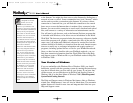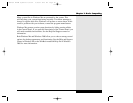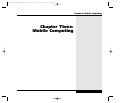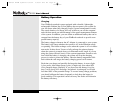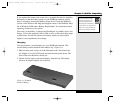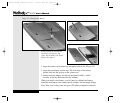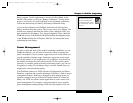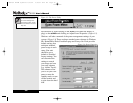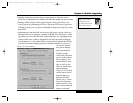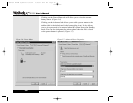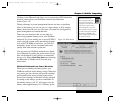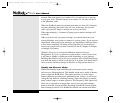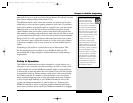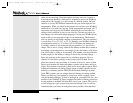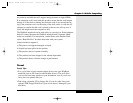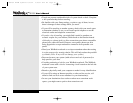• Standby mode powers down most system functions. See the section
below for an explanation of standby and hibernate modes on your system.
• Turning off the monitor leaves other functions active, but allows you
to save power by eliminating LCD use. Since the LCD uses a great deal
of battery power, you can gain considerable savings by having the screen
shut down.
• Spinning down the hard disk can also provide power savings, while not
slowing your use of programs currently in RAM. You will notice a small
lag when you access the disk and it spins back into use. Engaging power
savings while your system is plugged in can help speed the recharging
of your battery, so you might want to create a power scheme that allows
you to have a faster charging mode and another that allows you to use
AC power without
any power manage-
ment interruptions.
Clicking on the
Alarms tab will allow
you to set the alarms
for low battery and
critical battery warn-
ings, as well as the
levels at which those
alarms activate.
(Figure 3.5) Clicking
on the Alarm Action
button brings up a
dialogue box that
allows you to set the
form of notification
and the action, if any,
that is taken when the
alarm is activated.
Figure 3.5: Power Alarms
3.7
Chapter 3: Mobile Computing
Check your WinBook
notebook Help File
for detailed information
about these settings.
X Manual WinME w/photos 2/01/01 3/19/01 4:24 PM Page 57