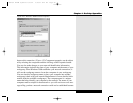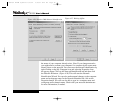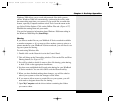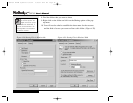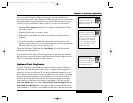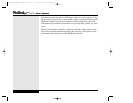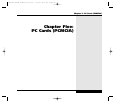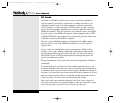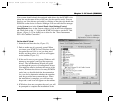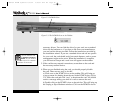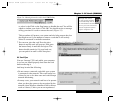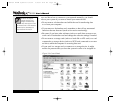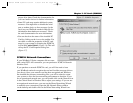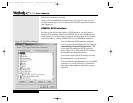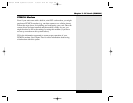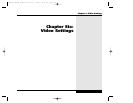Your system should already be equipped with drivers for the PCMCIA slot
(these are not the same drivers as the ones for the specific cards). You can
check to see if the drivers are loaded by clicking on the plus sign beside the
PCMCIA socket choice in Device Manager. You can reach device manager
via the System icon in the Control Panel: Start/Settings/Control
Panel/System. Once in the System window, click on the Device Manager
tab. Then click on the “+” sign beside PCMCIA Socket to see the PC card
drivers. (Figure 5.1) You should see a driver for the “Texas Instruments
PCI-1410 CardBus Controller.”
To Use the PC Card:
1. Insert the card into the slot. (Figure 5.2)
2. Push to make sure it is properly seated. When
you insert your PCMCIA card, Windows should
recognize the card (if it is one you have used
before) and beep twice. A card icon will appear
on the taskbar (Figure 5.3).
3. If the card is new to your system, Windows will
attempt to recognize it and load the necessary
drivers. The Add Hardware Wizard will guide
you through the process of loading these drivers.
You might be asked to indicate the source of the
drivers. Windows has drivers for many PCMCIA
cards, but you should check the documentation
for your card to determine whether the manufac-
turer has provided more current drivers. When
the installation is complete, you will hear two
beeps and a card icon will appear on the taskbar.
4. If Windows does not recognize the card, you will
be prompted to complete the installation of the
Figure 5.1: PCMCIA
Information in Device Manager
5.3
Chapter 5: PC Cards (PCMCIA)
X Manual WinME w/photos 2/01/01 3/19/01 4:24 PM Page 97