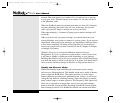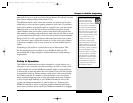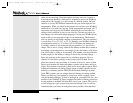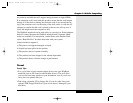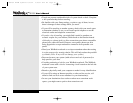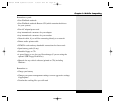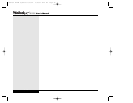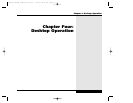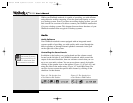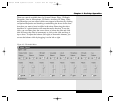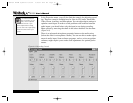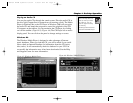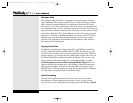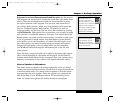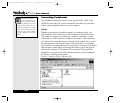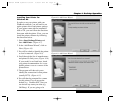While your WinBook notebook is capable of providing you with efficient
and productive mobile computing, it has the speed and capacity to serve
as a desktop system. Even if you have an existing desktop system, you will
find it useful on occasion to be able to connect your WinBook notebook as
if it were a desktop system. This chapter discusses those functions of your
WinBook notebook that are typical of desktop systems.
Audio
Audio Software
Your WinBook notebook comes equipped with an integrated sound
system capable of providing you with quality audio sound through the
built-in speakers or through external speakers connected via the jack
on the right side of the system.
Controlling the Sound Levels
In addition to the hot keys on your keyboard and the volume control
located on the left side of your WinBook notebook, which control the
output of the sound hardware, there are software controls that you can
use to set your audio volume. You can access these controls by double-
clicking on the speaker icon on the taskbar (Figure 4.1) (Figure 4.2) and
using the slides in the audio mixer. (Figure 4.3: AudioMixer.bmp) You
can also choose to mute the specific audio feature by clicking on the
checkbox for that feature.
You can mute system
audio instantly by pressing
the [Fn]+[ F6] hot key com-
bination. To restore audio, press
the combination a second time.
Figure 4.1: The Speaker Icon
on the Windows Me Taskbar
Figure 4.2: The Speaker Icon
on the Windows 2000 Taskbar
4.2
Series
User’s Manual
X Manual WinME w/photos 2/01/01 3/19/01 4:24 PM Page 68