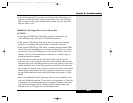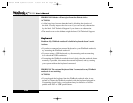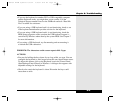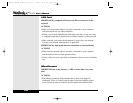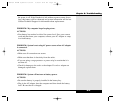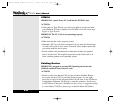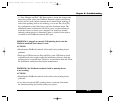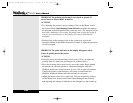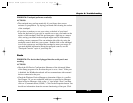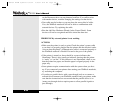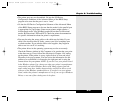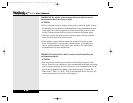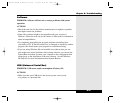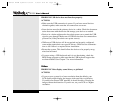to “Save Changes and Exit”. Hit Enter again to accept the changes and
restart the system. After your WinBook notebook restarts, the internal
device will not work, but the external device should begin working. If
none of the pointing devices are working, you can use the [Alt]+[F4]
key combination or the [Start] key to enter the shutdown menu. The
underlined letters in the menus will allow you to use the keyboard to
select the choices to restart your computer. You should try another
external pointing device to determine if there is a defect in the device
or conflict in the WinBook notebook PS/2 port.
PROBLEM: I plugged an external USB pointing device into the
WinBook notebook, but it doesn’t work.
ACTIONS:
• Restarting the WinBook notebook will usually solve pointing device
problems.
• While most USB devices are Plug-and-Play, some USB devices (such
as IntelliScroll mice) might require the installation of drivers from the
pointing device’s manufacturer. Check for an installation disk and follow
the installation routine described by the manufacturer.
PROBLEM: My WinBook notebook’s built-in pointing device
is not working.
ACTIONS:
• Restarting the WinBook notebook will usually solve pointing device
problems.
• If you have an external PS/2 pointing device connected, disconnect
the external pointing device and restart your system.
Chapter 8: Troubleshooting
8.21
X Manual WinME w/photos 2/01/01 3/19/01 4:24 PM Page 159