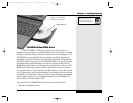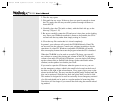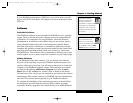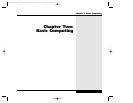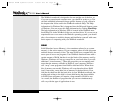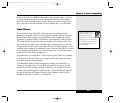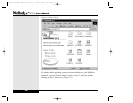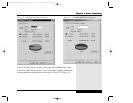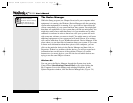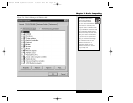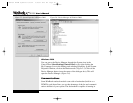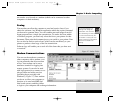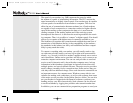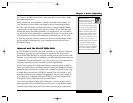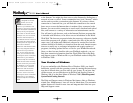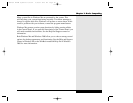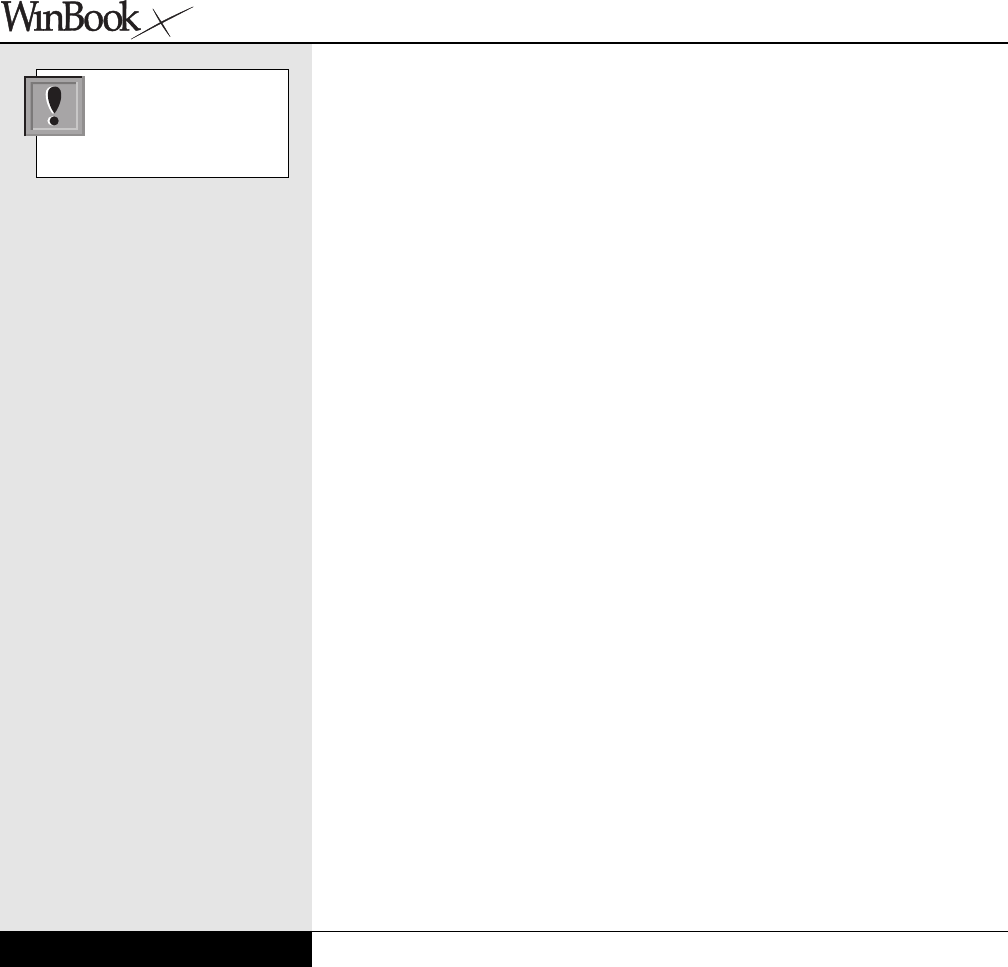
The Device Manager
While the Setup program (see Chapter Seven) tells your computer what
equipment it is running, the Windows Device Manager tells the operating
system what equipment it is running. It is a good idea to learn about the
various components of your system and how they operate. You might find
that there are capabilities of your system that you had not anticipated. You
might also need to know what hardware is in your machine and to what
standards it conforms in order to know how well your system will work
with some new software you want to install. You might want to add some
additional equipment to your system and will need to know if its settings
will conflict with those in your WinBook notebook. Device Manager is the
place where you can learn this information about your system. If you want
to know more information about these pieces of the computer, you can
click on the particular device in the Device Manager and then click on
Properties. If there is a problem with the device, you will get some basic
information here on the source of the problem. If there is a conflict
between two (or more) devices, you will also be told which devices are
trying to use the same IRQ or resource.
Windows Me
You can get to the Device Manager through the System icon in the
Control Panel (Start/Settings/Control Panel) or by right-clicking the
My Computer icon on the desktop and selecting Properties. In the
System Properties window, click the Device Manager tab. (Figure 2.4)
2.6
Be sure to read the
Windows manual carefully
before altering any set-
tings in Device Manager.
Series
User’s Manual
X Manual WinME w/photos 2/01/01 3/19/01 4:23 PM Page 42