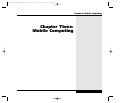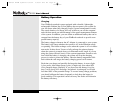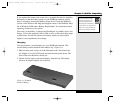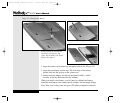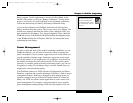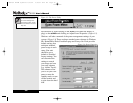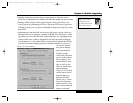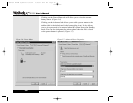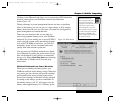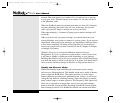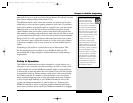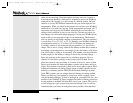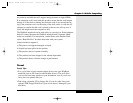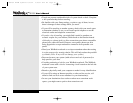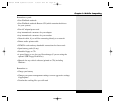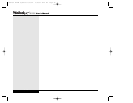Clicking on the Hibernate tab allows you to activate the ACPI hibernation
function, which places your WinBook notebook into Hibernate
mode.(Figure 3.8)
Taking advantage of power management features can have a significant
effect on the battery use you can get on a single charge. A fully charged
battery should provide you over two hours of system use, but aggressive
power management can extend that time.
There are some measures that you can take as a
user to help optimize battery use in your WinBook
notebook. If you are running one or more PCMCIA
cards, using the system audio and making frequent
calls to the CD-ROM or hard drive, you will find
that battery power will be consumed much more
quickly than with standard system use.
You can send your WinBook notebook into Stand-
by or Hibernate by hitting the power button (if you
have set the button for this function as mentioned
above) or by hitting Start/Shut down and selecting
the Hibernate or Standby mode from the drop-
down menu.
WinBook Notebook Low Power Measures
When you are running on battery power, your
WinBook notebook tracks battery charge. When bat-
tery power gets low, the unit will provide warnings
and eventually take action to help preserve data.
Power level warnings in Windows will be activated
according to the settings you have established. In
the default setting, a red “X” will appear over the
battery when approximately 15% of battery power
Figure 3.8: Hibernation
3.9
Chapter 3: Mobile Computing
Autosave functions (or
other automatic functions,
such as e-mail checking)
in programs can reset the time-
outs for your system. If you
want the system to time out
after a specific period of inactivi-
ty, make certain that automatic
functions are disabled or set
with a longer time period than
the system timeouts.
X Manual WinME w/photos 2/01/01 3/19/01 4:24 PM Page 59