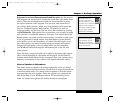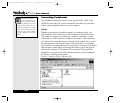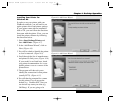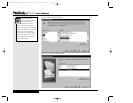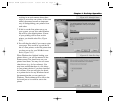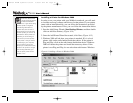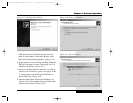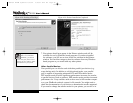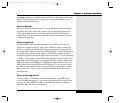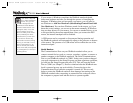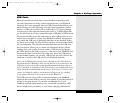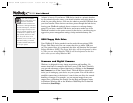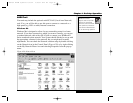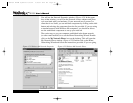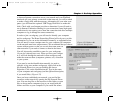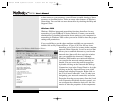the Setup program (see Chapter Seven). Be sure to shut down your system
before connecting the device to your system to prevent damage to your
system and the parallel device.
External Monitor
You can connect an external monitor to your WinBook notebook through
the video port on the rear of the system. You can direct the output to the
LCD, the external monitor or both by toggling the [Fn]+[F10] hot-key
combination. You can learn more about the various video features of your
system in Chapter Six.
External Keyboard
Your WinBook notebook comes equipped with a PS/2 port on the rear
of the unit, adjacent to the AC input, and a USB port, both of which can
be used to connect an external keyboard to your system. You should shut
down the system before connecting a PS/2 keyboard. Connect the keyboard
to the PS/2 port and start up the system. The WinBook notebook should
automatically detect the external keyboard and activate it. If your keyboard
is USB, you can plug it in and it should be recognized by the system. PS/2
keyboards should be plugged or unplugged when the system is shut down;
USB keyboards can be plugged or unplugged during operation. The exter-
nal keyboard will not disable the built-in keyboard, so you will be able to
use both devices simultaneously. You can use the two keyboards in combi-
nation, since the computer will not distinguish between the input from
each keyboard.
External Pointing Device
You can connect a PS/2 Microsoft-compatible mouse or a USB mouse
to your WinBook notebook. If you connect an external PS/2 mouse before
you turn on your WinBook notebook, the WinBook notebook will auto-
matically sense the mouse and enable it.
4.15
Chapter 4: Desktop Operation
X Manual WinME w/photos 2/01/01 3/19/01 4:24 PM Page 81