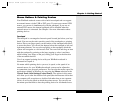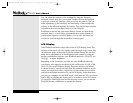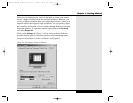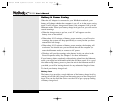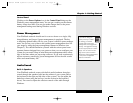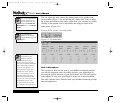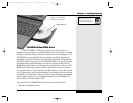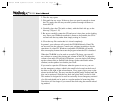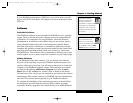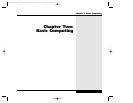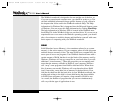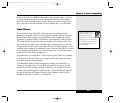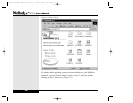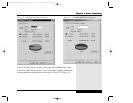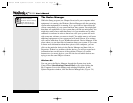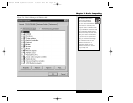If your WinBook notebook has a DVD drive, you will be able to use this
drive to play DVD video disks. See Chapter 6 for more information about
DVD use.
Software
Preloaded Software
Your WinBook notebook comes preloaded with Windows as its operating
system. There is also the necessary software to use your audio hardware
in Windows. For instructions for using Windows, check the Windows
documentation. In addition to the software that you run and see, there is
some preloaded software that runs in the background. Specific drivers
(files that allow pieces of hardware to communicate effectively with the
computer and operating system) have been preloaded for the various hard-
ware units that have been packaged with your system (e.g. sound card,
CD-ROM drive). These drivers are also important in allowing you to alter
certain aspects of your system, such as the resolution of your video image.
Adding Software
If you purchased some other software, or if you already own software
that you will be installing on your new WinBook notebook system, or if
you buy software at a later date, you will need to know how to install that
software on the WinBook notebook system. The installation of software
can be done through the Add/Remove Program icon in the Control
Panel. Once in the Add/Remove window, click on Install in the Install/
Uninstall menu. You can also use the instructions provided by the software
manufacturer. Most current software on CD-ROM will start automatically
once the CD is inserted and recognized by your WinBook notebook.
To complete the installation of the software programs you should follow
the instructions provided with the software. Most software programs
(especially Windows programs) will install directly from within Windows.
1.25
Chapter 1: Getting Started
Windows software comes
with uninstall functions
built-in. If you ever want
to remove a Windows program,
do not delete it. Use the Add/
Remove feature to remove it.
If you have to reinstall
Windows at some point,
you will lose some of
these drivers. To regain normal
functioning of your WinBook
notebook in such a case, use
the Restore CD that came with
your system.
X Manual WinME w/photos 2/01/01 3/19/01 4:23 PM Page 35