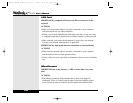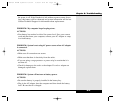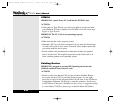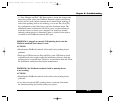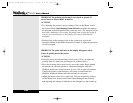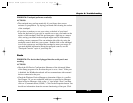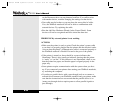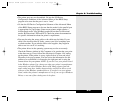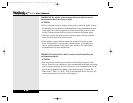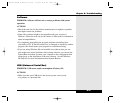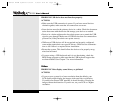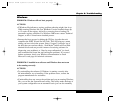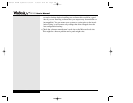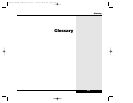on the Resources tab to see any detected conflicts. If a conflict exists
with another device, consider changing the settings for that device.
• Your cable may be broken or you may have the wrong kind of cable.
If so, the WinBook notebook will not be able to communicate with
external devices. Try replacing the cable.
• Run the Add New Hardware Wizard (in the Control Panel). Some
devices will not be recognized until this wizard has been run.
PROBLEM: My external printer is not working.
ACTIONS:
• Make sure the printer is ready to print. Check the printer’s power cable
to see that it is properly plugged into the printer and the electrical outlet.
Also see that the printer’s communication cable is connected properly to
the WinBook notebook’s Parallel Port and to the port of the printer.
• If the printer is turned on, there should be a power indicator that
illuminates. There is also usually an indicator showing that the printer
is “ready” or “on-line”. If this indicator is not illuminated, check to see
that the printer has paper, and that the paper is aligned properly in the
paper tray.
• Some printers require communication with the system when you boot
up. If you connected your printer after starting your WinBook notebook,
try restarting the computer.
• If you have a parallel device with a pass-though (such as a scanner or
external drive) between your WinBook notebook and your printer, make
sure that the connections are secure and that the parallel device is on
(many pass through devices require power to allow parallel signals to
pass through).
8.24
Series
User’s Manual
X Manual WinME w/photos 2/01/01 3/19/01 4:24 PM Page 162