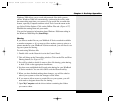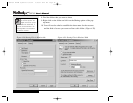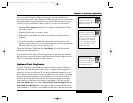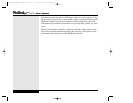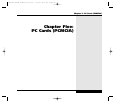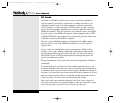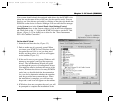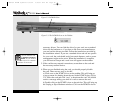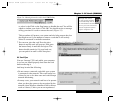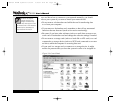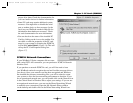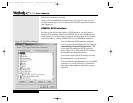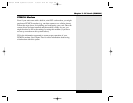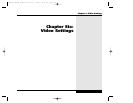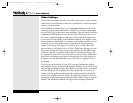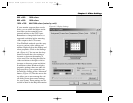to select it, the Click on the Stop button to disable the card. You will be
asked to confirm your choice. Click OK. You should receive a message
telling you when it is safe to remove the card. (Figure 5.5)
This procedure will protect your system and also help prevent data loss
that might occur if you attempt to remove a card that is still actively
linked to a network or modem connection.
7. You can now eject the card. Press the eject
button in and the card will pop out. Now press
the button firmly in until the card ejects. The
button should remain in; if it pops back out,
you can push it in until it clicks into place.
PC Card Tips
You can “hotswap” PC cards while your computer
is on, but you should properly shut down the card
before removing it.
And keep in mind the following:
• Do not remove a network card while your system
is connected to the network. This could cause loss
of data for you or for other users and could disrupt
network functioning.
• In many cases, your network card has to be present
when you boot the system to be recognized by the
network (since Windows identifies itself to the net-
work as it boots). Unless you are an experienced
Although most current
PC cards are Plug and Play,
you should always refer to
the manufacturer’s documenta-
tion for your card. Some manu-
facturers might have optimal
ways for using their card.
5.5
Chapter 5: PC Cards (PCMCIA)
Figure 5.4: Shutting down the card in the PCMCIA Bay
Figure 5.5: Ejecting a PCMCIA Card
X Manual WinME w/photos 2/01/01 3/19/01 4:24 PM Page 99