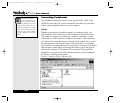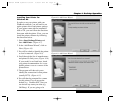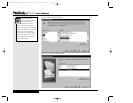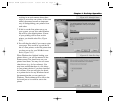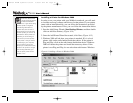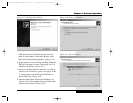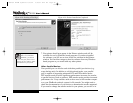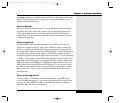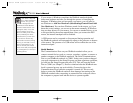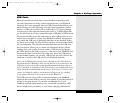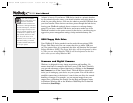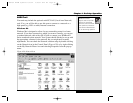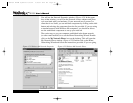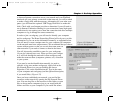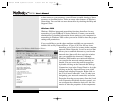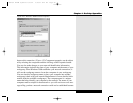If your mouse is Windows compliant, the WinBook notebook should
detect new hardware and take you through the process of installing the
hardware. If Windows does not recognize your mouse, you will need to
use Windows to Add New Hardware (Start/Settings/Control Panel/Add
New Hardware). You can have Windows search for the mouse, or, if you
know the correct settings, you can set up the mouse manually. If Windows
does not have drivers for your mouse, you can use a standard driver, or use
a disk provided by the mouse manufacturer. Once you connect the PS/2
mouse, the internal touchpad will be disabled.
A USB mouse can be connected or disconnected during operation and
the WinBook notebook will automatically adjust to the presence or absence
of the mouse. The presence of a USB mouse will not affect the use of the
internal touchpad.
Serial Devices
The Communications Ports on your WinBook notebook allow you to
connect external devices such as a mouse, a modem, a printer, a scanner or
another computer to the WinBook notebook. The Serial Communications
Port on your WinBook notebook is COM1. In the event you have changed
your port assignments in the Setup Program, and then experience problems,
go back into the Setup Program and press [F9]. This will reset the Serial
Port as COM1 (see Chapter 7). Devices connected after the WinBook note-
book is powered up may not work reliably. Connect devices to the
Communications Ports while the computer is turned off. This not only
helps to protect the WinBook notebook from damage, but turning on the
WinBook notebook after connecting an external device to the port allows
the computer to prepare itself and the device to operate together.
4.16
If your device is Plug and
Play, it might be detected
on boot. If so, you will
receive a message that new
hardware has been detected
and then instructions for com-
pleting the setup. If not, then
you will need to set up the
device according to the instruc-
tions provided by the device
manufacturer. If you will want
to use both an external key-
board and an external pointing
device, you will need to set up
both on the USB port or use
one on the PS/2 port and the
other on the USB port (keyboard
or pointing device) or serial port
(pointing device).
Series
User’s Manual
X Manual WinME w/photos 2/01/01 3/19/01 4:24 PM Page 82