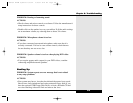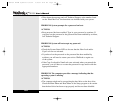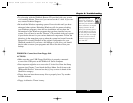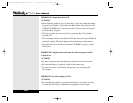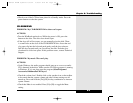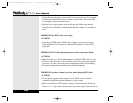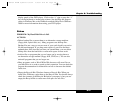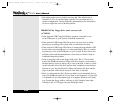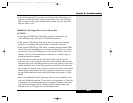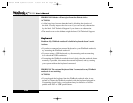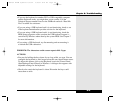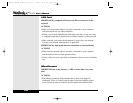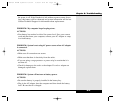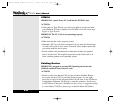• Is the disk already full? If you have saved files on this disk before, you
may have reached the disk’s capacity. If the disk is full, use a different
disk or remove existing files from the disk to make room for other files
that you want to save.
PROBLEM: My Floppy Drive won’t read my disk.
ACTIONS:
• Is the optional USB Floppy Disk Drive properly connected to one
of the USB ports on your system? Check the connection.
• If the optional USB Floppy Disk Drive does not seem to be working
properly, try restarting your system with it connected to the port.
• If the optional USB Floppy Disk Drive is running through another USB
device with a pass-through port or is running through a hub, try connect-
ing directly to one of the USB ports on your system. If this corrects the
problem, check with the manufacturer of the device or hub for help in
troubleshooting this problem.
• Is the disk fully inserted into the disk drive? Disks only fit into the
drive one way. As you insert the disk, the circular metallic object on the
disk must face down, the sliding hatch must face the opening of the drive,
and the notched corner of the disk must face toward the front side of the
drive. Make sure that the disk is fully in position. The drive’s eject button
should spring outward when the disk is properly inserted. You can press
the eject button and then reinsert the disk to make certain that it is fully
seated.
• Have you formatted the disk? Some new disks are not formatted for use
with your WinBook notebook. If your disk is not formatted, or if the disk
is formatted for use with another type of computer, Windows will notify
you. Format the floppy disk by clicking on My Computer, then right-
clicking on the 3 1/2 floppy icon and selecting Format.
Chapter 8: Troubleshooting
8.13
X Manual WinME w/photos 2/01/01 3/19/01 4:24 PM Page 151