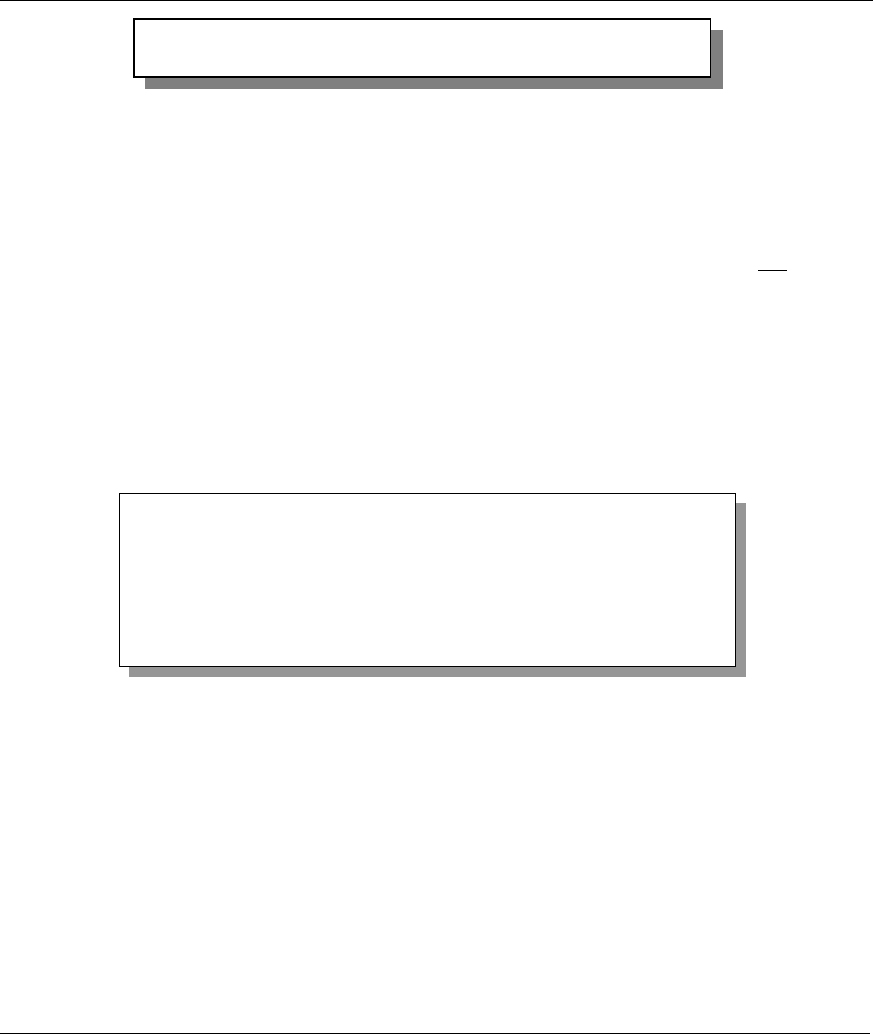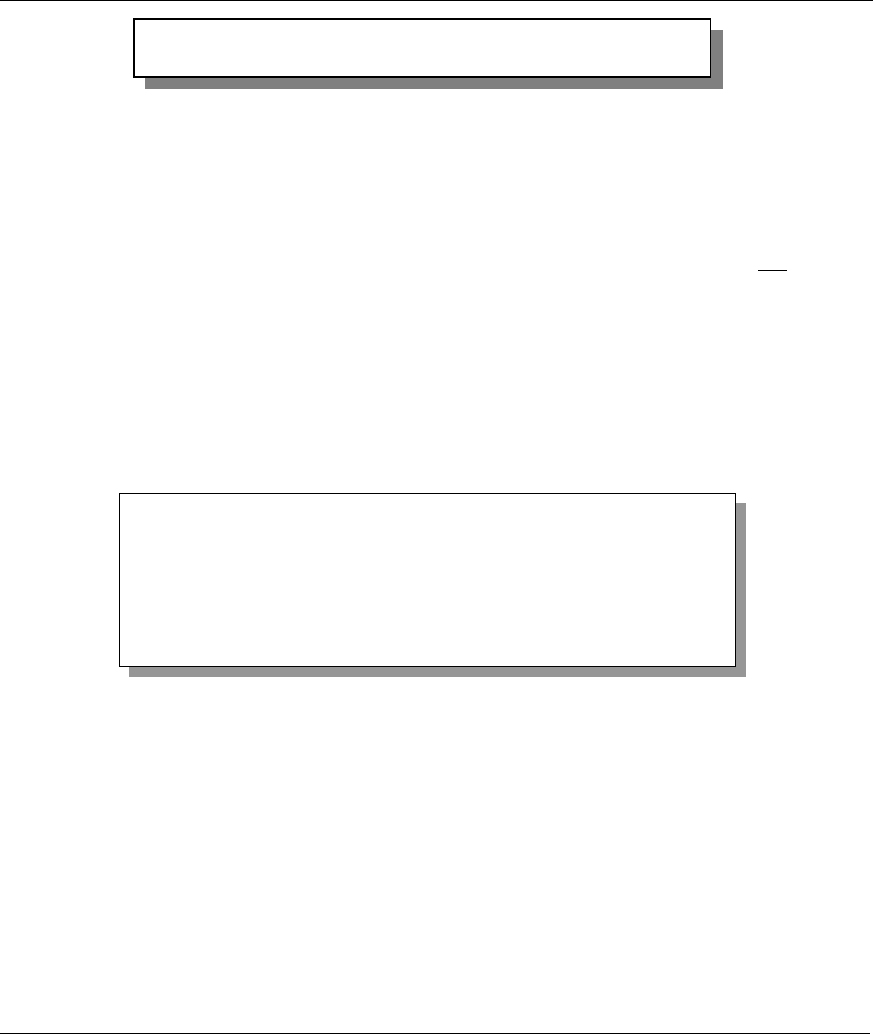
Prestige 782R G.SHDSL Router
10-12 System Maintenance
Figure 10-14 Successful Restoration
Keep in mind that the configuration is stored in the flash ROM in the Prestige, so even if power failure
should occur, your configuration is safe.
10.7 Upload Firmware
Menu 24.7 – System Maintenance – Upload Firmware allows you to upgrade the firmware and the
configuration file via the console port. The firmware and configuration file may also be uploaded via FTP.
There are 2 components in the system: the router firmware and the configuration file, as shown in the next
figure. Restoring the configuration as in Menu 24.6 copies your (customized) backup configuration from
your computer to the Prestige. Note that you must be able to access the SMT to do this. Uploading the
configuration file via Menu 24.7.2 on the other hand rewrites all configuration data, as well as system-
related data, the error log and the trace log. If you forget your password for instance you will need to use
Menu 24.7.2 as you can use this method in debug mode. However, your customized settings will be reset to
the default values (including your password being reset to 1234, the Prestige default password).
Figure 10-15 Menu 24.7 – System Maintenance – Upload Firmware
10.7.1 Upload Router Firmware
The firmware is the program that controls the functions of the Prestige. Menu 24.7.1 shows you the
instructions for uploading the firmware. If you type Y at the prompt, the Prestige will go into debug mode.
Follow the procedure next to upload the firmware:
Step 1. Type atur after the “Enter Debug Mode” message.
Step 2. Wait for the Starting Xmodem upload message before activating Xmodem upload on your
terminal.
Step 3. After successful firmware upload, type atgo to restart the Prestige.
Menu 24.7 - System Maintenance - Upload Firmware
1. Upload System Firmware
2. Upload System Configuration File
Enter Menu Selection Number:
Save to ROM
Hit any key to start system reboot.