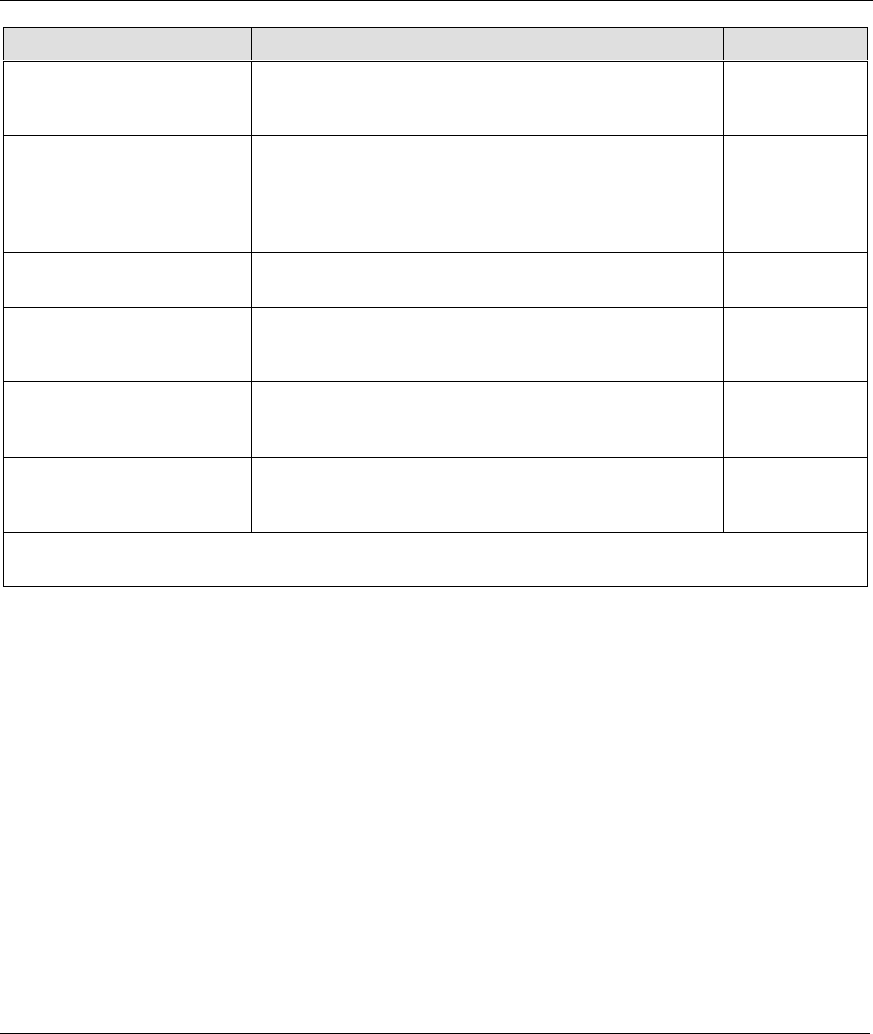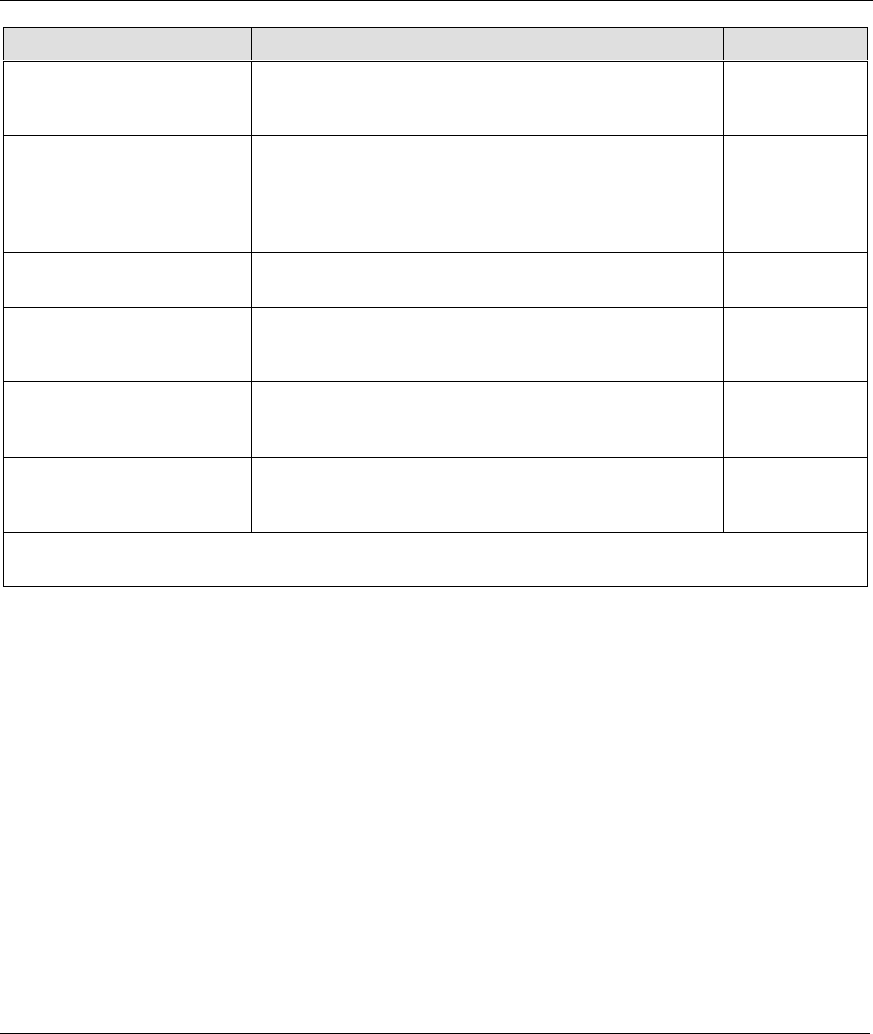
Prestige 782R G.SHDSL Router
4-4 Remote Node Configuration
FIELD DESCRIPTION OPTIONS
Bridge When bridging is enabled, your Prestige will forward any
packet that it does not route to this remote node;
otherwise, the packets are discarded.
Yes/No
Edit PPP Options
To edit the PPP options, move the cursor to this field.
Use [SPACE BAR] to select Yes and press [ENTER].
This will take you to Menu 11.2 – Remote Node PPP
Options. For more information on configuring PPP
options, see the section Editing PPP Options.
Yes
Rem IP Addr
This is a required field if Route is set to IP. Type the IP
address of the remote gateway.
192.168.10.1
(example)
Edit IP/IPX/Bridge
Press [SPACE BAR] to select Yes and press [ENTER]
to display Menu 11.3 – Remote Node Network Layer
Options.
No/Yes
Edit ATM Options
Press [SPACE BAR] to select Yes and press [ENTER]
to display Menu 11.6 – Remote Node ATM Layer
Options.
No/Yes
Session Options
Edit Filter Sets
Use [SPACE BAR] to choose Yes and press [ENTER]
to open Menu 11.5 to edit the filter sets. See the
Remote Node Filter section for more details.
No
(default)
When you have completed this menu, press [ENTER] at the prompt “Press [ENTER] to confirm or [ESC]
to cancel” to save your configuration or press [ESC] to cancel and go back to the previous screen.
4.1.3 Outgoing Authentication Protocol
For obvious reasons, you should employ the strongest authentication protocol possible. However, some
vendor’s implementation includes specific authentication protocol in the user profile. It will disconnect if
the negotiated protocol is different from that in the user profile, even when the negotiated protocol is
stronger than specified. If the peer disconnects right after a successful authentication, make sure that you
specify the correct authentication protocol when connecting to such an implementation.
4.1.4 Editing PPP Options
To edit the remote node PPP options, move the cursor to the Edit PPP Options field in Menu 11.1 –
Remote Node Profile, and use [SPACE BAR] to select Yes. Press [ENTER] to open Menu 11.2, as shown
next.