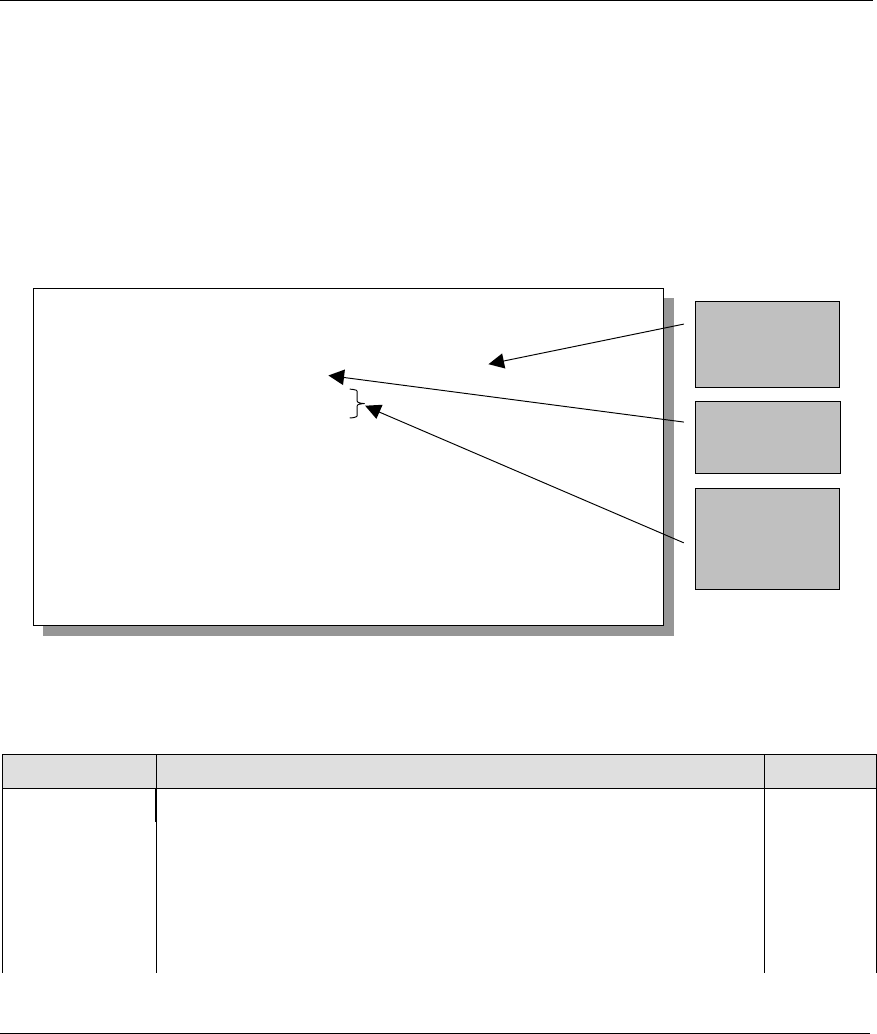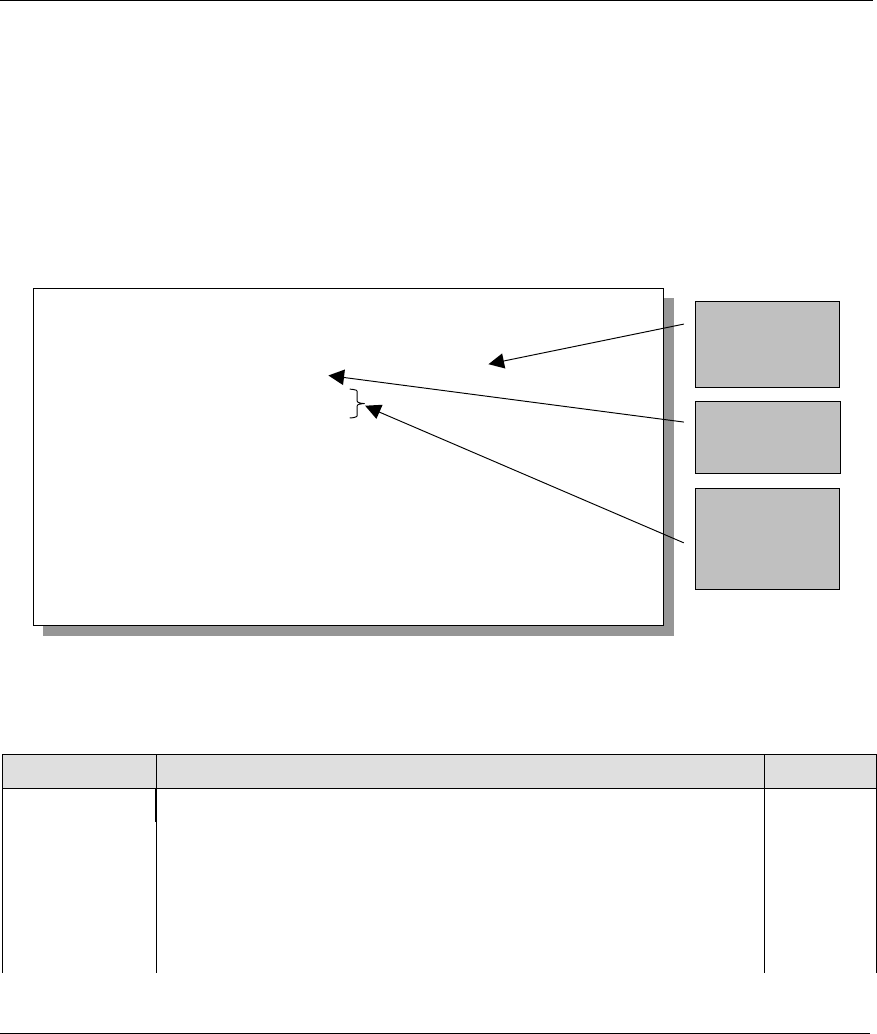
Prestige 782R G.SHDSL Router
Internet Access 3-5
3.2.9 Configuring TCP/IP and DHCP Ethernet Setup
Procedure
Step 1. Enable the IP routing in Menu 1 – General Setup. To edit Menu 1, type 1 in the main menu
and press [ENTER]. Set the Route IP field to Yes by pressing [SPACE BAR] and then press
[ENTER].
Step 2. To edit Menu 3.2, select the menu option Ethernet Setup in the Main Menu. When Menu 3
appears, select the submenu option TCP/IP and DHCP Setup and press [ENTER]. The screen
now displays
Menu 3.2 – TCP/IP and DHCP Ethernet Setup
,
as shown next
.
Figure 3-1 Menu 3.2 – TCP/IP and DHCP Ethernet Setup
The following table will show you how to configure the DHCP fields.
Table 3-1 DHCP Ethernet Setup Menu Fields
FIELD DESCRIPTION EXAMPLE
DHCP Setup
DHCP This field enables/disables the DHCP server.
If set to Server, your Prestige will act as a DHCP server.
If set to None, the DHCP server will be disabled.
If set to Relay, the Prestige acts as a surrogate DHCP server and relays
requests and responses between the remote server and the clients.
None
Server
(default)
Relay
When set to Server, the following four items need to be set:
Menu 3.2 - TCP/IP and DHCP Ethernet Setup
DHCP Setup
DHCP= Server192
Client IP Pool Starting Address=.168.1.33
Size of Client IP Pool= 32
Primary DNS Server= 0.0.0.0
Secondary DNS Server= 0.0.0.0
Remote DHCP Server= N/A
TCP/IP Setup:
IP Address= 192.168.1.1
IP Subnet Mask= 255.255.255.0
RIP Direction= Both
Version= 1
Multicast= IGMP-v2
IP Policies=
Edit IP Alias= No
Press ENTER to Confirm or ESC to Cancel:
Press Space Bar to toggle.
First address
in the IP Pool
Size of the IP
Pool
IP addresses
of the DNS
servers