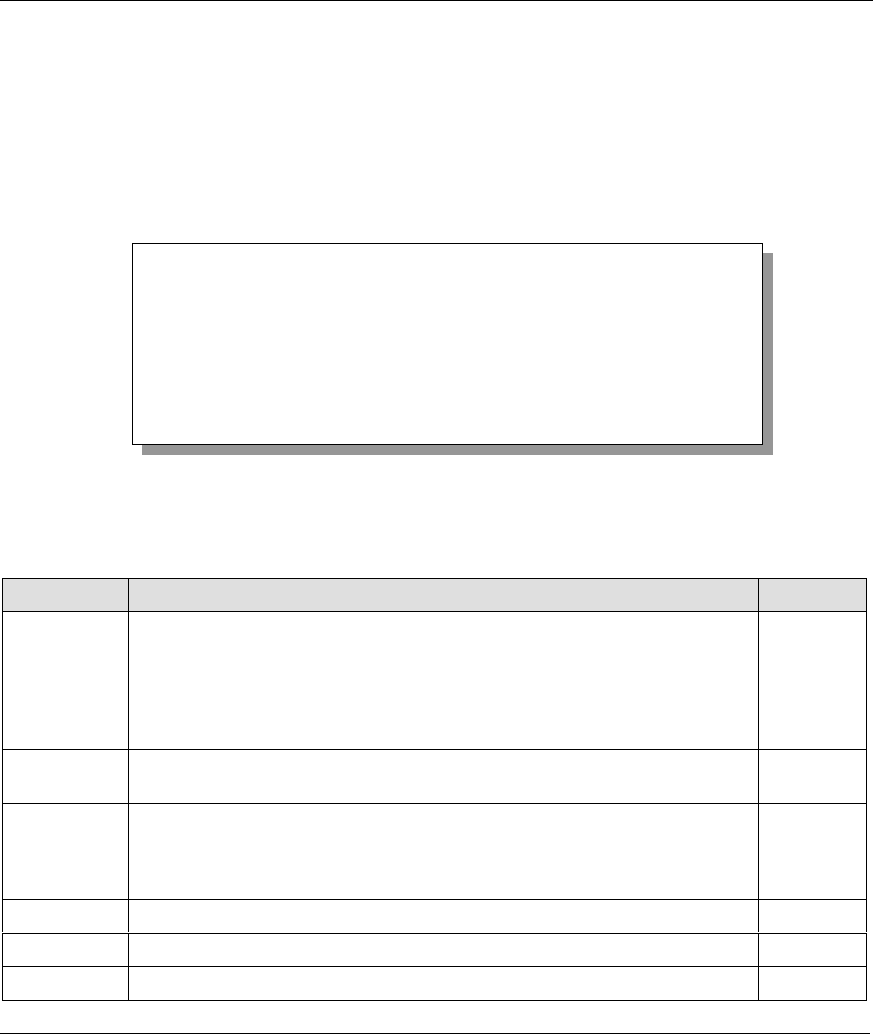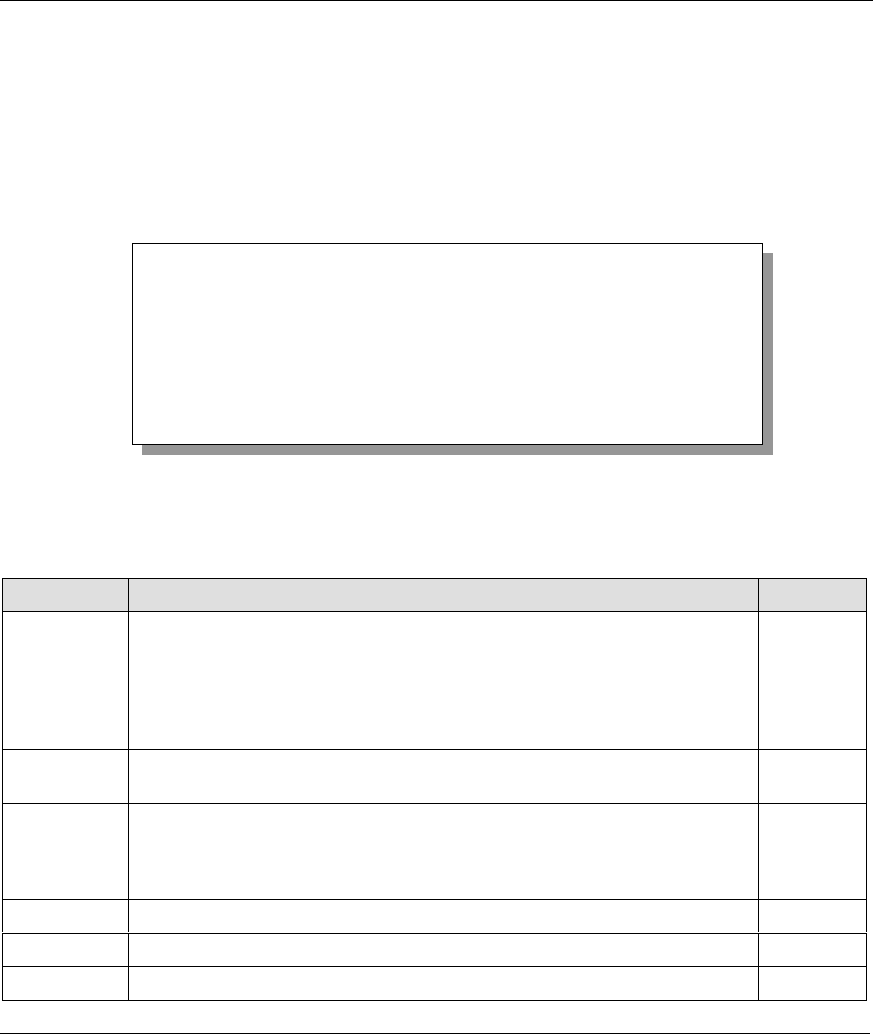
Prestige 782R G.SHDSL Router
Hardware Installation and Initial Setup 2-9
2.9 General Setup
Menu 1 – General Setup contains administrative and system-related information.
To go to Menu 1 and fill in the required information, follow these steps:
Step 1. In the Main Menu, type 1 to open Menu 1 – General Setup, shown next.
Step 2. Fill in the required fields marked [?] and turn on the individual protocols for your applications,
as explained in the following table.
Figure 2-9 Menu 1 – General Setup
Table 2-4 General Setup Menu Fields
FIELD DESCRIPTION EXAMPLE
System Name Type any descriptive name, (with no spaces), up to 30 alphanumeric
characters long, including dashes “–” and underscores "_". This field is for
descriptive purposes; however, some ISPs check this name. If your ISP
checks this name then you should type your computer’s “Computer Name”
(Start -> Settings -> Control Panel Network). Click on the Identification tab
and note the entry for the Computer Name field.
P782R
Location
(optional)
Type the location (up to 31 characters) of your Prestige.
MyHouse
Contact
Person's
Name
(optional)
Type the name (up to 30 characters) of the person in charge of your Prestige. JohnDoe
Route IP
Select Yes to enable IP routing. This is needed to access the Internet. Yes
Route IPX
Select Yes to enable IPX routing. No
Bridge
Select Yes to enable bridging (see note on Bridging). No
Menu 1 - General Setup
System Name= P782
Location= MyHouse
Contact Person's Name= JohnDoe
Route IP= Yes
Route IPX= No
Bridge= No
Press ENTER to Confirm or ESC to Cancel: