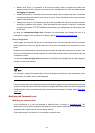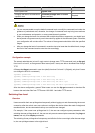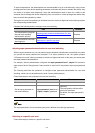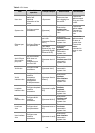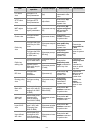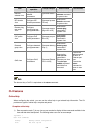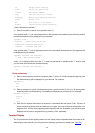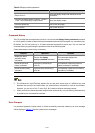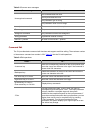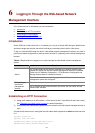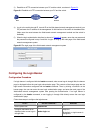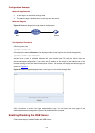5-10
Table 5-2 Display-related operations
Operation Function
Press <Ctrl+C>
Stop the display output and execution of the
command.
Press any character except <Space>, <Enter>, /,
+, and - when the display output pauses
Stop the display output.
Press the space key Get to the next page.
Press <Enter> Get to the next line.
Command History
The CLI provides the command history function. You can use the display history-command command
to view a specific number of latest executed commands and execute them again in a convenient way.
By default, the CLI can store up to 10 latest executed commands for each user. You can view the
command history by performing the operations listed in the following table:
Follow these steps to view history commands:
Purpose Operation Remarks
Display the latest
executed history
commands
Execute the display
history-command command
This command displays the
command history.
Recall the previous
history command
Press the up arrow key or
<Ctrl+P>
This operation recalls the previous
history command (if available).
Recall the next history
command
Press the down arrow key or
<Ctrl+N>
This operation recalls the next history
command (if available).
z The Windows 9x HyperTerminal explains the up and down arrow keys in a different way, and
therefore the two keys are invalid when you access history commands in such an environment.
However, you can use <Ctrl+ P> and <Ctrl+ N> instead to achieve the same purpose.
z When you enter the same command multiple times consecutively, only one history command entry
is created by the command line interface.
Error Prompts
If a command passes the syntax check, it will be successfully executed; otherwise, an error message
will be displayed.
Table 5-3 lists the common error messages.