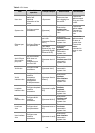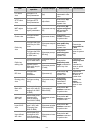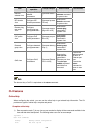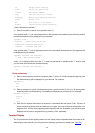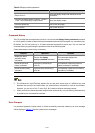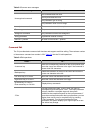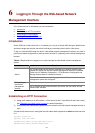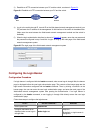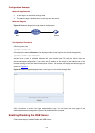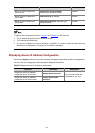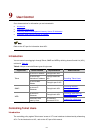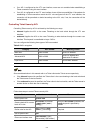6-2
3) Establish an HTTP connection between your PC and the switch, as shown in Figure 6-1.
Figure 6-1 Establish an HTTP connection between your PC and the switch
4) Log in to the switch through IE. Launch IE on the Web-based network management terminal (your
PC) and enter the IP address of the management VLAN interface of the switch in the address bar.
(Make sure the route between the Web-based network management terminal and the switch is
available.)
5) When the login authentication interface (as shown in
Figure 6-2) appears, enter the user name and
the password configured in step 2 and click <Login> to bring up the main page of the Web-based
network management system.
Figure 6-2 The login page of the Web-based network management system
Configuring the Login Banner
Configuration Procedure
If a login banner is configured with the header command, when a user logs in through Web, the banner
page is displayed before the user login authentication page. The contents of the banner page are the
login banner information configured with the header command. Then, by clicking <Continue> on the
banner page, the user can enter the user login authentication page, and enter the main page of the
Web-based network management system after passing the authentication. If no login banner is
configured by the header command, a user logging in through Web directly enters the user login
authentication page.
Follow these steps to configure the login banner:
To do… Use the command… Remarks
Enter system view
system-view
—
Configure the banner to be
displayed when a user logs in
through Web
header login text
Required
By default, no login banner is
configured.