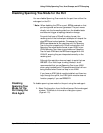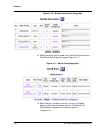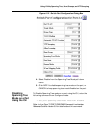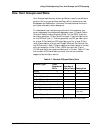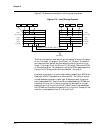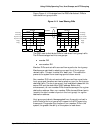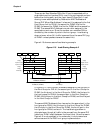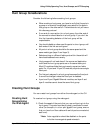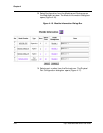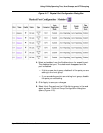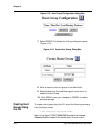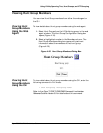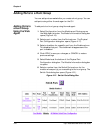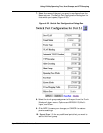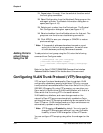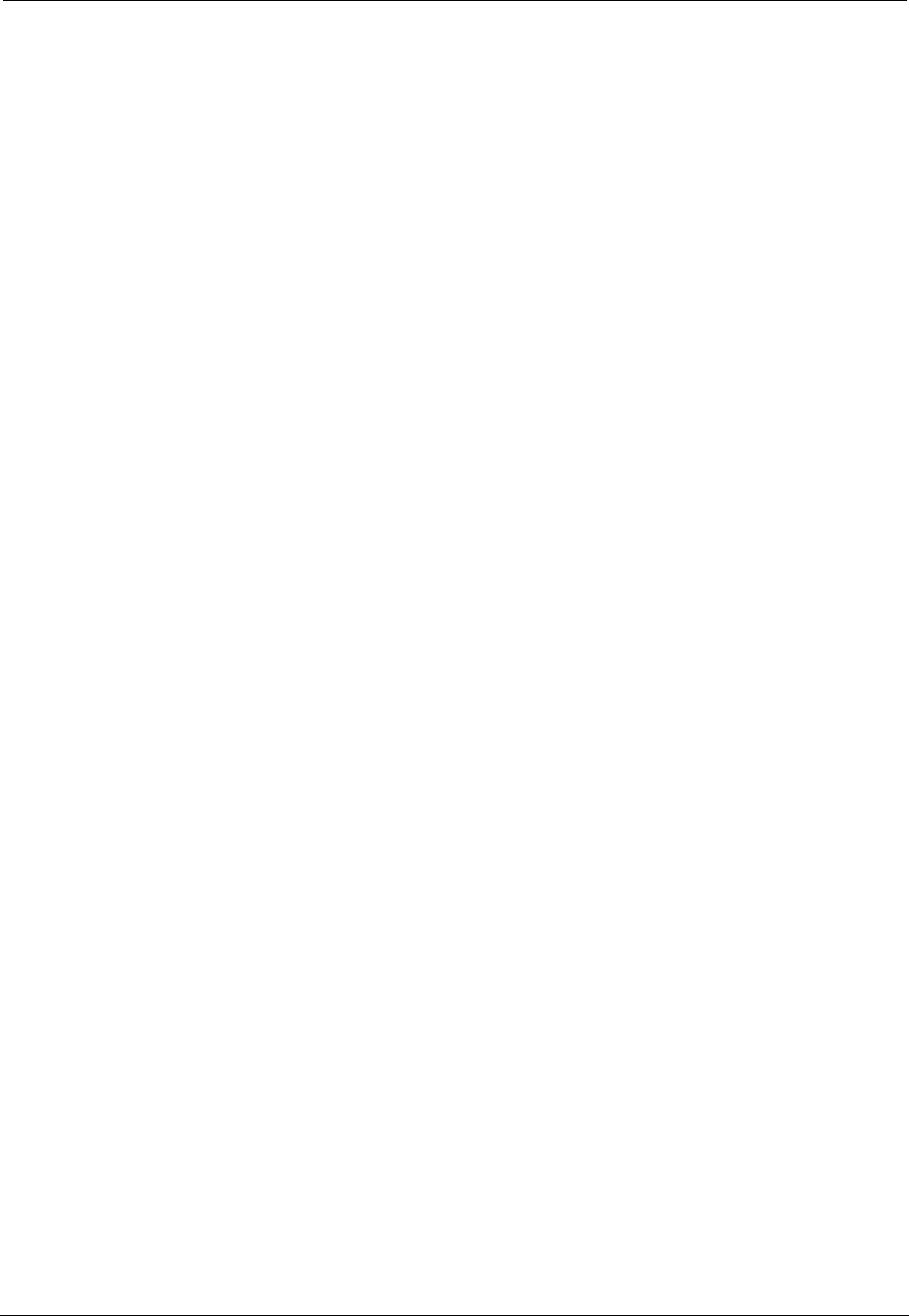
Cajun P550/P880/P882 Switch User Guide
Using VLANs, Spanning Tree, Hunt Groups, and VTP Snooping
4-25
Hunt Group Considerations
Consider the following before creating hunt groups:
■ When creating a hunt group, you have to verify that the ports in
a group on one switch are physically connected to the ports in
that group on the other switch. The switches do not yet have a
link discovery protocol.
■ If one end of a connection is in a hunt group, the other end of
the connection should also be in a hunt group. If you don’t do
this, the forwarding behavior of the hunt group will be
unpredictable.
■ You should disable or disconnect the ports in a hunt group until
both ends of the link are configured.
■ All ports in a hunt group should be the same speed and the
same media type (Layer 2 and Layer 3).
■ Packets arriving on different fabric ports within the switch will
have loads balanced more evenly.
■ Hunt groups will not load share if the source and destination
traffic and the hunt group ports are on the same fabric port.
Most I/O modules divide their ports evenly across two fabric
ports. For 10-port and 12-port I/O modules, all ports use a single
fabric port.
■ The first port assigned to a hunt group becomes the flood port.
It cannot be changed unless the flood port is disabled.
■ 4-port and 2-port Gigabit Ethernet modules, and layer 2 and
layer 3 modules cannot share the same Hunt group.
Creating Hunt Groups
You can create hunt groups from either the web agent or the CLI.
Creating Hunt
Groups Using
the Web Agent
To create a hunt group using the web agent:
1. Check the speed of the ports that you are configuring into the
hunt group. The ports must be physically connected to each
other (for example, in a four-port gigabit hunt group, ensure
that you have four fiber cables with switch ports connected at
each end).
*Note: Auto-negotiation should be disabled on the ports
to further insure against speed mismatch.