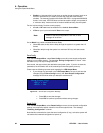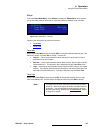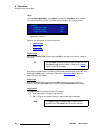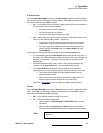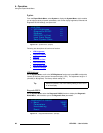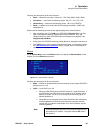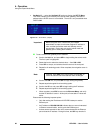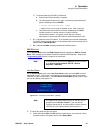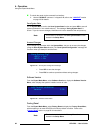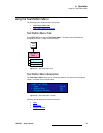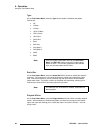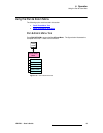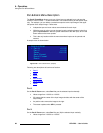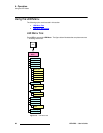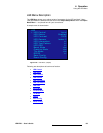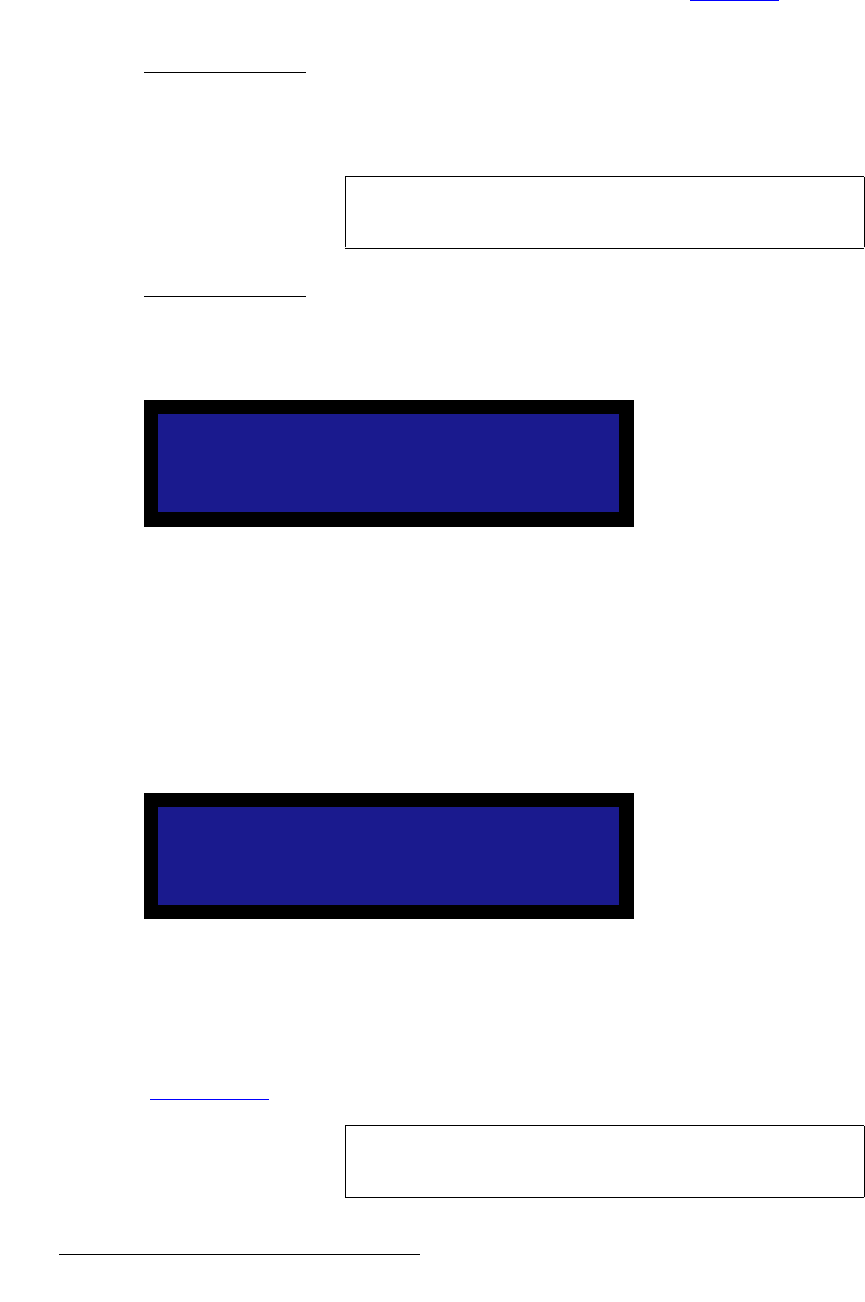
92 LED-PRO • User’s Guide
4. Operation
Using the Expert Mode Menu
To unlock the panel via the command line interface:
1. Use the LOCKOUT command. In Appendix B, refer to the “LOCKOUT
” section
on page 156 for details.
p~îÉ=póëíÉã=pí~íÉ
On the System Menu, scroll to the Save System State function and press SEL to save all
system parameters in non-volatile memory. The message “Saving System State” is
shown. If you do not save changes, information will not be restored at the next power up.
råë~îÉÇ=`Ü~åÖÉë
If you change any parameter within the System Menu, but you do not save the changes
(using the Save System State function), the “Save System Configuration” message will
be shown when you attempt to exit the menu:
Figure 4-75. Save System Configuration Message
~ Press SEL to save the changes.
~ Press ESC to continue operations without saving changes.
pçÑíï~êÉ=sÉêëáçå
From the Expert Mode Menu, select Software Version to display the Software Version
Menu, which displays the system’s installed version of code.
Figure 4-76. Software Version Menu
c~Åíçêó=oÉëÉí
From the Expert Mode Menu, select Factory Reset to display the Factory Reset Menu,
which enables you to reset LED-PRO to its "factory default" condition. Refer to the
“Factory Reset
” section on page 52 for instructions.
Note
This function is identical to the Save System State function
located in the Setup Menu.
Save System Cfg?
<SEL> = Yes
<ESC> = No
SOFTWARE VERSION
Version 2.00
Note
This function is identical to the Factory Reset function
located in the Setup Menu.