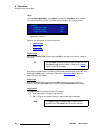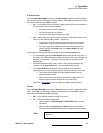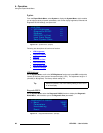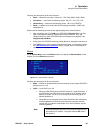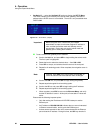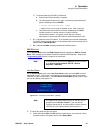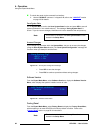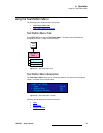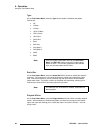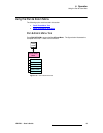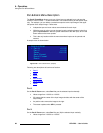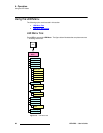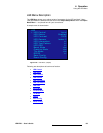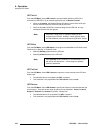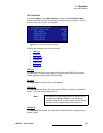94 LED-PRO • User’s Guide
4. Operation
Using the Test Pattern Menu
qóéÉ
On the Test Pattern Menu, select the Type field to enable or disable a test pattern.
Choices are:
• Off
• H Ramp
• V Ramp
• 100% Col Bars
• 75% Col bars
• 16x16 Grid
• 32x32 Grid
• Burst
• 50% Gray
• Gray Steps 1
• Gray Steps 2
• White
• Black
o~ëíÉê=_çñ
On the Test Pattern Menu, select the Raster Box field to enable or disable the system’s
raster box. The raster box is a one-pixel border that is placed around the active output
area. With the box enabled, you can precisely align the input video to fill the selected
output raster video. The border is shown as a dashed line intentionally, allowing you to
view the input video behind it and easily align the input video.
aá~Öçå~ä=jçíáçå
On the Test Pattern Menu, select the Diagonal Motion field to enable or disable diagonal
motion. When enabled, the selected test pattern (or raster box) moves from the bottom
right to the upper left, allowing you to check that video is live to the LED wall — and not
simply frozen.
Note
Once you enable a test pattern and exit the Test Pattern
Menu, the TEST PAT button remains lit to indicate that a
pattern is active. In this mode, regardless of the selected
input, only the test pattern will be visible.
Note
The raster box can be enabled or disabled, independent of
the test pattern.