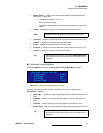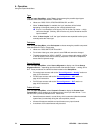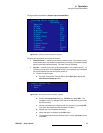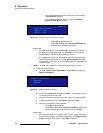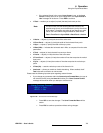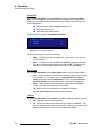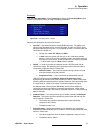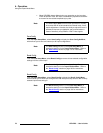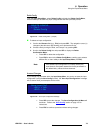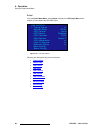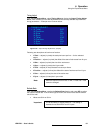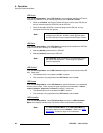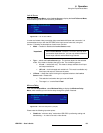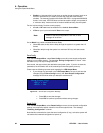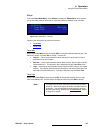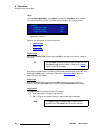LED-PRO • User’s Guide 79
4. Operation
Using the Expert Mode Menu
aÉäÉíÉ=`çåÑáÖ
From the Input Setup Menu, select Delete Config to display the Delete Config Menu,
which enables you to delete any input configurations that were previously saved.
Figure 4-61. Delete Config Menu (sample)
To delete an input configuration:
1. Scroll to the filename field (e.g., File1) and press SEL. The navigation cursor (>)
changes to the edit cursor (#), allowing you to browse the file list.
2. Choose a file by turning the knob, and “accept” it by pressing SEL.
3. Scroll to the Delete Config line and press SEL to display the Delete
Confirmation Menu.
~ Press SEL to delete the configuration.
~ Press ESC to return to the Delete Config Menu, enabling you to select a
different file, or return safely to the Input Setup Menu (via ESC).
råë~îÉÇ=`Ü~åÖÉë
If you change any parameter within the Input Setup Menu, but you do not save the input
configuration (using the Save Config function), the “Save Input Configuration” message
will be shown when you attempt to exit the menu:
Figure 4-62. Save Input Configuration Message
~ Press SEL to save the changes. The Save Configuration As Menu will
be shown. Refer to the “Save Config
” section on page 107 for
instructions.
~ Press ESC to continue operations without saving changes.
DELETE CONFIG
> File 1
Delete Config
Note
If the deleted input configuration is currently used by any
input channel, the system restores the format parameters to
the default library values for those channels.
Save Input Cfg?
<SEL> = Yes
<ESC> = No