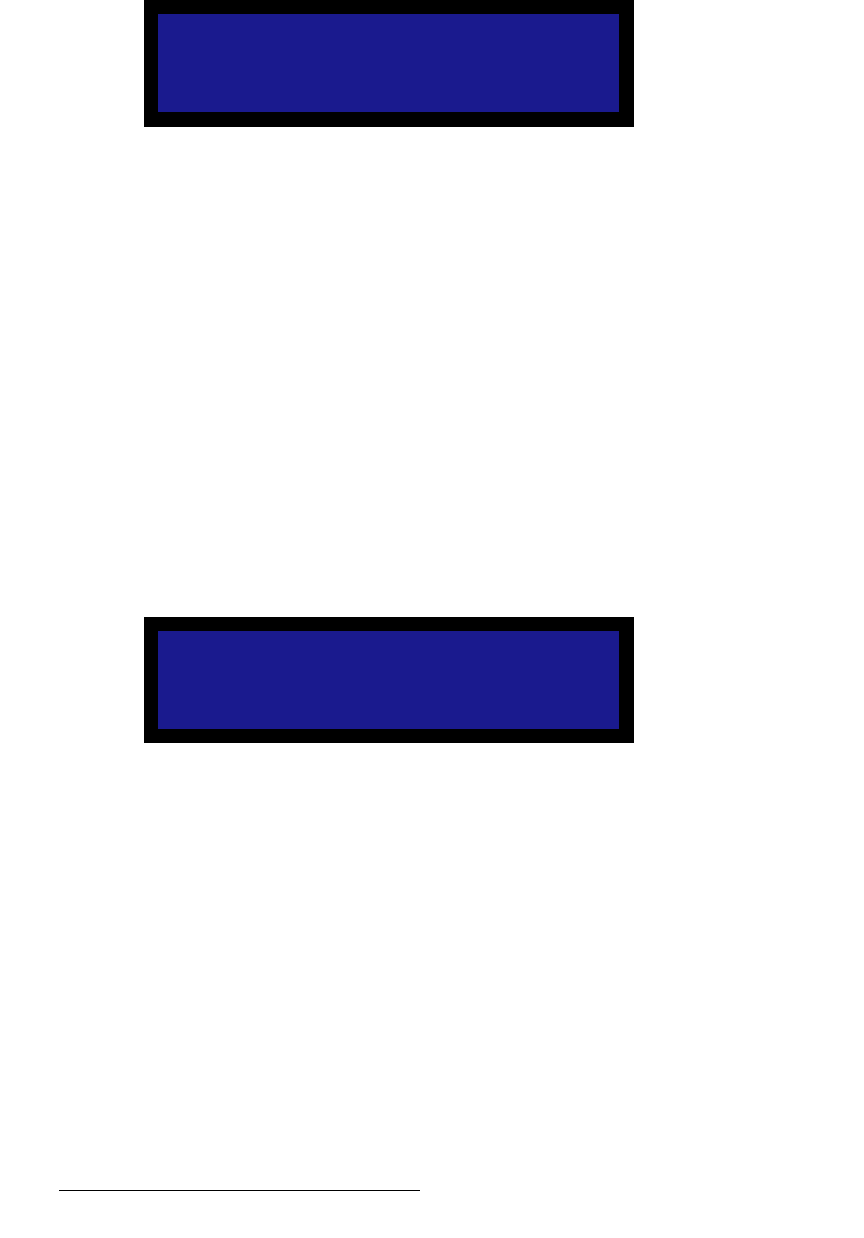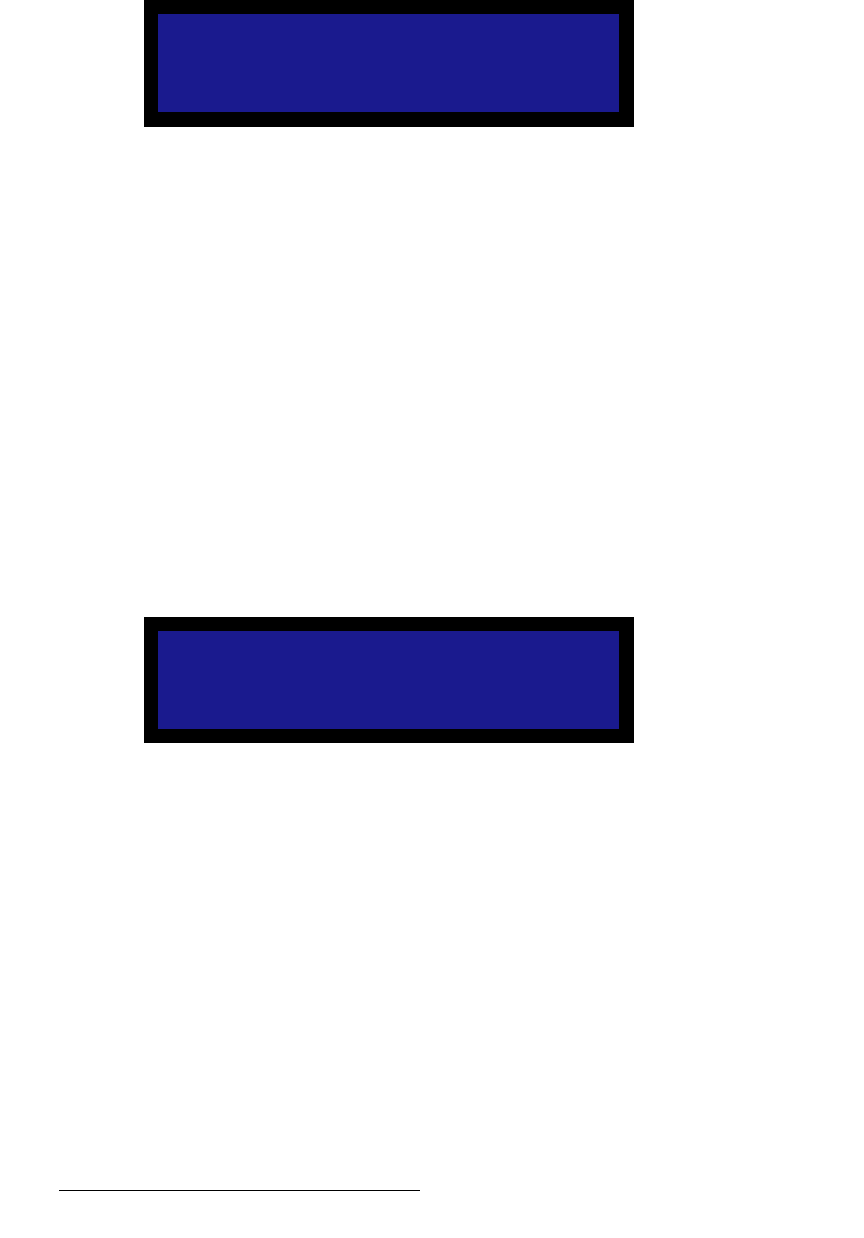
74 LED-PRO • User’s Guide
4. Operation
Using the Expert Mode Menu
• If the selected filename has never been used, the message
"Format Saved" appears.
• If the selected filename is already in use, the Overwrite
Custom Format Menu appears.
Figure 4-56. Overwrite Custom Format Menu (sample)
– Press SEL to overwrite the file.
– Press ESC to return to the Save Format As Menu,
enabling you to change the filename.
Please note:
~ If the format library is full, the “Library Full” message will be shown. In
this case, it is recommended that you press ESC, scroll through the
names already in the library, and replace one of them.
~ If you attempt to save a new format with a reserved name (one that is
already used in the standard library), the “Reserved Name” message
will be shown. In this case, it is recommended that you press ESC, and
re-edit the name.
• Delete — enables you to delete any saved user formats from the library.
To delete a custom format:
a. From the Custom Input Formats Menu, select Delete to display the
Delete Format Menu.
Figure 4-57. Delete Format Menu (sample)
b. Scroll to the format name field and press SEL. The navigation cursor
(>) changes to the edit cursor (#).
c. Choose a format by turning the knob, and “accept” it by pressing SEL.
d. To delete the format, scroll to the Delete line and press SEL.
e. When the “confirmation” screen appears,
• Press SEL to delete the file.
• Press ESC to return to the Delete Format Menu, enabling you
select a different file, or cancel the procedure (via ESC).
Please note:
~ If the selected format is the current output format in use, or the output
format currently saved in the output configuration, the “Output Format
In Use” message will be shown. Press ESC to continue.
Special1
Overwrite Format?
<SEL> = Yes
<ESC> = No
DELETE FORMAT
> Special1
Delete