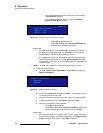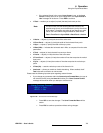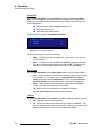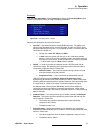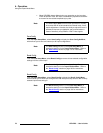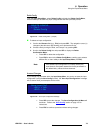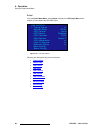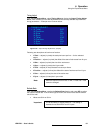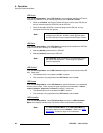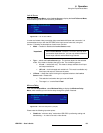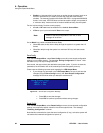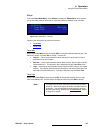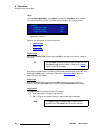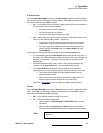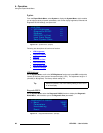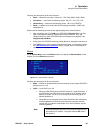82 LED-PRO • User’s Guide
4. Operation
Using the Expert Mode Menu
iba=`çåíêçä
From the LED Output Menu, select LED Control to choose whether the Barco LED wall is
controlled by LED-PRO or by an external application such as Director Toolset.
• When set to Remote, the Director Toolset GUI has full control of the RS-232 port
and can communicate with LED-PRO and the LED Wall.
• When set to Local, LED-PRO is communicating with the LED wall, and any
commands from the GUI are ignored.
iba=pí~íìë
From the LED Output Menu, select LED Status to change the connected Barco LED Wall
(and/or Fiberlink) from “Standby” to “Enabled” mode.
• Selecting Standby powers down the LED wall.
• Selecting Enabled powers up the LED wall.
iba=`çåíê~ëí
From the LED Output Menu, select LED Contrast to adjust the overall contrast of the LED
wall. Please note:
• The selected value is not updated until SEL is pressed.
• This command is only applicable when LED Control is set to Local.
iba=d~ãã~
From the LED Output Menu, select LED Gamma to specify the Gamma curve associated
with the current output. There are several types of gamma curves selectable: Indoor1,
Indoor2, Outdoor1, Outdoor2 and Custom (if present). Please note:
• The selected Gamma is not updated until SEL is pressed.
• This command is only applicable when LED Control is set to Local.
iba=fåÑçêã~íáçå
From the LED Output Menu, select LED Information to display the LED Information
Menu which displays data about the LED wall and fiber communications (if utilized).
Note
In local mode, LED-PRO is capable of setting up and
configuring an LED wall. However, custom gamma values
and wall calibration must be performed with Director Toolset.
Note
When Standby mode is enabled, the connected Barco LED
wall will be non-responsive — and changes (or updates)
cannot be performed.
Note
The LED Information Menu (in the LED Output Menu) is
identical to that found in the LED Menu. Refer to the “LED
Information” section on page 101 for instructions.