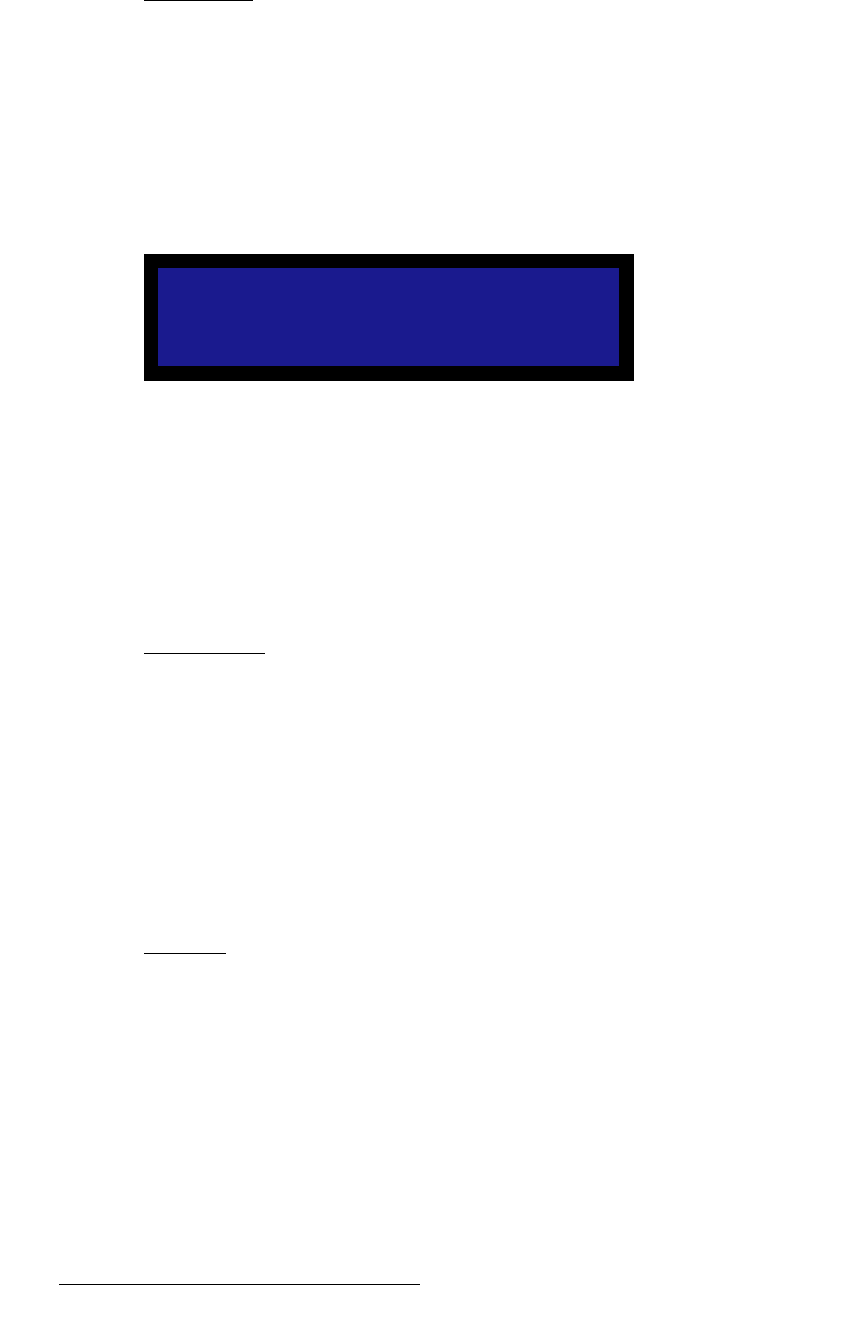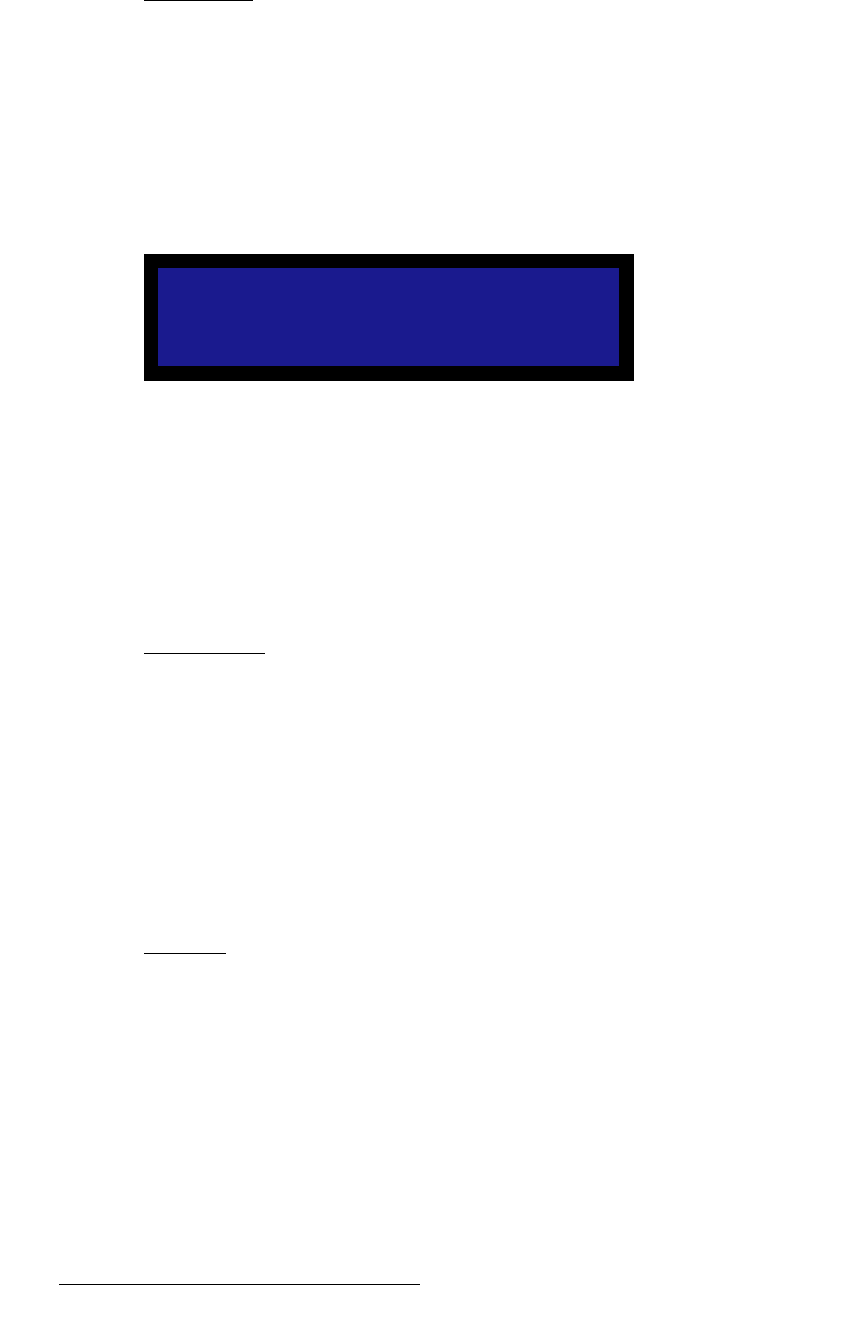
76 LED-PRO • User’s Guide
4. Operation
Using the Expert Mode Menu
^ëéÉÅí=o~íáç
From the Input Setup Menu, select Aspect Ratio to display the Input Aspect Ratio
Menu. This menu enables you to set the input source’s aspect ratio to a predefined or
custom ratio. LED-PRO selects and displays the source’s aspect ratio according to the
input format detected.
S Computer video at 1280x1024@60Hz defaults to 5:4.
S NTSC video default to 4:3.
S HDTV1080i video defaults to 16:9.
The figure below illustrates the Input Aspect Ratio Menu:
Figure 4-59. Input Aspect Ratio Menu
Following are descriptions of each menu function:
• Mode — enables you to select an aspect ratio. Choices are 1:1, 3:2, 4:3, 5:4,
16:9 and Custom.
• Ratio — this function is only selectable when Custom is selected as the mode.
The ratio is a decimal number ranging from 0.750 to 3.000. The default value
depends on the last predefined ratio selected, prior to selecting Custom.
aáëéä~ó=jçÇÉ
From the Input Setup Menu, select Display Mode to select one of two display modes:
• Crop — select this option to map the input (or a portion of the input) to the output
with no scaling (1:1). For proper results, the Input Horizontal and Vertical
Actives (size) must match the Output Actives. Then, using the Vertical and
Horizontal Position, locate the desired portion of the video to be displayed
• Scale — select this option to map an entire input video into the LED display.
Typically, this means that image will be down-scaled:
S 1600x1200 input video mapped into an 800x600 LED display.
Note that Input Position adjustments may still be required.
iÉííÉêÄçñ
From the Input Setup Menu, select Letterbox to enable or disable the letterbox function:
• Off — the image fills the entire output raster.
• On — the top and bottom edges of the raster are cropped to a 16:9 ratio. This
feature is especially useful with widescreen DVDs, enabling you to process them
without seeing the black bars at the top and bottom of the image.
INPUT ASPECT RATIO
> Mode 4:3
Ratio n/a