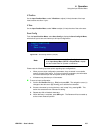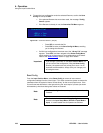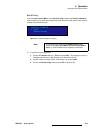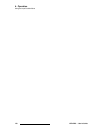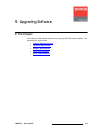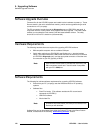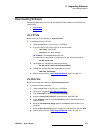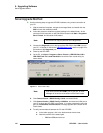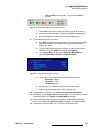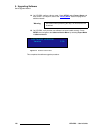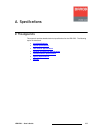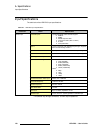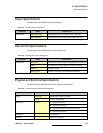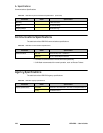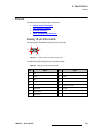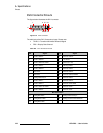LED-PRO • User’s Guide 115
5. Upgrading Software
Serial Upgrade Method
• TXD and RXD should be green. They will flash if Enter is
pressed.
Figure 5-2. Flash Loader Status Lights, Normal Condition
c. Press Enter a few times to display the system prompt “#” on screen.
d. If the prompt does not appear, continue with step 9 (troubleshooting).
e. If the prompt appears, continue with step 10 (uploading files).
9. To troubleshoot the serial connection:
a. If the DCD and CTS status lights are green, re-check the communication
settings in the loader, and verify that the COM port and Baud Rate
settings are correct.
b. To verify LED-PRO communication settings, on the front panel of the
LED-PRO unit, press SETUP to display the Setup Menu.
c. On the Setup Menu, navigate to the Diagnostic RS232 Menu by
selecting Expert Mode > System > Diagnostic RS232.
Figure 5-3. Diagnostic RS232 Menu (sample)
d. On the menu, ensure that the following settings are selected:
• Baud Rate = 38400
• Parameters = N81
• Handshaking = On
e. Repeat steps 7 and 8 above, then re-check the status lights.
f. With communication status OK, continue with step 10.
10. To upload files to LED-PRO, click "Open script file to read and upload."
11. In the dialog, select "Upload_All.sld" and click Open. The LED-PRO unit should
immediately display the "System in LOADER MODE" message.
12. It takes several minutes to load the flash memory. When complete, the Flash
Loader utility displays the “Upload Complete” message. Click OK to continue.
13. Cycle power on the LED-PRO unit, and exit the Flash Loader utility.
DIAGNOSTIC RS232
> Baud 38400
Parameters N81
Handshaking On
Reset