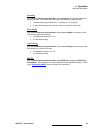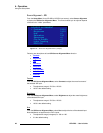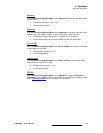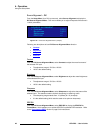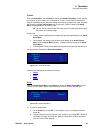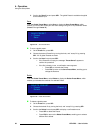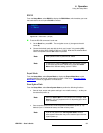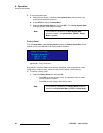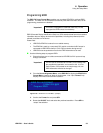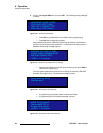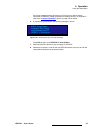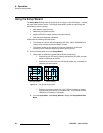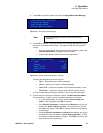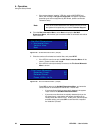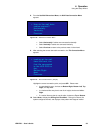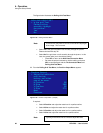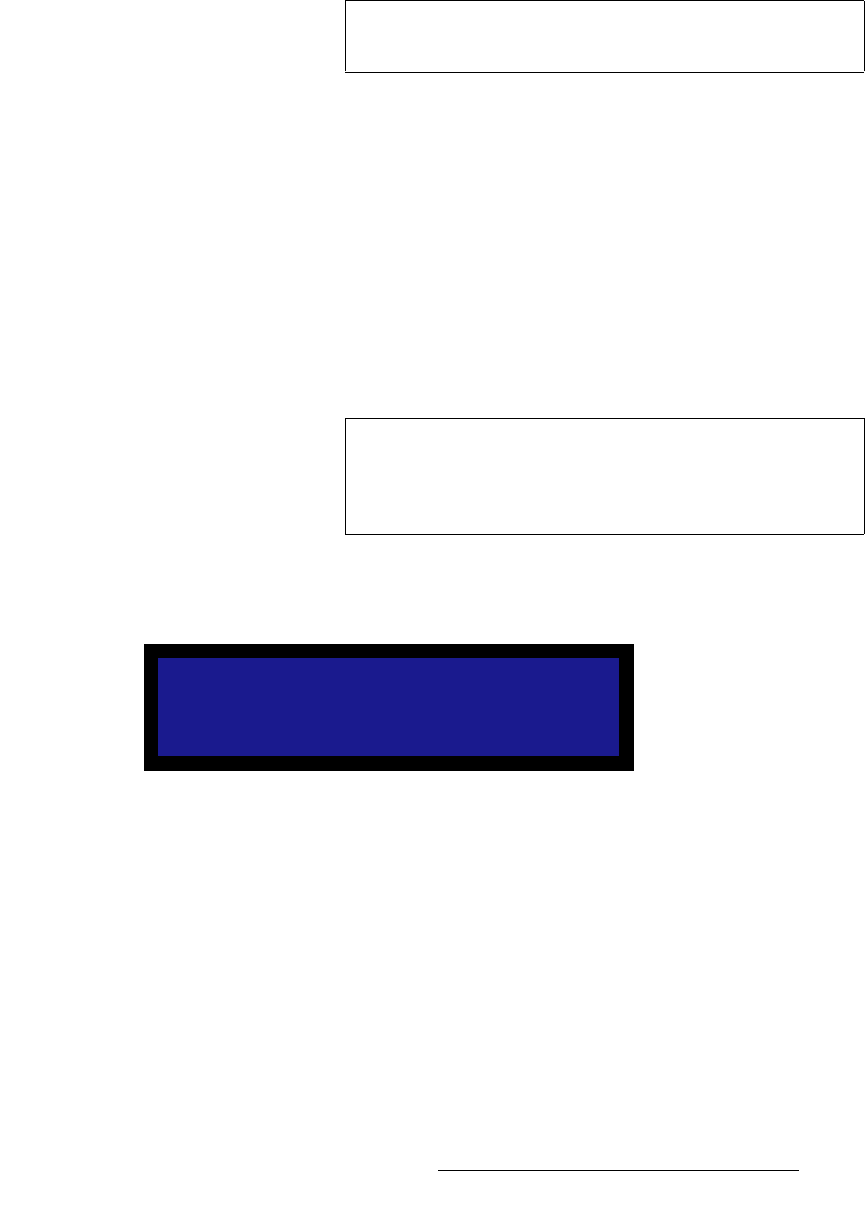
LED-PRO • User’s Guide 53
4. Operation
Using the Setup Menu
mêçÖê~ããáåÖ=bafa
The EDID DVI Input Format Menu enables you to update LED-PRO's preferred EDID
resolution. The menu can be accessed from several points within the menu tree, but all
programming procedures are identical.
EDID (Extended Display Identification Data) is a VESA standard data format that contains
information about a display device and its capabilities, including the preferred (and the
allowed) resolutions of the device.
Please note:
• LED-PRO’s EDID file is stored in non-volatile memory.
• The EDID file is read by a computer's DVI graphic card when its DVI output is
connected to LED-PRO's channel 1 DVI-I input connector during boot-up.
• LED-PRO must be powered on first for the EDID information to be read.
Use the following steps to program EDID:
1. Ensure that there are no cables connected to LED-PRO's DVI-I input and loop
through connectors.
2. From the Source Alignment Menu, select EDID DVI to display the EDID DVI In
Format Menu, a sample of which is shown below. Line 2 (the “Format” line)
displays LED-PRO’s current EDID resolution:
Figure 4-25. EDID DVI In Format Menu (sample)
3. Scroll to the Format line and press SEL.
4. Rotate the ADJUST knob and select the preferred resolution. Press SEL to
“accept” the selection.
Important
This menu is designed for advanced users only. Do not
reprogram the EDID unless it is necessary.
Important
If a DVI input is connected to LED-PRO, it will interfere with
the programming operation, and cause it to fail. If a Flat
Panel monitor is connected on the loop through, it's own
EDID information will also be changed.
EDID DVI IN FORMAT
> 1280x1024 @60
Program EDID