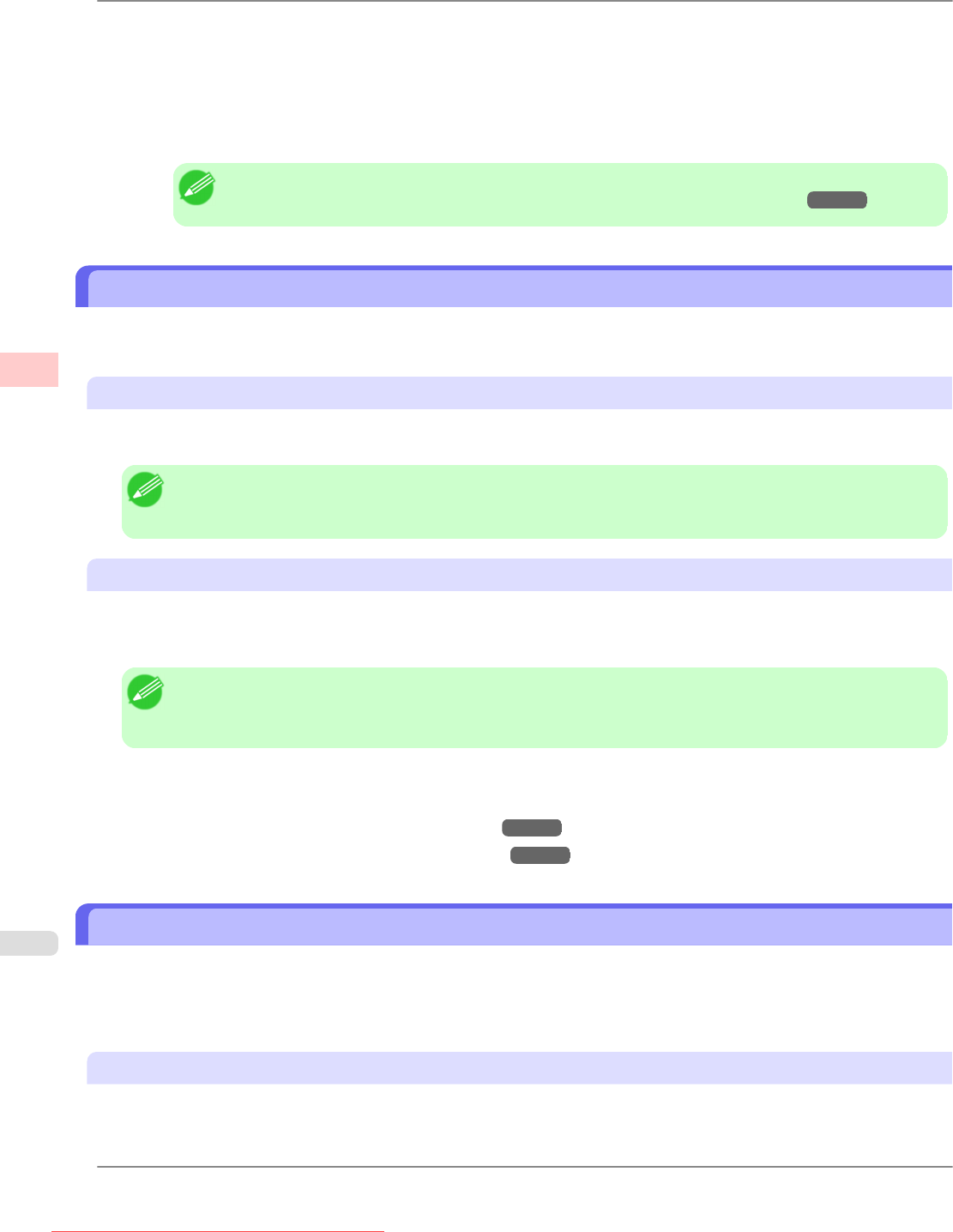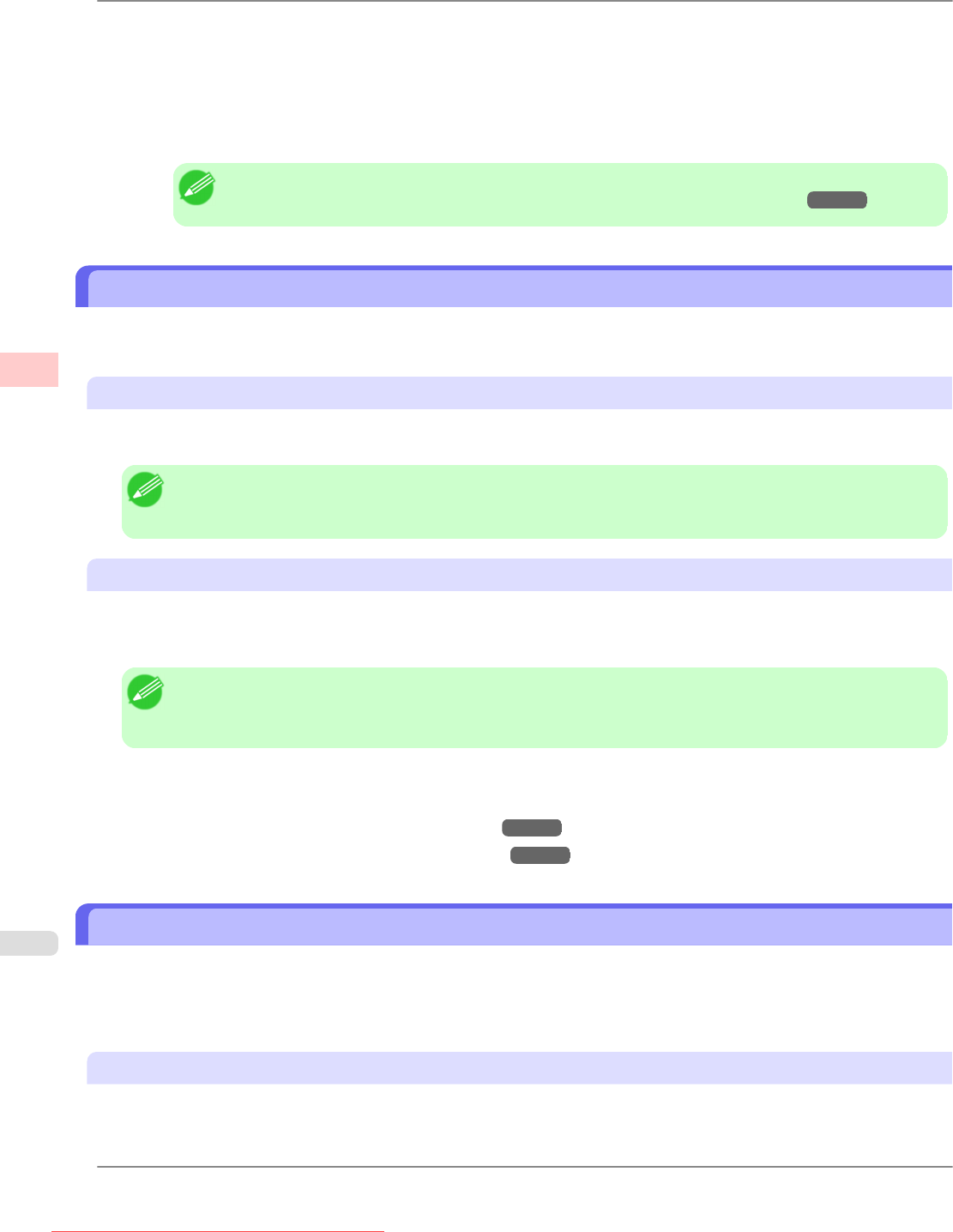
10. Select the DEnlarged/Reduced Printing check box.
11. Click FFit Roll Paper Width.
12. Confirm the print settings, and click MPrint to start printing.
Note
• For tips on confirming print settings, see "Confirming Print Settings (Mac OS X) →P.429 "
Printing on Non-Standard Paper Sizes
By specifying the paper size, you can print on non-standard sizes of paper.
There are two ways to print on non-standard paper sizes, as follows.
Registering non-standard paper size in the printer driver
After you register non-standard paper sizes, they are listed with standard sizes so that you can choose them anytime as nee-
ded.
Note
• These
non-standard paper sizes you register in the printer driver are called Custom Paper Size in Windows
and Custom Sizes in Mac OS X.
Specifying custom paper sizes for temporary use
Because these are sizes you specify temporarily in the printer driver, the sizes will not be available after you exit the appli-
cation. If you want to set up a non-standard paper size so that it will always be available, we recommend registering the
paper size in the printer driver.
Note
• These temporary paper sizes you register on the printer are called Custom Sizes in Windows.
• This can only be configured in Windows.
For instructions on specifying non-standard paper sizes for printing, refer to the following topics, as appropriate for your
computer and operating system.
• Printing on Non-Standard Paper Sizes (Windows)
→P.124
• Printing on Non-Standard Paper Sizes (Mac OS X) →P.129
Printing on Non-Standard Paper Sizes (Windows)
This topic describes two ways to print on non-standard paper sizes.
• Printing by using Custom Size
• Printing by using Custom Paper Size
Printing by using Custom Size
This section describes how to print using Custom Size based on the following example.
• Document: Any Type
Enhanced Printing Options
>
Printing banners or at other non-standard sizes
>
Printing on Non-Standard Paper Sizes iPF815
3
124
Downloaded from ManualsPrinter.com Manuals