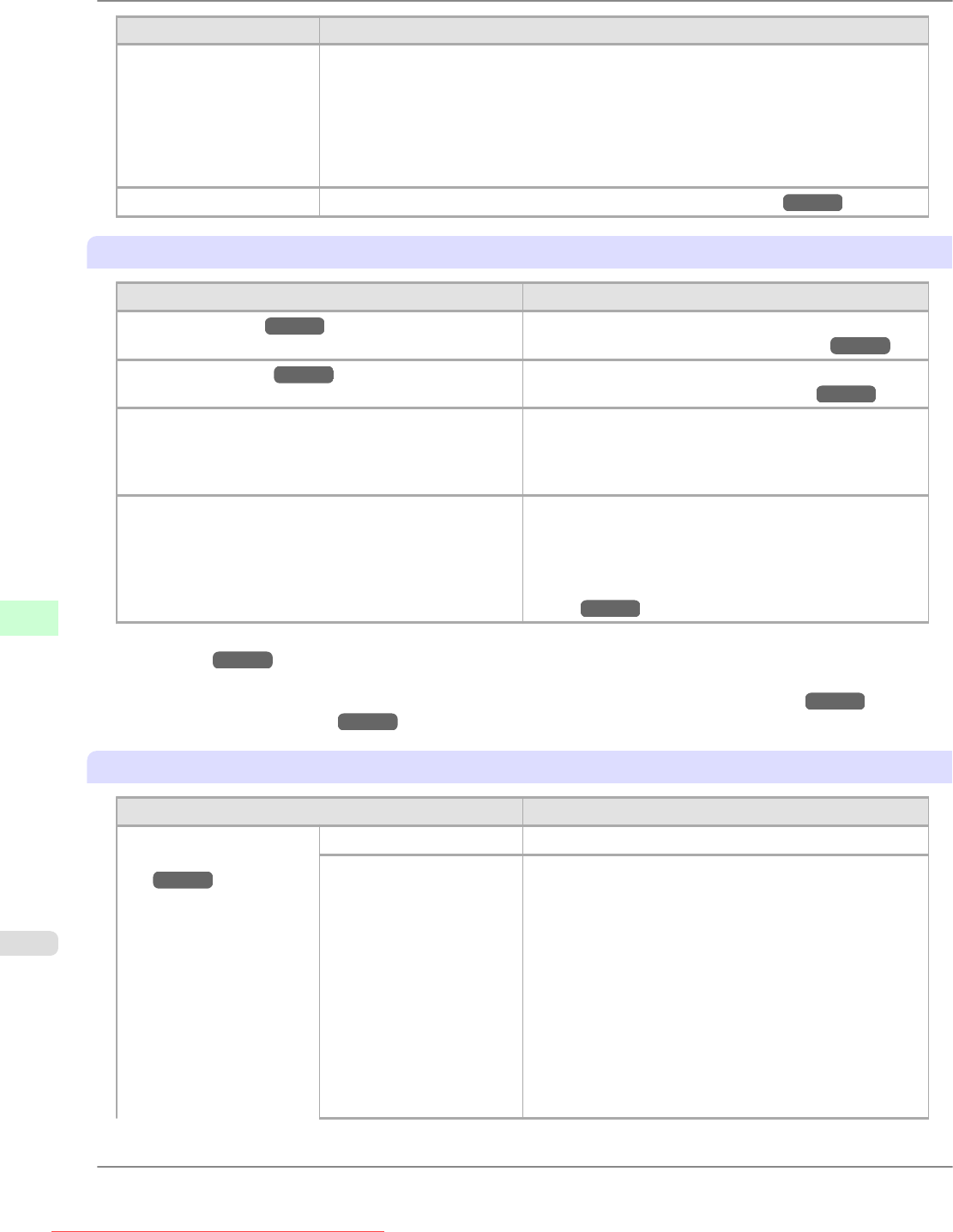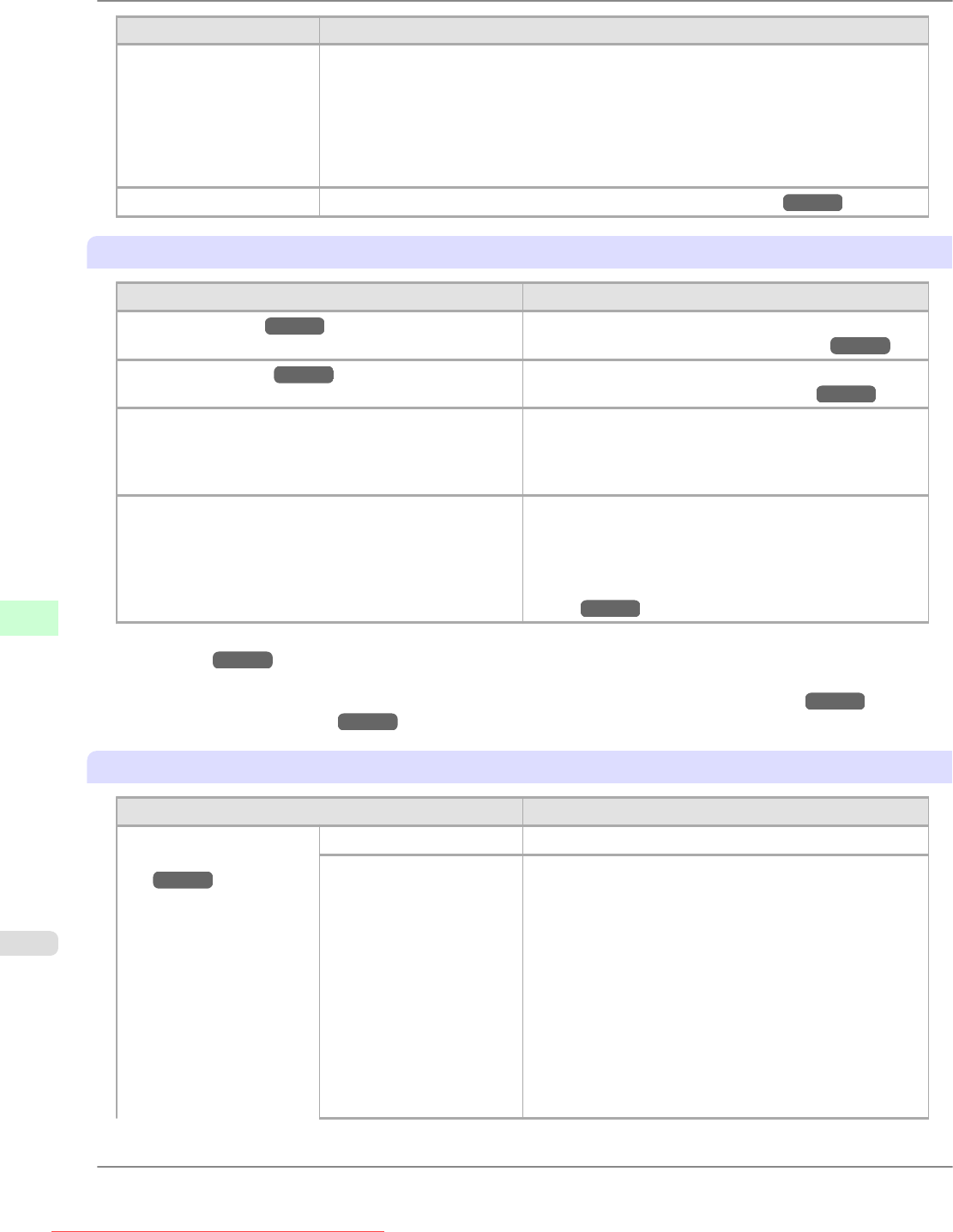
Setting Item Description, Instructions
Test Print Choose Paper Details to print the paper settings as specified in Paper Details.
Choose Print Job Log to print a record of print jobs, including the paper type and size,
amount of ink used, and so on. (Information on ink consumption is general, not specific
in nature.)
Choose Menu Map to print a list of the main menu options.
Choose Nozzle Check to print a test pattern for checking the nozzles.
Select Color Palette to print the GL2 color palette.
Information Displays printer information and an error log. (See " Information .") →P.734
Paper Menu
Setting Item Description, Instructions
Cut Sheet Type (*1
→P.724 ) Choose the type of sheets.
(See "Selecting the Paper Type (Sheet).") →P.650
Roll Media Type (*1 →P.724 ) Choose the type of roll.
(See "Selecting the Paper Type (Roll).") →P.632
Roll Length Set Displayed if ManageRemainRoll is On.
If a barcode is not printed on rolls, specify the roll length.
The roll length is displayed in meters or feet, depending
on the setting in Length Unit.
ManageRemainRoll Choose On to print a barcode at the end of a roll before
you remove it. The printed barcode can be used in manag-
ing the amount of roll paper left. Choose Off if you prefer
not to print the barcode.
(See "Keeping Track of the Amount of Roll Paper
Left.") →P.639
*1: For information on the types of paper the printer supports, refer to the Paper Reference Guide. (See "Types of
Paper.") →P.617 The types of paper indicated in the printer driver and related software (as well as on the
Control Panel ) are updated when you install the printer driver from the User Software CD-ROM or if you up-
date paper information by using the Media Configuration Tool. See Media Configuration Tool →P.406 or
Media Configuration Tool →P.539 .
Paper Details
Setting Item Description, Instructions
(The type of paper is dis-
played here.)
(*1 →P.726 )
Roll DryingTime Specify the time to wait for the ink to dry for each sheet.
Scan Wait Time Specify the time to wait for the ink to dry between each
scan (after the printhead finishes moving in one direction),
in consideration of how quickly the ink dries. Also specify
the applicable area for the ink drying time. Select Entire
area to apply the ink drying time after each scan until the
document is fully printed. Select Leading edge to apply
the ink drying time after each scan only in the area 110–
160 mm from the leading edge. (The applicable length
varies depending on the Print Quality setting.) Note that
printing will take longer if you specify the Scan Wait
Time setting. In particular, when Leading edge is selec-
ted, colors may be uneven in the boundary between the
areas with and without a drying time.
Printer Parts
>
Control Panel
>
Main Menu Settings iPF815
9
724
Downloaded from ManualsPrinter.com Manuals