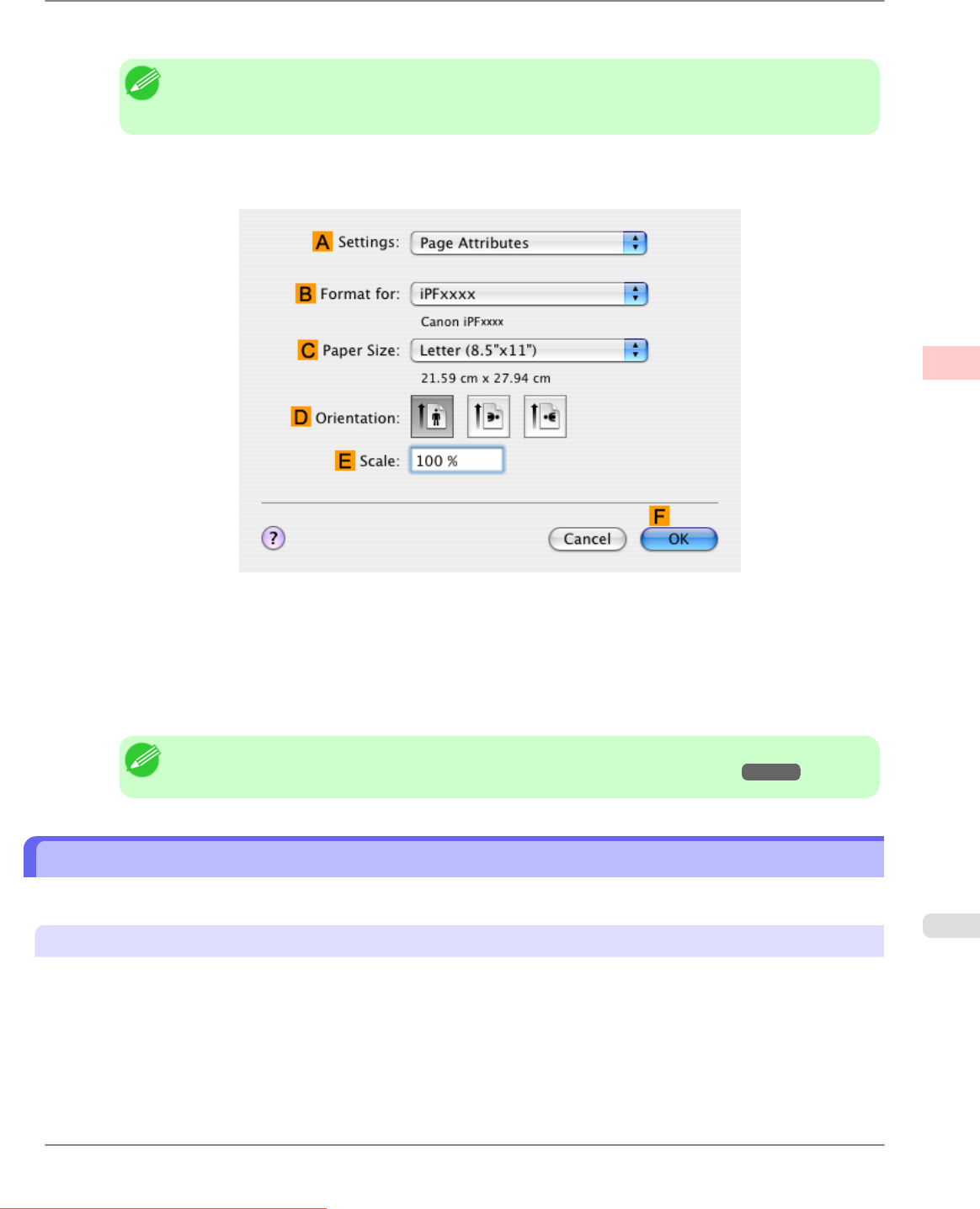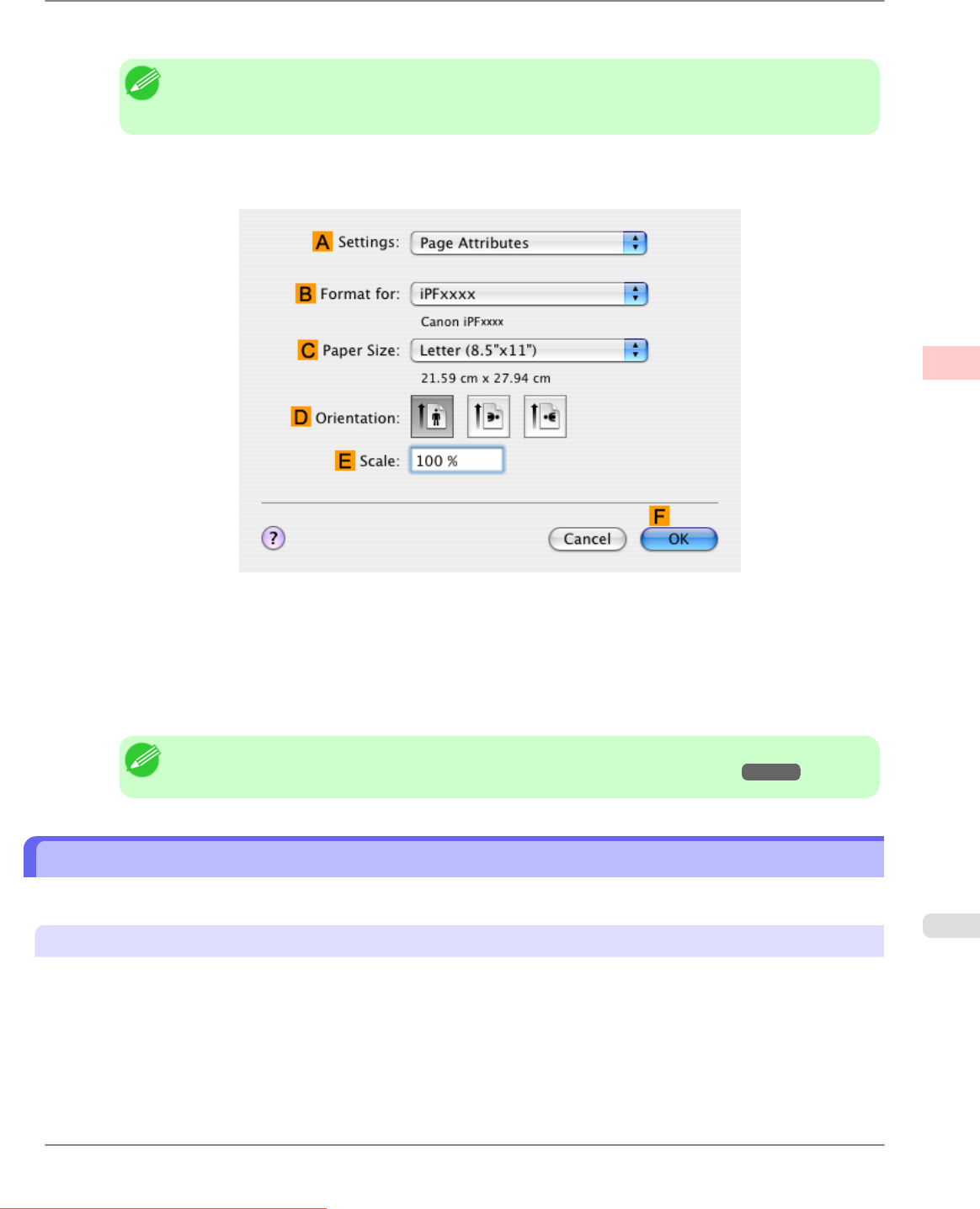
11. Make sure the width of the loaded roll is displayed in the BRoll Width list—in this case, 16 in. (406.4mm).
Note
• If
the width of the roll loaded in the printer is not shown in B Roll Width, click L Printer Informa-
tion on the Main pane to update the printer information.
12. Make
sure the C Page Size setting matches the original size as selected in CPaper Size in the Page Attributes
dialog box—in this case, ISO A4.
13. Select the DEnlarged/Reduced Printing check box.
14. Click FFit Roll Paper Width.
15. Confirm the print settings, and then click MPrint to start printing.
Note
• For tips on confirming print settings, see "Confirming Print Settings (Mac OS X)
→P.429 "
Resizing Originals by Entering a Scaling Value
You can freely adjust the size of originals by enlarging or reducing them as desired.
Enlarged/Reduced Printing
Enlarge or reduce the original in the printer driver, as desired.
Enhanced Printing Options
>
Printing enlargements or reductions
>
iPF815 Resizing Originals by Entering a Scaling Value
3
77
Downloaded from ManualsPrinter.com Manuals