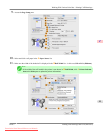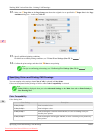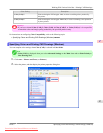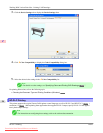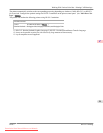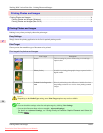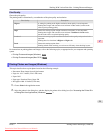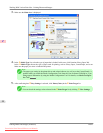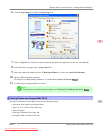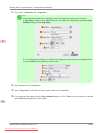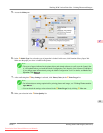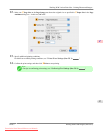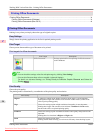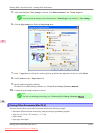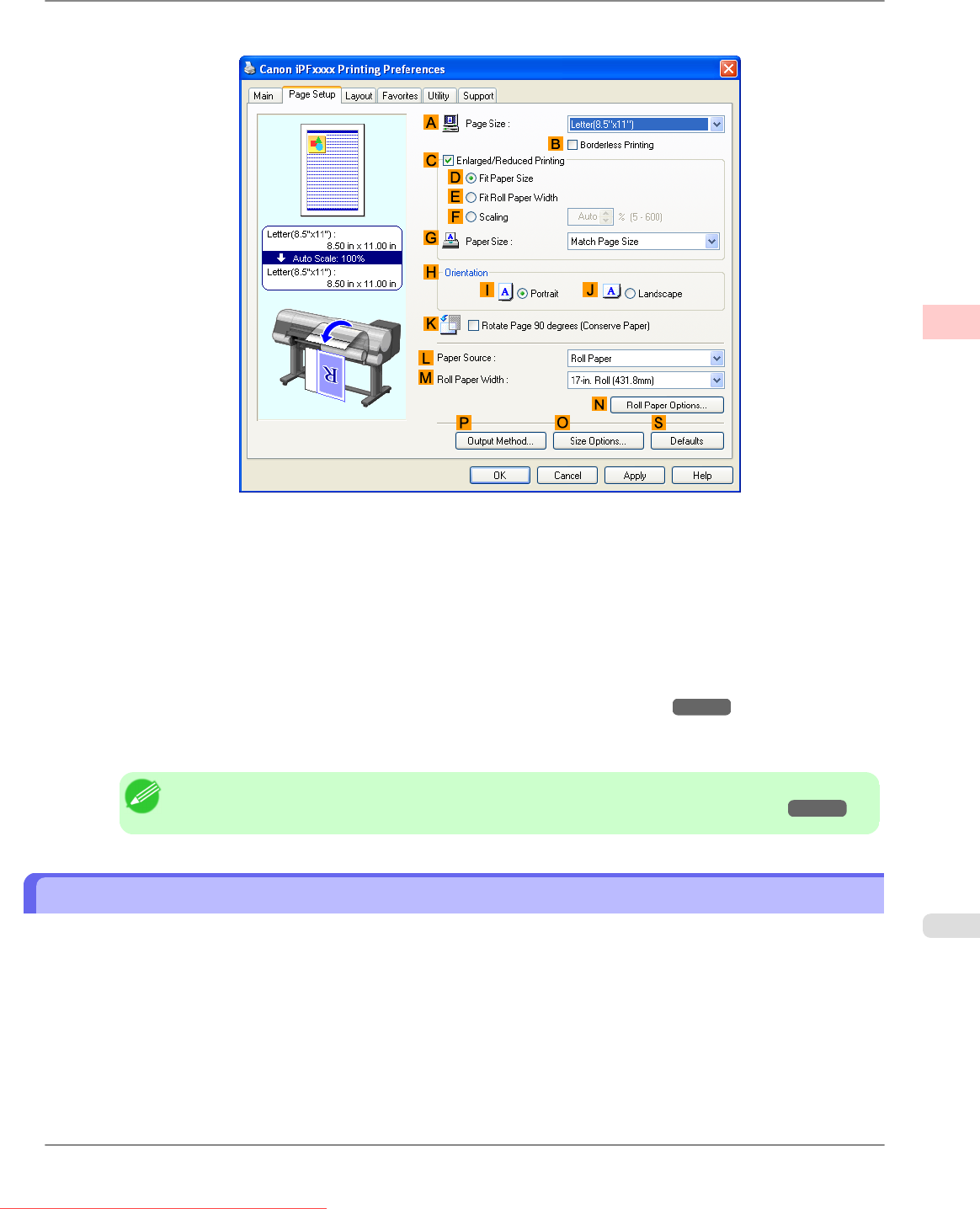
6. Click the Page Setup tab to display the Page Setup sheet.
7. In the APage Size list, click the size of the original as specified in the application. In this case, click 10"x12".
8. Select and click a roll paper in the LPaper Source list.
9. Select the width of the loaded roll in the MRoll Paper Width list—in this case, 10-in. Roll (254.0mm).
10. Specify additional printing conditions.
For details on available printing conditions, see "Printer Driver Settings (Windows) →P.202 "
11. Confirm the print settings and print as desired.
Note
• For instructions on confirming print settings, see "Confirming Print Settings (Windows) →P.206 "
Printing Photos and Images (Mac OS X)
This topic describes how to print photos based on the following example.
• Document: Photo image from a digital camera
• Page size: 10×12 inches (254.0×304.8 mm)
• Paper: Roll paper
• Paper type: Premium
Glossy Paper 200
• Roll paper width: 10 inches (254.0 mm)
Working With Various Print Jobs
>
Printing Photos and Images
>
iPF815 Printing Photos and Images (Mac OS X)
2
33
Downloaded from ManualsPrinter.com Manuals