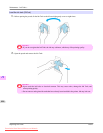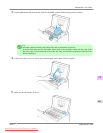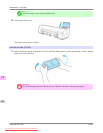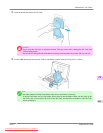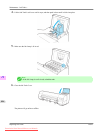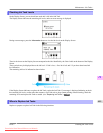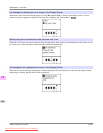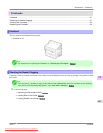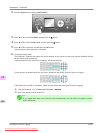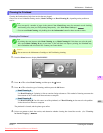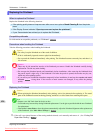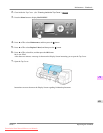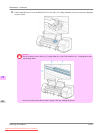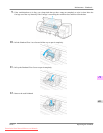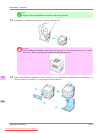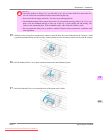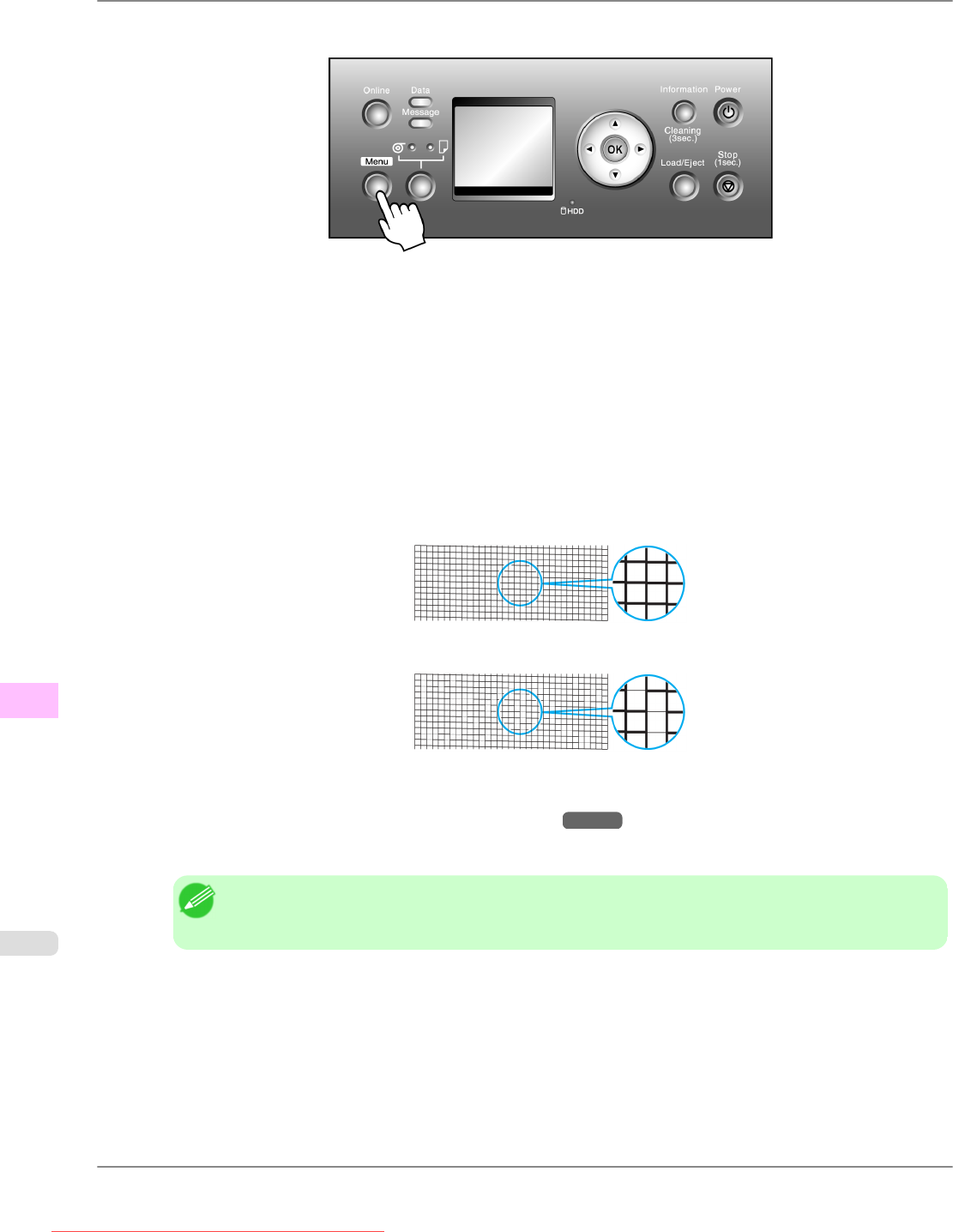
2. Press the Menu button to display MAIN MENU.
3. Press ▲ or ▼ to select Test Print, and then press the ▶ button.
4. Press ▲ or ▼ to select Nozzle Check, and then press the ▶ button.
5. Press ▲ or ▼ to select Yes, and then press the OK button.
The printer goes online and prints a test pattern.
6. Check the printing results.
The
Printhead L prints the test pattern for nozzle checking on the top line in each color, and the Printhead R prints
the test pattern on the bottom line.
If the horizontal lines are not faint or incomplete, the nozzles are clear.
If some sections of the horizontal lines are faint or incomplete, the nozzles for those colors are clogged.
If horizontal lines are faint or incomplete, follow the steps below and check again for nozzle clogging.
1. Clean the Printhead. (See "Cleaning the Printhead.") →P.819
2. Print a test pattern to check the nozzles.
Note
• If
you repeat these steps several times but the horizontal lines are still faint or incomplete, contact
your Canon dealer.
Maintenance
>
Printheads
>
Checking for Nozzle Clogging iPF815
11
818
Downloaded from ManualsPrinter.com Manuals