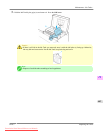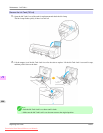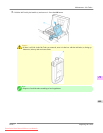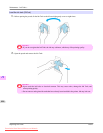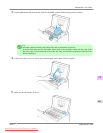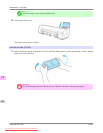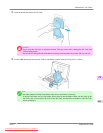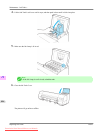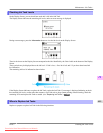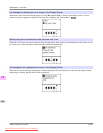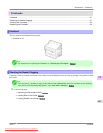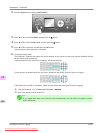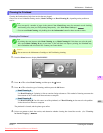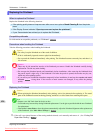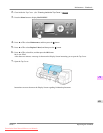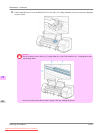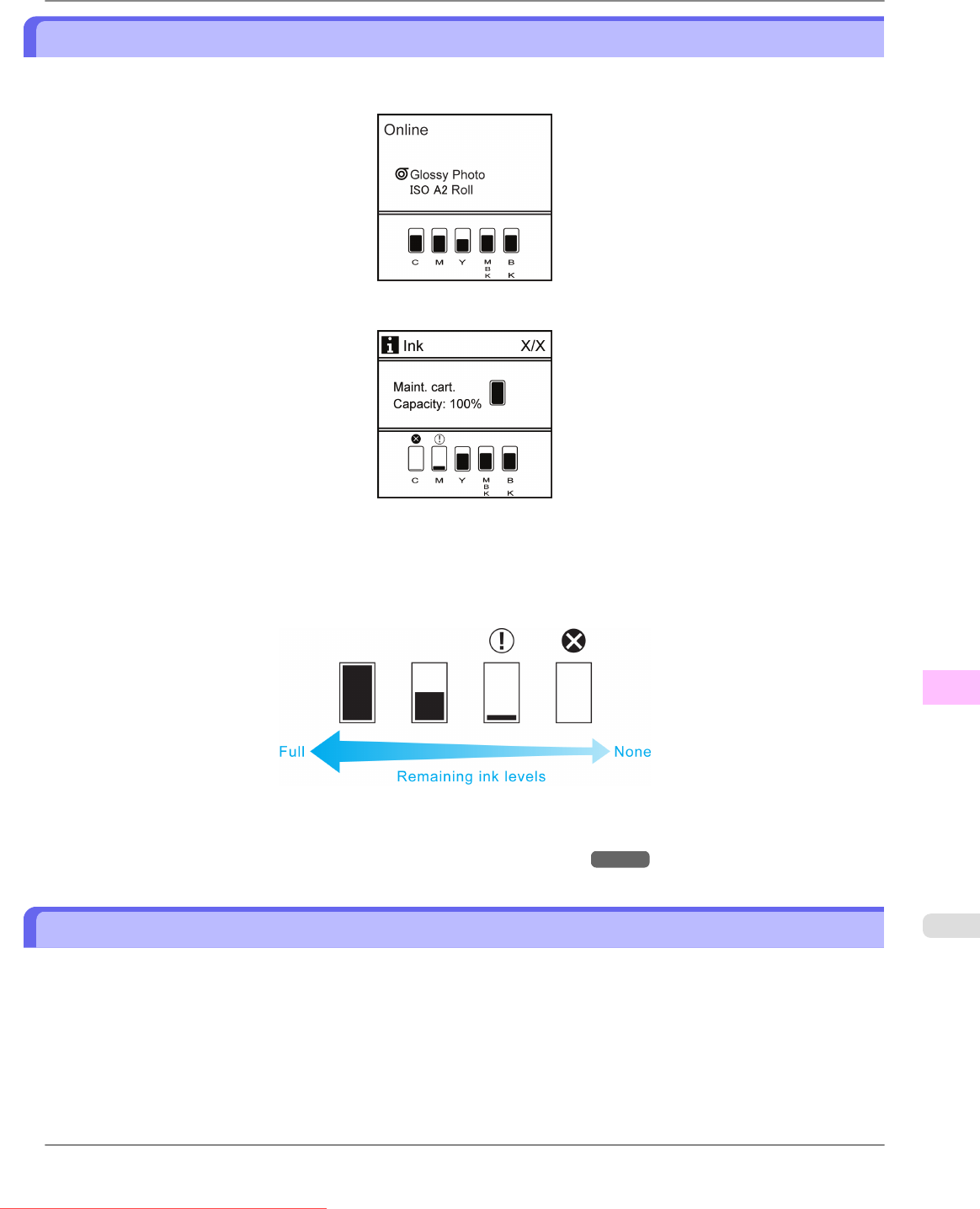
Checking Ink Tank Levels
On the Display Screen, you can check how much ink is left in the Ink Tank.
The Display Screen indicates the remaining ink levels, unless an error message is displayed.
During error messages, press the Information button to view the ink levels on the Display Screen.
These levels shown on the Display Screen correspond to the inks identified by the Color Label on the bottom of the Display
Screen.
These symbols may be displayed above the ink level: ! if ink is low, × if no ink is left, and ? if you have deactivated ink
level detection.
The remaining ink level is indicated as shown below.
If the Display Screen indicates to replace the Ink Tank, replace the Ink Tank. If a message is displayed indicating to check
the remaining ink levels, or after tasks that consume a lot of ink such as large-format printing or head cleaning, check the
remaining levels and replace Ink Tank as needed. (See "Replacing Ink Tanks.") →P.803
When to Replace Ink Tanks
Replace or prepare to replace Ink Tank in the following situations.
Maintenance
>
Ink Tanks
>
iPF815 Checking Ink Tank Levels
11
815
Downloaded from ManualsPrinter.com Manuals