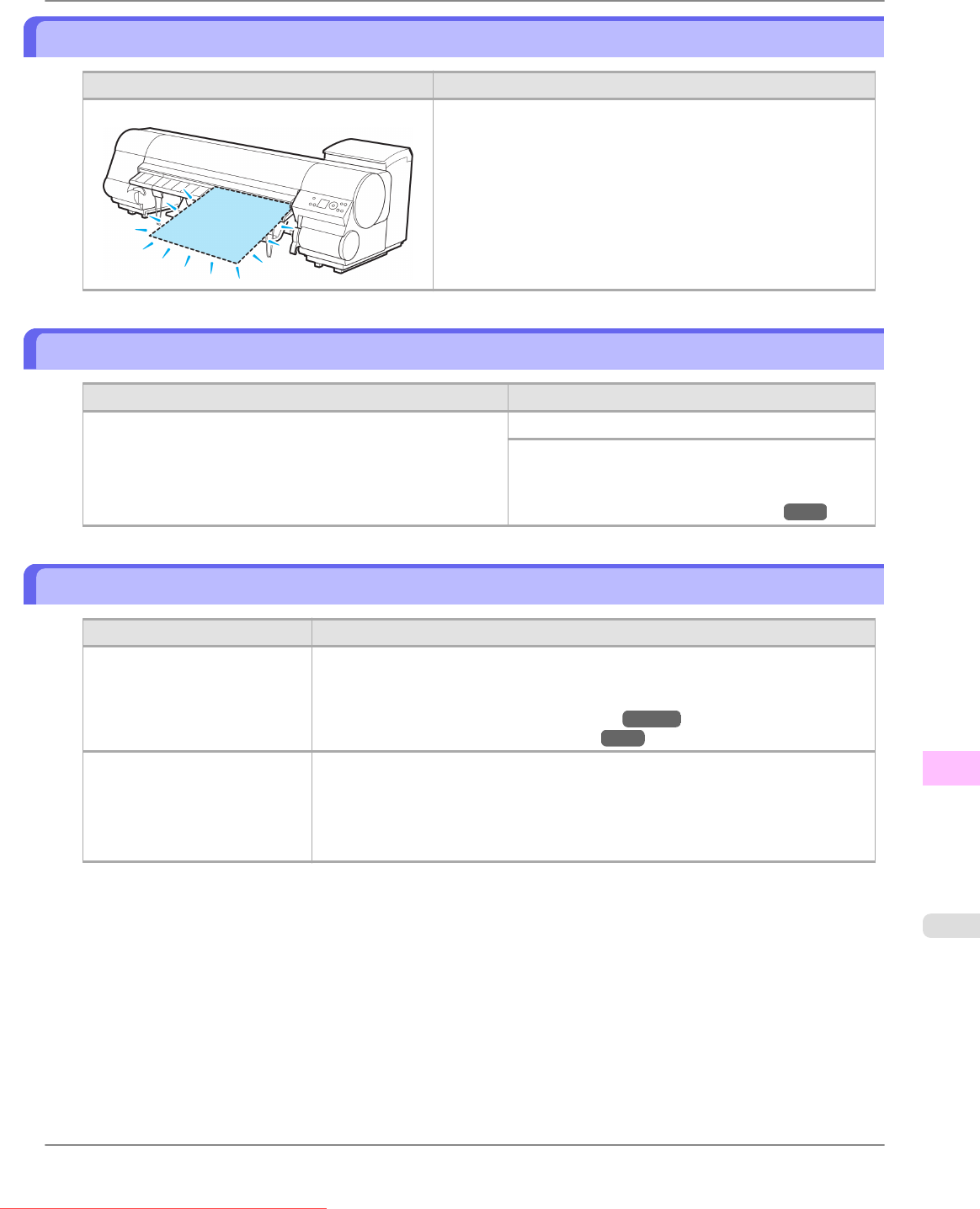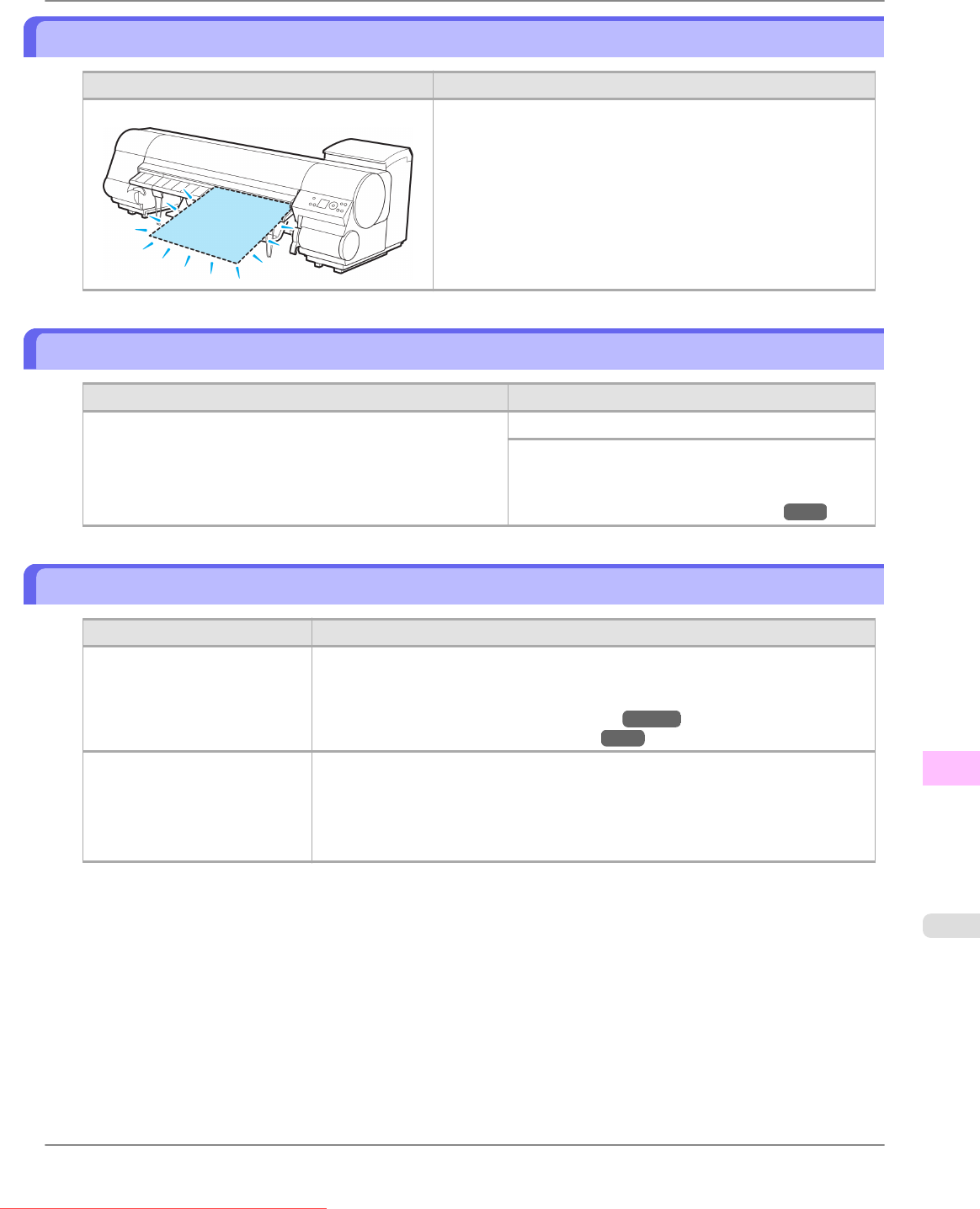
Sheet removed.
Cause Corrective Action
A sheet has come out of the printer during printing.
1. Lift the Release Lever and remove the paper.
2. If "Not finished printing. Finish printing remaining jobs?"
is shown on the Display Screen, press the OK button.
Printing will resume, starting from the page on which the error
occurred.
Sheet printing is selected.
Cause Corrective Action
You have attempted to print a test print sheet or other printer
status information on a sheet, but no sheet is loaded.
Load a sheet and try printing again.
To print on a roll instead, hold down the Stop button
for more than a second to cancel printing, load a roll,
and then print.
(See "Loading and Printing on Rolls.") →P.3
Regular printing is selected, but a roll is loaded.
Cause Corrective Action
A print job for printing on
sheets was sent when a roll is
loaded.
Hold down the Stop button for a second or more to cancel printing.
Remove the roll and load a sheet of the type and size of paper you have specified in
the printer driver.
(See "Removing the Roll from the Printer.") →P.634
(See "Loading and Printing on Sheets.") →P.8
You are using a roll with the
Media Take-up Unit, but a print
job requiring sheets was sent.
1. Press the Stop button for a second to cancel the job involving sheets.
2. Choose Paper Cutting in the menu.
3. Press the Load/Eject button and remove the roll.
4. Load a sheet and resend the print job.
Error Message
>
Messages regarding paper
>
iPF815 Sheet removed.
13
899
Downloaded from ManualsPrinter.com Manuals