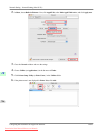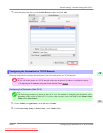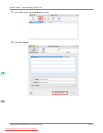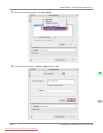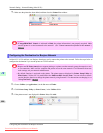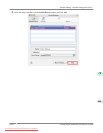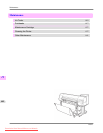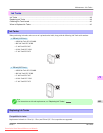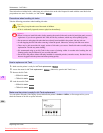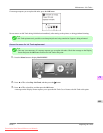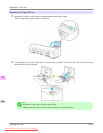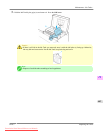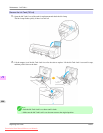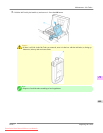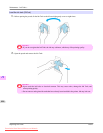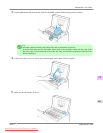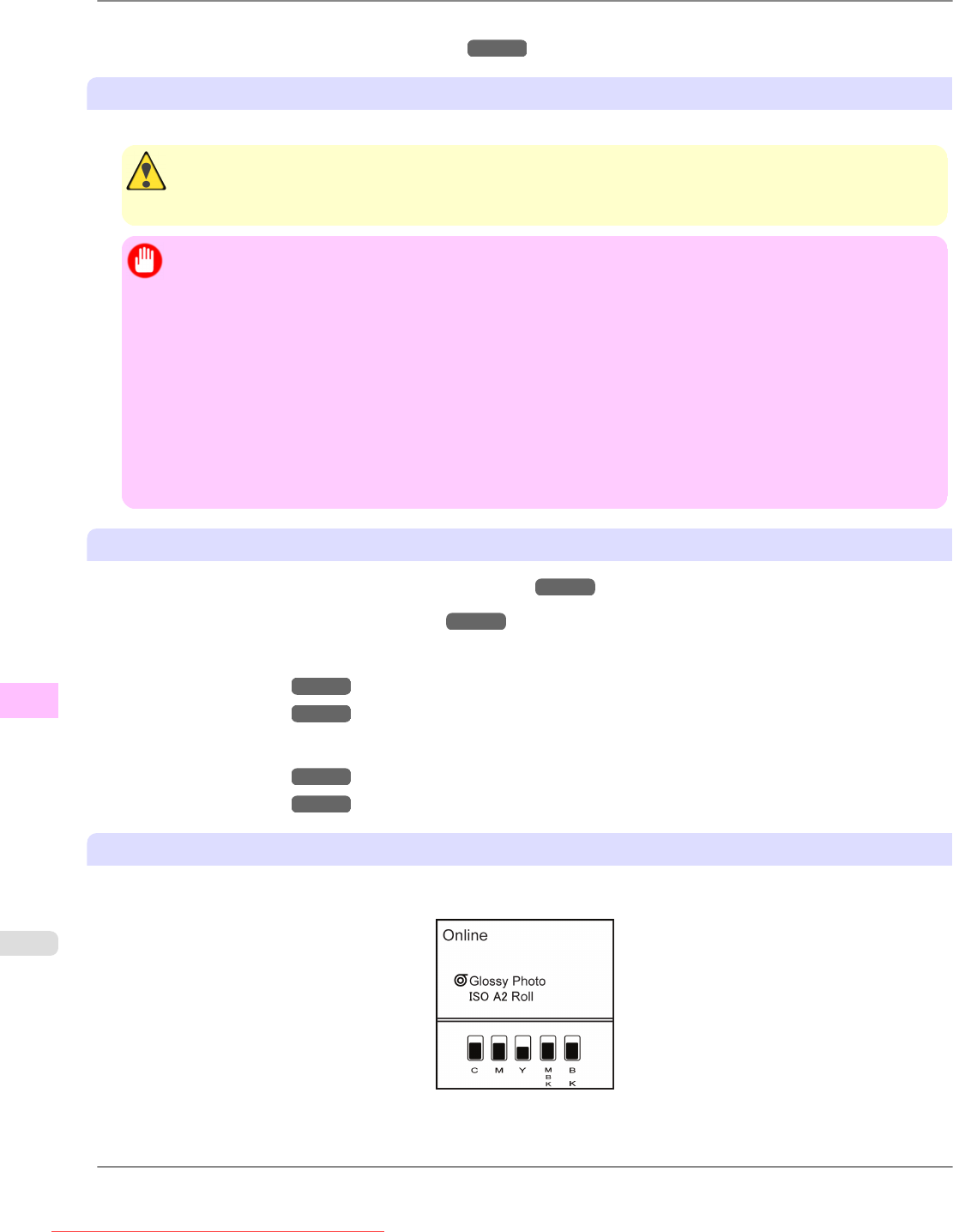
These ink tanks are labeled with a white letter A in a black circle on the side. Request ink tanks with the same label when
you purchase new ones. For details, see "Ink Tanks." →P.803
Precautions when handling ink tanks
Take the following precautions when handling ink tanks.
Caution
• For safety, keep ink tanks out of the reach of children.
• If ink is accidentally ingested, contact a physician immediately.
Important
• When
it is time to install ink tanks, before opening the pouch tilt the tank to the left and right gently seven or
eight times. If you do not agitate the Ink Tank, the ink may sediment, which may affect printing quality.
• Do not remove and agitate ink tanks that have already been installed in the printer. Ink may leak out.
• Avoid dropping the Ink Tank after removing it from the pouch. Otherwise, ink may leak and cause stains.
• There may be ink around the ink supply section of ink tanks you remove. Handle ink tanks carefully during
replacement. The ink may stain clothing.
• We recommend using up an Ink Tank in the course of printing within six months after breaking the seal.
Printing quality may be affected if you use older ink tanks.
• Do not leave the printer without ink tanks installed for extended periods (a month or more). Residual ink may
become clogged inside the printer and affect printing quality.
How to replace an Ink Tank
1. Make sure the printer is ready for Ink Tank replacement. →P.804
2. Access the menu for Ink Tank replacement. →P.805 (Otherwise, open the Ink Tank Cover.)
3. Remove the Ink Tank.
• 330 ml ink tanks →P.806
• 700 ml ink tanks →P.808
4. Load the new Ink Tank.
• 330 ml ink tanks →P.810
• 700 ml ink tanks →P.812
Make sure the printer is ready for Ink Tank replacement
You can replace ink tanks if the Display Screen indicates the printer is Online or Offline, or if messages advise you to
check the amount of ink left or replace ink tanks.
Maintenance
>
Ink Tanks
>
Replacing Ink Tanks iPF815
11
804
Downloaded from ManualsPrinter.com Manuals