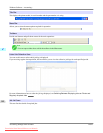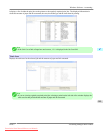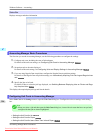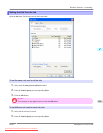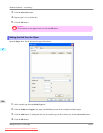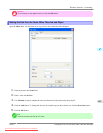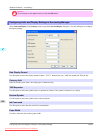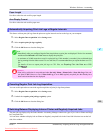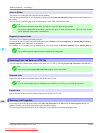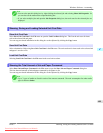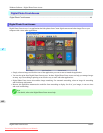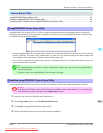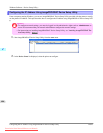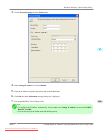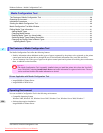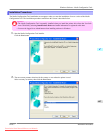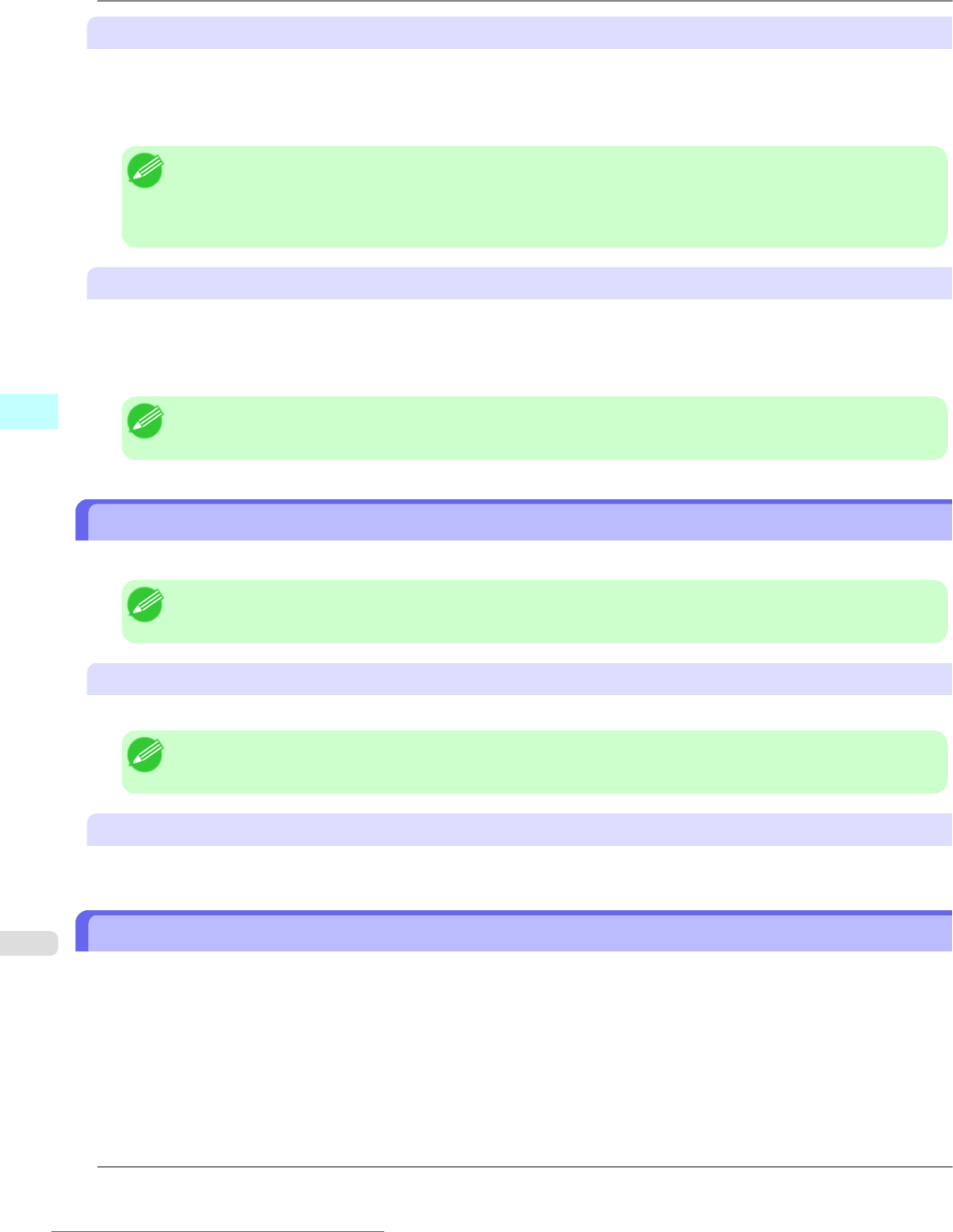
Jobs on Printer
This shows a list of the print jobs currently held on printers.
You can change the number of jobs displayed per page using the Print Jobs Shown Per Page setting in the View menu or
the toolbar.
You can skip to a particular page using the Go to option in the View menu or the toolbar.
Note
• For printers with built-in hard disks, you can view up to 500 print jobs per printer.
• For printers without built-in hard disks, you can view up to 32 print jobs per printer. However, only 10 jobs
can be displayed if the printer is switched off.
Regularly Acquired Jobs
This shows a list of regularly acquired print jobs.
To view all the jobs in a set period, specify the period using Period and then Starting Date (or Starting Day of Week or
Starting Month) in the View menu or the toolbar.
For example, to view monthly job logs starting on the 1st of each month, set Period to Monthly and set Starting Date to 1.
Note
• Up to 10,000 regularly acquired jobs are displayed for each printer.
Exporting Print Job Data as a CSV File
You can export the collected print job data in the form of a CSV file by selecting Export Job Cost Data in the File menu.
Note
• You can also select Export Job Cost Data using the icon in the toolbar.
Selected Jobs
Exports the data for the selected print jobs in the job list as a CSV file.
Note
• You can select multiple jobs by holding down the Shift key or Ctrl key as you click the job names.
Listed Jobs
Exports the data for the print jobs currently displayed in the list as a CSV file.
Showing Job Properties
If you select a job in the job list and then select Show Job Properties in the File menu, the Job Properties dialog box
appears, allowing you to check information such as detailed cost data.
You can copy text-based information in this dialog box to the clipboard by clicking the Copy button.
Windows Software
>
Accounting
>
Exporting Print Job Data as a CSV File iPF815
4
400
Downloaded from ManualsPrinter.com Manuals