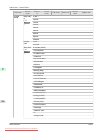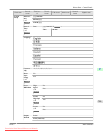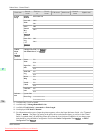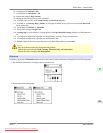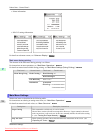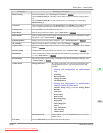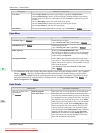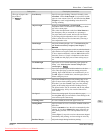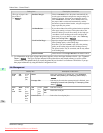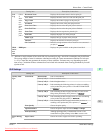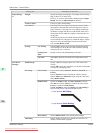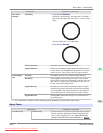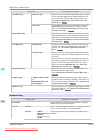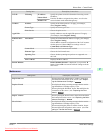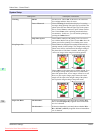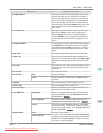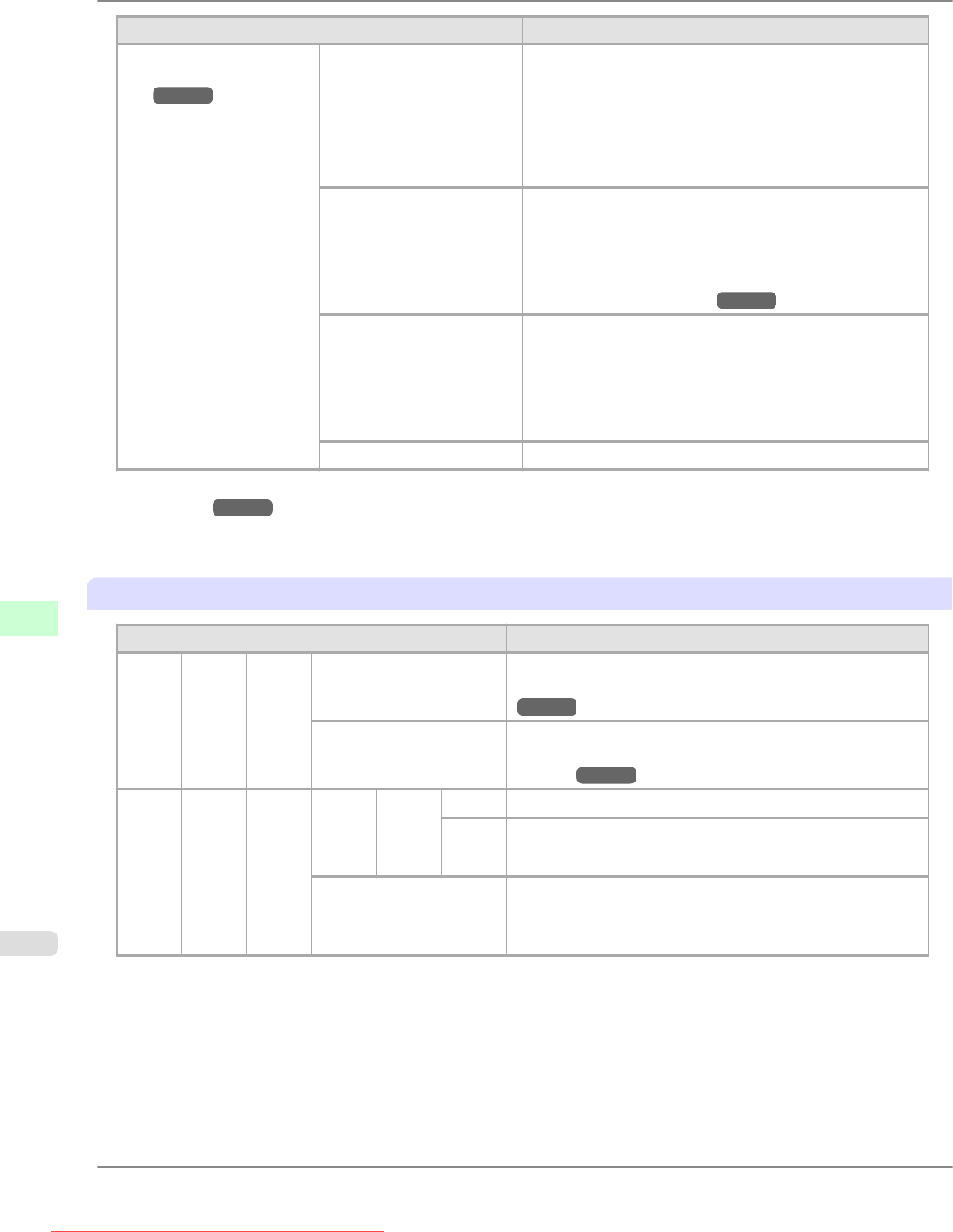
Setting Item Description, Instructions
(The type of paper is dis-
played here.)
(*1 →P.726 )
Bordless Margin Choose Automatic to have the printer automatically de-
tect the paper width and configure the margin settings for
borderless printing. If margins are mistakenly created
when Automatic is selected, choose Fixed. In this case,
the paper width is not detected automatically, and the
document is printed without borders, using the margin set-
tings required by the printer.
CutDustReduct. If you choose On, a line will be printed at the cut position
when paper cutting is selected. This option reduces the
amount of debris given off after cutting. It also helps pre-
vent adhesive from sticking to the cutter and keeps the
cutter sharp if you use adhesive paper. (See "Reducing
Dust from Cutting Rolls.") →P.648
NearEnd Sht Mrgn Specify a margin at the leading edge of sheets to ensure
better printing quality at the leading edge.
Note that if you choose 3mm, it may lower the printing
quality at the leading edge and affect feeding accuracy.
The printed surface may be scratched, and ink may adhere
to the leading edge.
Return Defaults Choose Yes to restore Paper Details to the default values.
*1: For information on the types of paper the printer supports, refer to the Paper Reference Guide. (See "Types of
Paper.") →P.617 The types of paper indicated in the printer driver and related software (as well as on the
Control Panel ) are updated when you install the printer driver from the User Software CD-ROM or if you up-
date paper information by using the Media Configuration Tool.
Job Management
Setting Item Description, Instructions
Print
Job
Job
List
(Choo
se a
print
job)
Delete Delete the current job or queued jobs. (See "Managing
Queued Jobs (Deleting or Preempting Other Jobs).")
→P.568
Preempt Jobs Print the job first after the current print job is finished. (See
"Managing Queued Jobs (Deleting or Preempting Other
Jobs).") →P.568
Stor-
ed
Job
Mail-
box
List
(Enter
a
pass-
word
if one
has
been
set.)
Job
List
(Choo
se a
print
job)
Print Print the saved job.
De-
lete
Delete the saved job.
Print Job List Print a list of saved print jobs.
Printer Parts
>
Control Panel
>
Main Menu Settings iPF815
9
726
Downloaded from ManualsPrinter.com Manuals