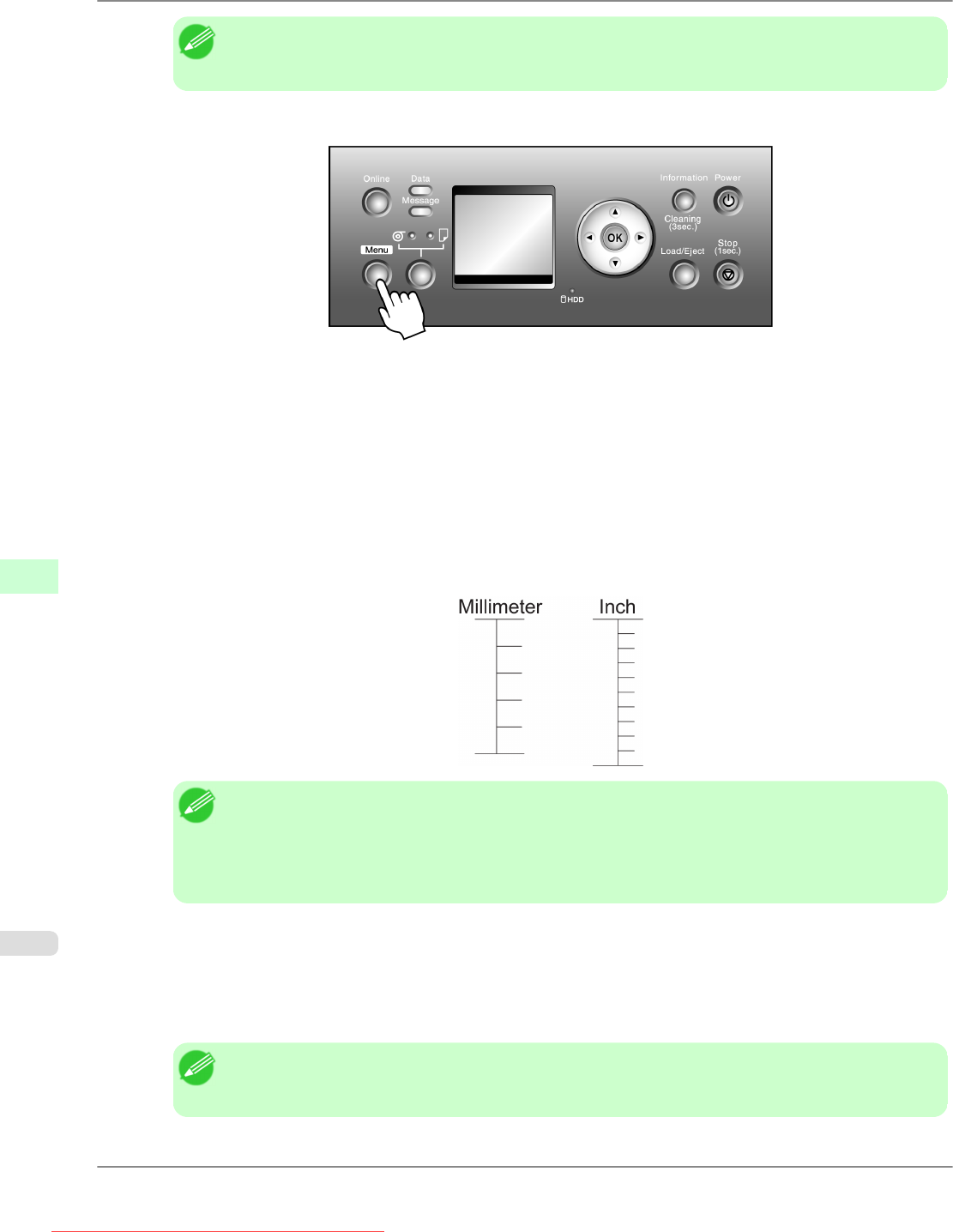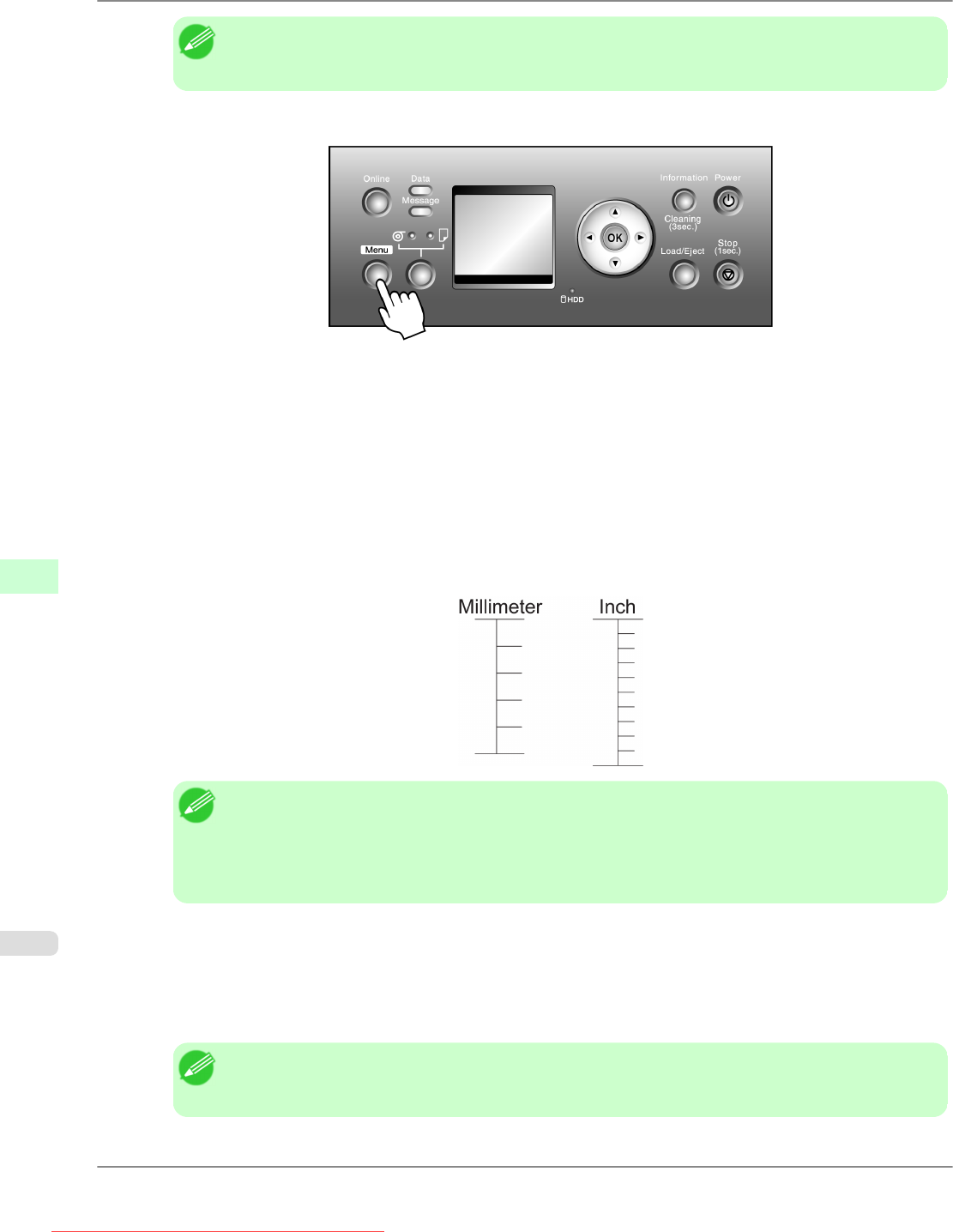
Note
• Always
make sure the loaded paper matches the type of paper specified in the settings. Adjustment
cannot be completed correctly unless the loaded paper matches the settings.
2. Press the Menu button to display MAIN MENU.
3. Press ▲ or ▼ to select Adjust Printer, and then press the ▶ button.
4. Press ▲ or ▼ to select Adjust Length, and then press the ▶ button.
5. Press ▲ or ▼ to select A:High or B:Standard/Draft, and then press the ▶ button.
6. Press ▲ or ▼ to select Yes, and then press the OK button.
A
test pattern is printed for adjustment based on the amount of paper stretching or shrinkage. The scale bar shows
Millimeter in 50 mm units and Inch in 1 inch units.
Note
• A
test pattern is printed in black when you choose A:High or in magenta if you choose B:Standard/
Draft.
• To cancel printing the test pattern for adjustment, hold down the Stop button for a second or more,
and then go to step 7.
7. Measure
the length of the adjustment pattern. Calculate the difference between the measured length and actual
length. Enter it as a percentage and press the OK button.
You can adjust the value in 0.02% increments. Press ▲ to increase the value or ▼ to decrease it.
If the scale is printed shorter than actual size, set the value toward the positive side; if it is printed longer, set the
value toward the negative side.
Note
• You
can also specify the adjustment value in Adjust Length in the Paper Details menu. In this case,
no test pattern for adjustment is printed.
Adjustments for Better Print Quality
>
Adjusting the feed amount
>
Adjusting Line Length (Adjust Length) iPF815
8
682
Downloaded from ManualsPrinter.com Manuals