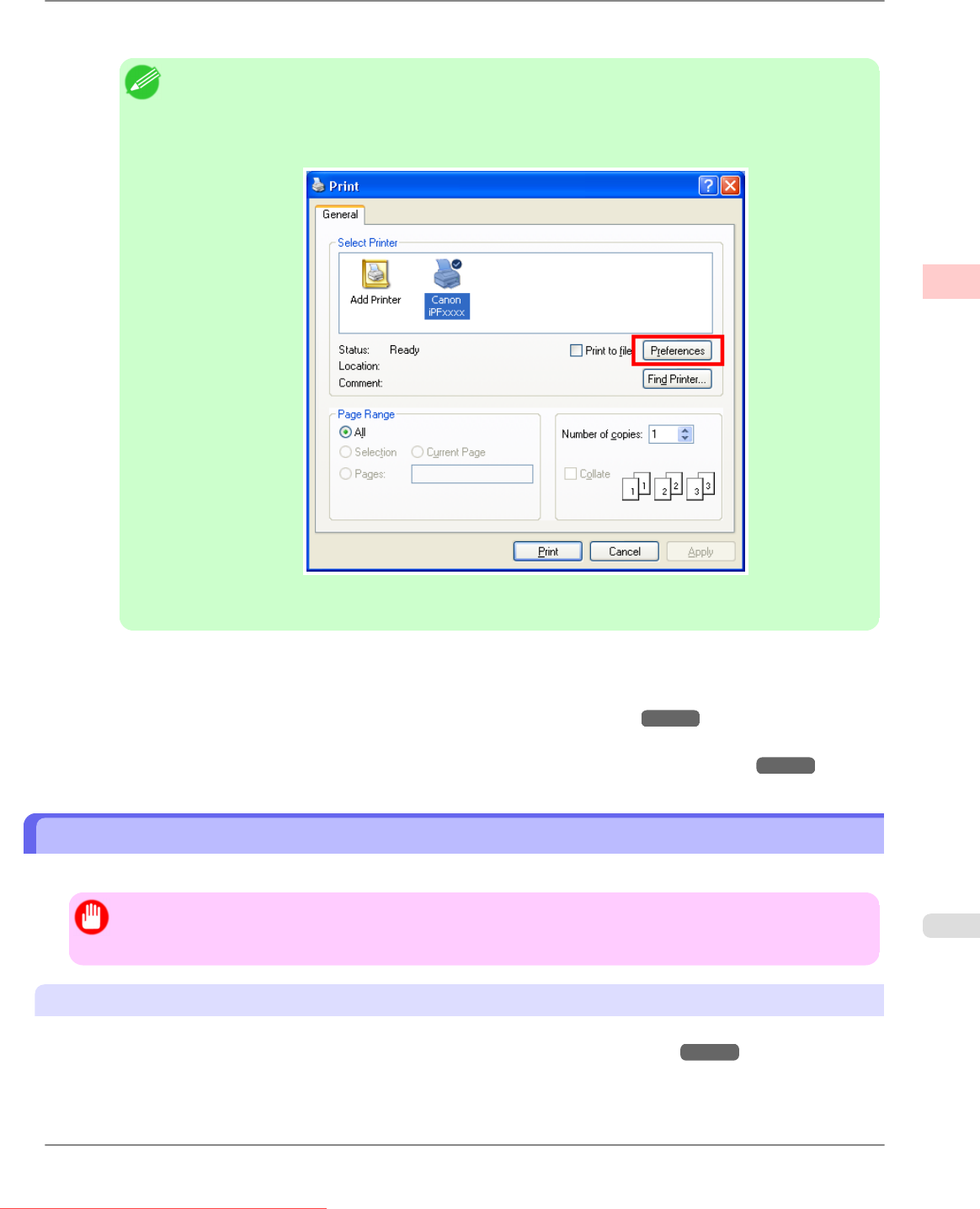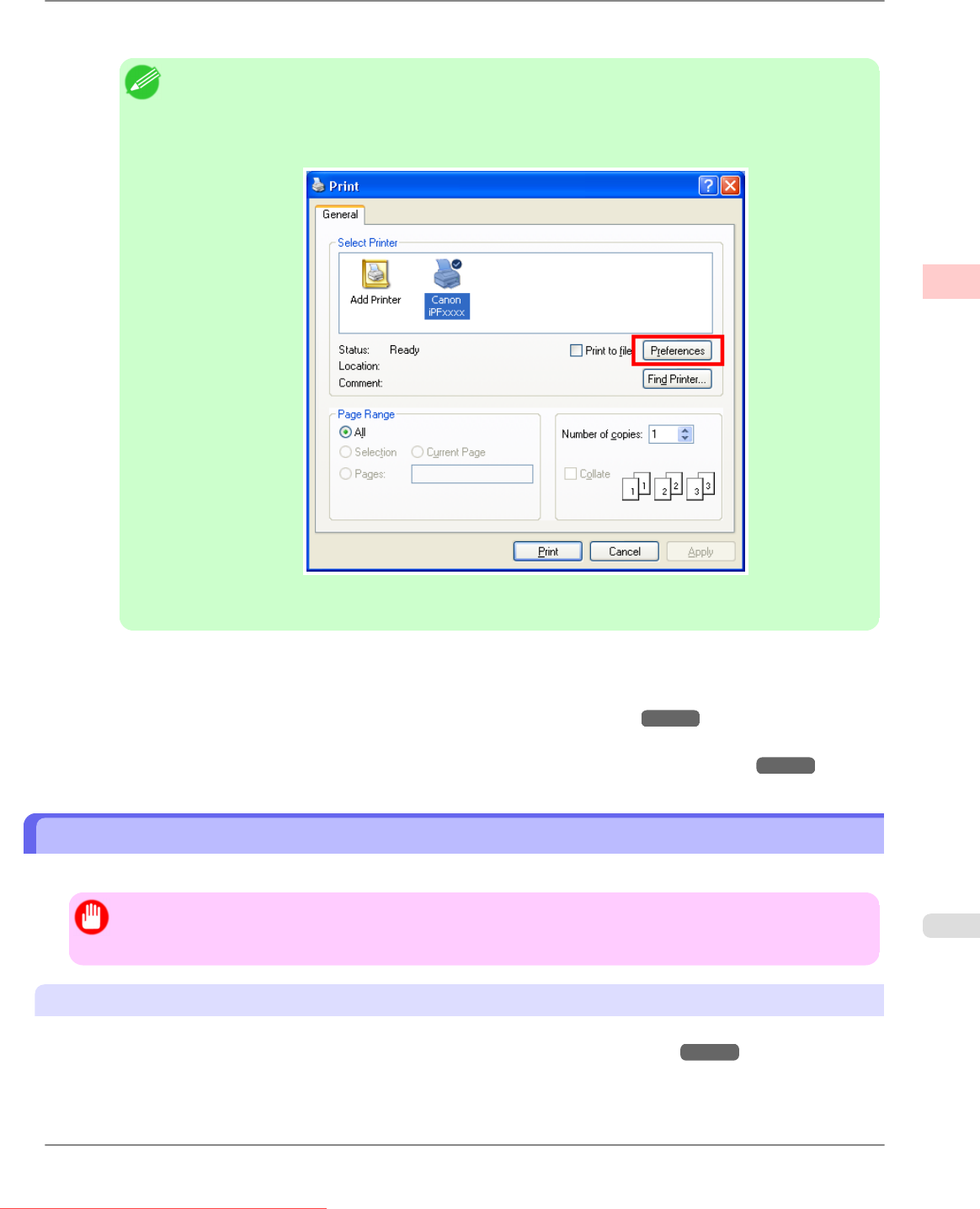
2. After confirming that the printer is selected in the dialog box, click Print or OK to start printing.
Note
• The
appearance of the dialog box varies depending on the software application. In most cases, the
dialog box includes basic printing options and enables you to choose the printer, specify the range of
pages, number of copies, and so on.
Example: Print dialog box displayed by the application
• If
another printer is selected, select the printer you want to use under Select Printer or in the dialog
box displayed after clicking Printer.
Settings for many printing methods (including enlarged or reduced printing, borderless printing, and so on) are displayed in
the printer driver dialog box. There are two ways to access the printer driver dialog box, as follows.
• From the application
(See "Accessing the Printer Driver Dialog Box from Applications (Windows).")
→P.211
• From the operating system menu
(See "Accessing the Printer Driver Dialog Box from the Operating System Menu (Windows).") →P.213
Printing from Mac OS X
Print from the application menu after registering the printer.
Important
• We
recommend exiting unnecessary applications before printing. Running several applications while printing
may interrupt the transfer of print data and affect printing quality.
Registering the printer
Before printing, you must register the printer in imagePROGRAF PrinterSetup.app.
For instructions on registering the printer, see "Configuring the Printer Driver Destination ."
→P.793
Basic Printing Workflow
>
Printing procedure
>
iPF815 Printing from Mac OS X
1
11
Downloaded from ManualsPrinter.com Manuals