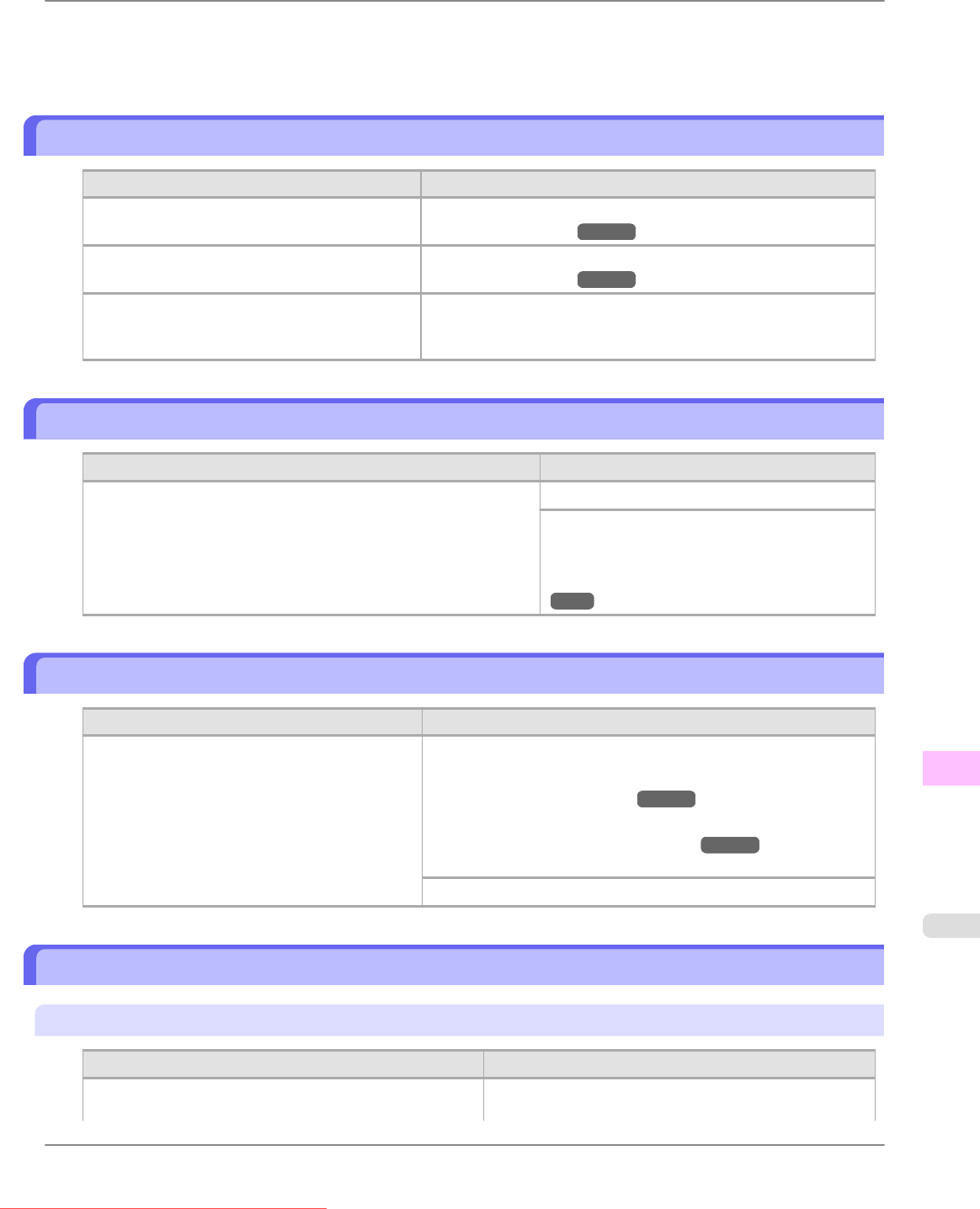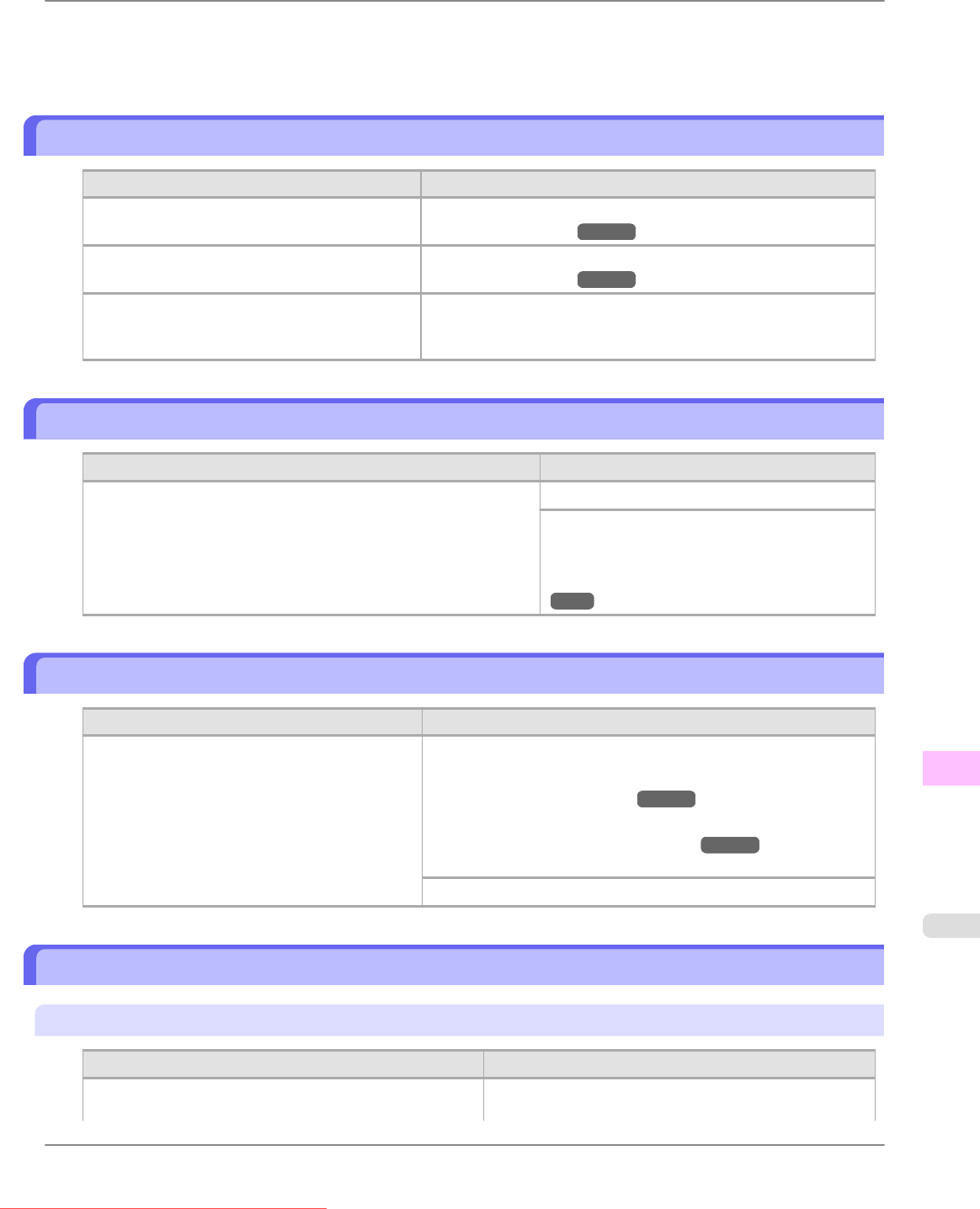
*When using the Media Take-up Unit, either hold down the Stop button for a second or more to cancel printing or
press the Online button to continue printing. However, if you continue printing, the roll paper may run out dur-
ing the print job and you may not be able to print all of the document.
This paper cannot be used.
Cause Corrective Action
Paper that is too large for the printer has been
loaded.
Lift the Release Lever and load paper of the correct size.
(See "Paper Sizes.") →P.620
Paper that is too small for the printer has been
loaded.
Lift the Release Lever and load paper of the correct size.
(See "Paper Sizes.") →P.620
Paper has been loaded that is too small to print
the test pattern for printhead adjustment or noz-
zle checking.
Lift the Release Lever and load unused paper A4 or larger. More
than one sheet may be required depending on the adjustment.
Roll printing is selected.
Cause Corrective Action
You have attempted to print a job sent from a computer or a test
print sheet or other printer status information on a roll, but no roll is
loaded.
Load a roll and try printing again.
To print on a sheet instead, hold down the Stop
button for more than a second to cancel printing,
load a sheet, and then print.
(See "Loading and Printing on Sheets.")
→P.8
Roll printing is selected, but sheets are loaded.
Cause Corrective Action
A print job for rolls was received when a sheet is
loaded.
Follow these steps to load and print on a roll.
1. Press the OK button and remove the sheet.
(See "Removing Sheets.") →P.656
2. Load a new roll.
(See "Loading Rolls in the Printer.") →P.628
The printer now starts printing the print job.
Hold down the Stop button for a second or more to cancel printing.
The roll is empty.
"Lift the release lever and replace the roll."
Cause Corrective Action
The roll is empty. Follow these steps to replace the used roll with a new roll
of the same type and size.
Error Message
>
Messages regarding paper
>
iPF815 This paper cannot be used.
13
897
Downloaded from ManualsPrinter.com Manuals